- VIEW DATA USAGE: From the home screen, select the AT&T AllAccess widget.
Note: To check your current month's data usage dial *data# (*3282#) on your mobile phone to receive a text message with the current bill cycle's usage.

- Here you can view your data usage and billing cycle.
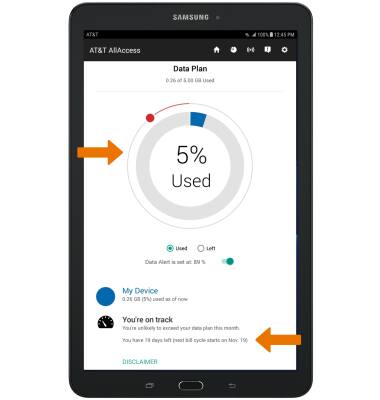
- SET DATA LIMIT: Ensure that the Data Alert switch is enabled, then select and drag the Alert icon to the desired location.
Note: When the mobile data limit is active and has been reached, the mobile data block will remain in effect until mobile data is manually re-enabled on the device, the limit threshold is changed to a higher value, or a new data usage cycle begins. If you set data usage limits on your device, they do not communicate with AT&T systems. You will still receive AT&T system generated notifications as you approach your data limits.
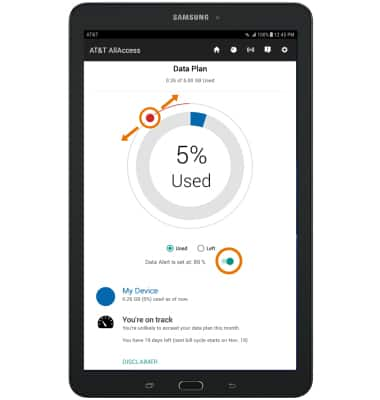
- VIEW DATA USAGE BY APP: Select the Usage icon.
Note: To restrict apps from using data while running in the background, swipe down from the Notification bar > select Settings > Connections > Data usage > Data saver > Data saver switch.
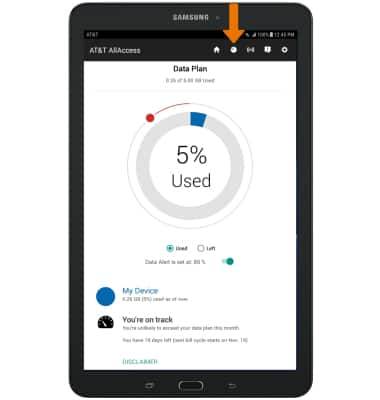
- Data usage by app will be displayed.
Note: Your myAT&T account is another way to manage your wireless usage.
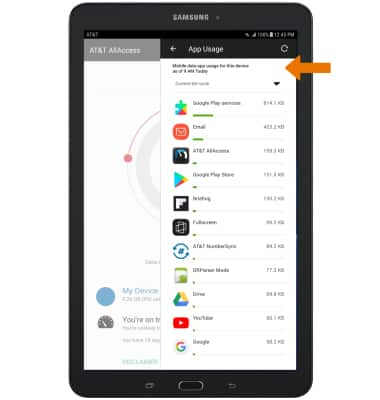
View & Manage Data
Samsung Galaxy Tab E 8.0 (T377A)
View & Manage Data
Access Usage Manager to view data usage, set data limits, and see the apps using the most data.
INSTRUCTIONS & INFO
Starting December 31, 2022, the AT&T AllAccess app is going away. As a result, some features on your device may no longer be supported. You'll be able to view data usage and notifications on your myAT&T account page, and you can explore other options to stay connected with your device on the go. Learn more about mobile hotspot options.
