- To transfer media from a connected device to the gear, from the connected device, select the Samsung Gear app.
Note: Phone must be paired with watch via Bluetooth in order to transfer media.
- Select the SETTINGS tab, then select Transfer content to Gear.
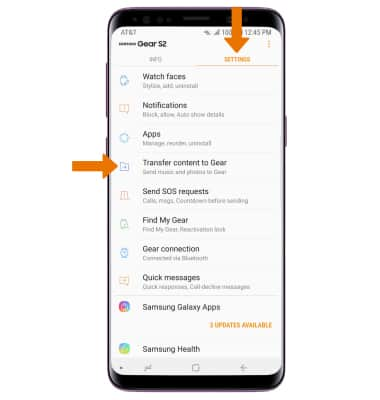
- Select the desired media.
Note: Select photos was selected for this tutorial.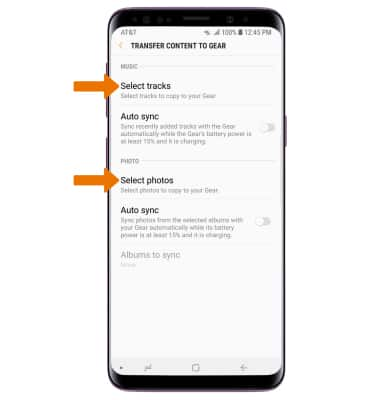
- Navigate to and select the desired photo(s), then select DONE.
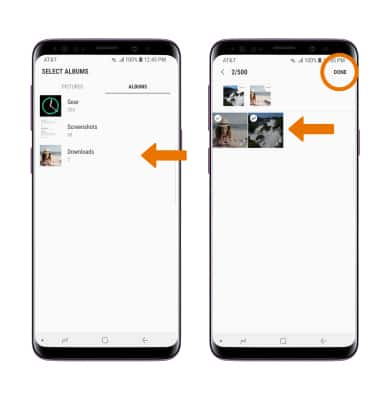
- The desired media will be transferred to the Gear. You can access these files through the Gallery. From the clock screen, press the Power/Home button then rotate the bezel to and select the Gallery app.

Transfer Media to Gear
Samsung Gear S2 classic (R735A)
Transfer Media to Gear
This tutorial shows how to transfer media to your Gear device.
INSTRUCTIONS & INFO
