- ADJUST DATE & TIME: Swipe down from the Notifcation bar, then select the Settings icon.
Note: The device will automatically attempt to set the date and time from the network. This tutorial demonstrates how to manually set the date and time on your device.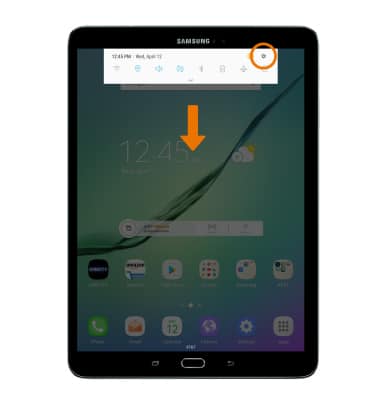
- Select General management, then select Date and time.
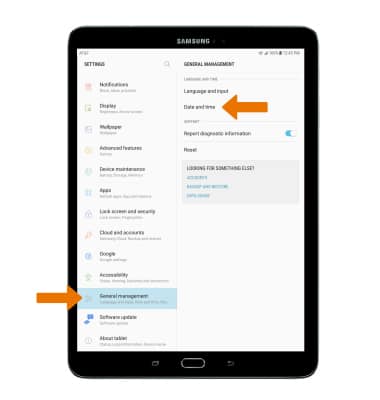
- Select the Automatic date and time switch off to manually set date & time.
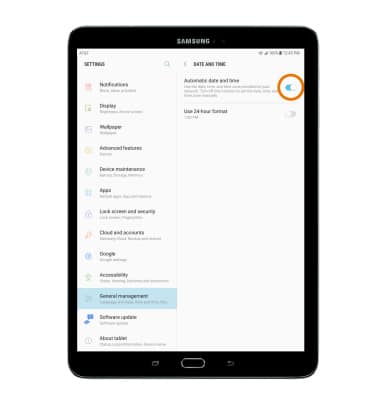
- CHANGE THE DATE: Select Set date.
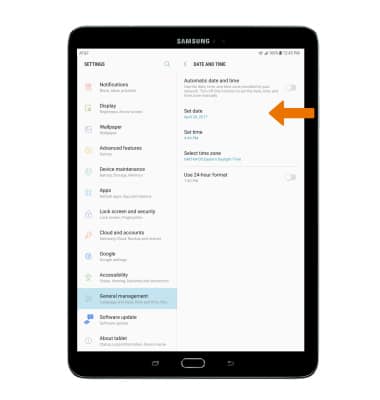
- Select the desired date, then select DONE.
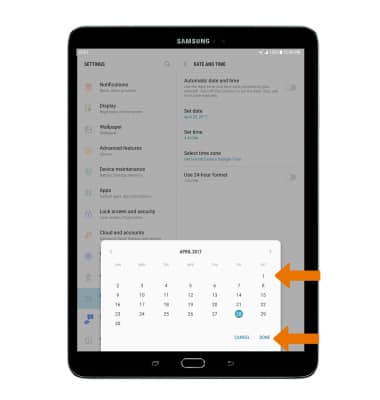
- CHANGE THE TIME: Select Set time.
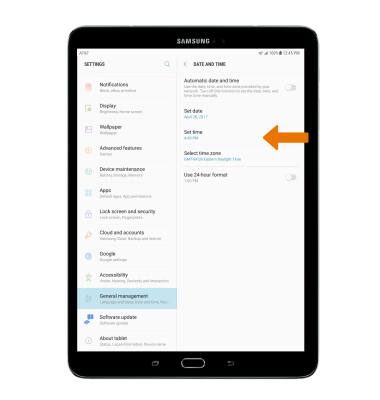
- Select the desired time, then select DONE.
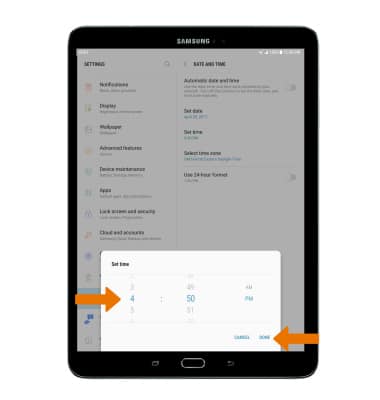
- MANUALLY SET THE TIME ZONE: Select Select time zone.
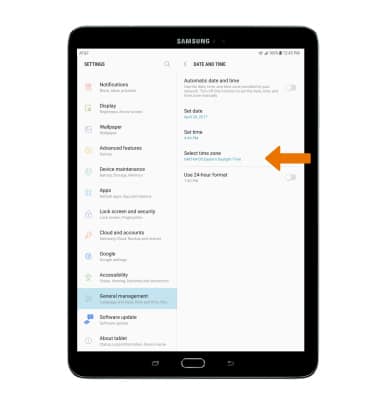
- Select the desired time zone.
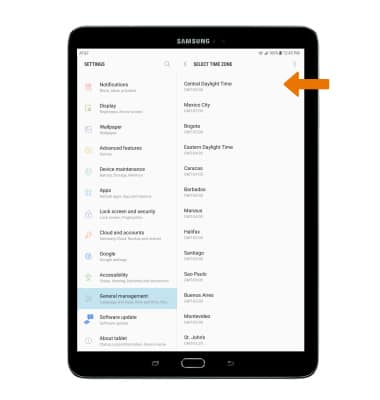
- SET AN ALARM: From the Apps tray, select Clock app.

- Select the Add alarm icon.
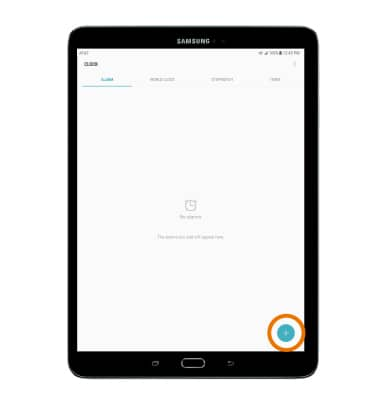
- Set desired alarm time and settings, then select SAVE.
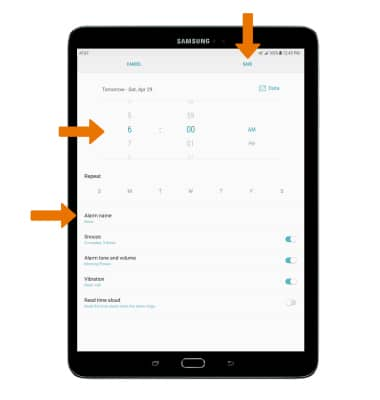
Date & Time
Samsung Galaxy Tab S2 9.7 (T817A/T818A)
Date & Time
Set the date and time and use the alarm clock.
INSTRUCTIONS & INFO
