- POWER CYCLE YOUR DEVICE: Press and hold the Power/Lock button then select Power off. Select Power off again to confirm. To turn the device back on, press and hold the Power/Lock button until the screen lights up.
Note: If you are unable to power your device off or if it becomes unresponsive, press and hold the Power/Lock and Volume down buttons for 10 seconds, until it reboots.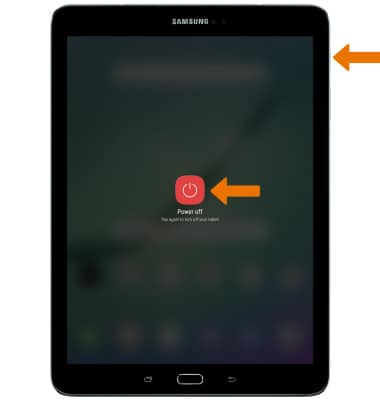
- RESTART YOUR DEVICE: If a power cycle does not resolve your issue, perform a device restart. Press and hold the Power/Lock button, then select Restart. Select Restart again to confirm.
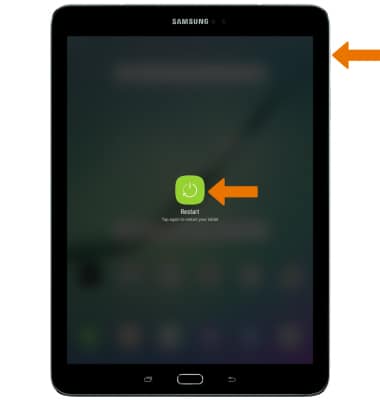
- If a restart does not resolve your issue, you may need to perform a Factory data reset (Master reset). This will erase all data on your device and restore it to factory settings. To Factory data reset your device, swipe down from the Notification bar, then tap the Settings icon.
Note: A Factory data reset will revert the device back to factory settings. It will permanently erase all personal data, preferences, settings and content such as pictures, ringtones and apps that are saved to the device. It is recommended that you save (backup) important data before proceeding.
- Select General management, then select Reset.
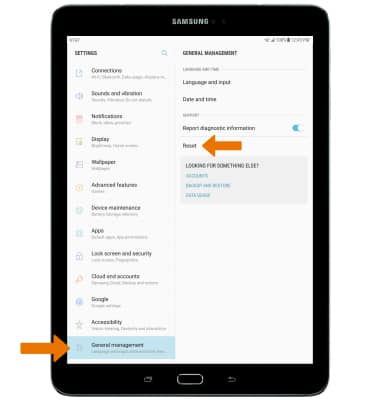
- Select Factory data reset.
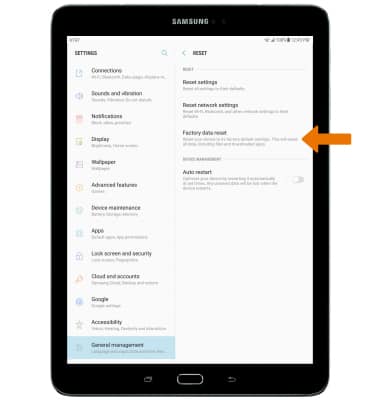
- Select RESET.
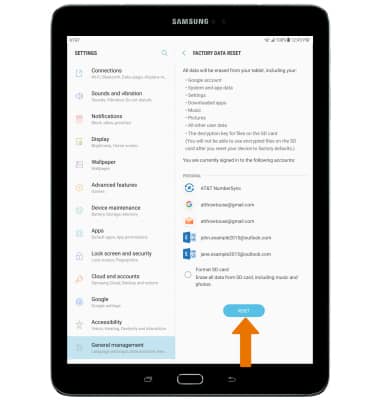
- Select DELETE ALL.
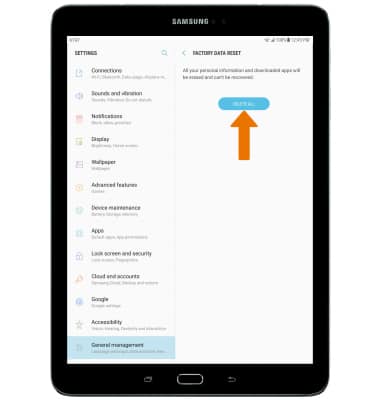
- If unable to reset the device using the above steps, try the Alternate master reset. With your device is powered off, press and hold down the Power/Lock, Home, and Volume-up buttons until you see the Galaxy Tab S logo.
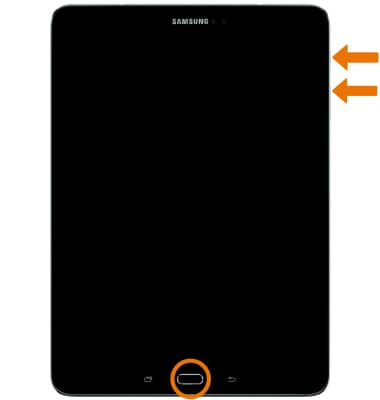
- When the Android Recovery screen appears, press the Volume-down button until Wipe data/factory reset is highlighted, then press the Power/Lock button to select.
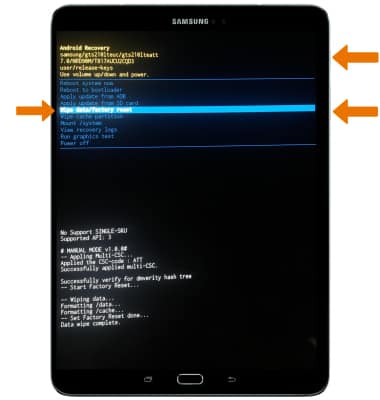
- Press the Volume-down button until Yes is highlighted, then press the Power/Lock button to select.
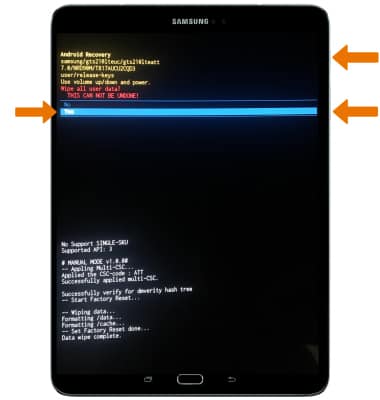
- When the Android Recovery screen displays again, ensure that Reboot system now is highlighted, then press the Power/Lock button to select.
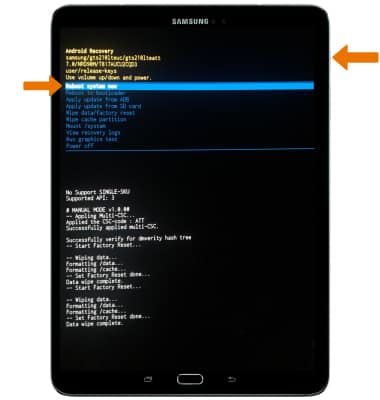
Reset Device
Samsung Galaxy Tab S2 9.7 (T817A/T818A)
Reset Device
Perform a soft, factory, and alternate master reset of the device.

0:00
INSTRUCTIONS & INFO
