- SET UP PRIVATE MODE: Swipe down from the Notification bar, then select the Settings icon.
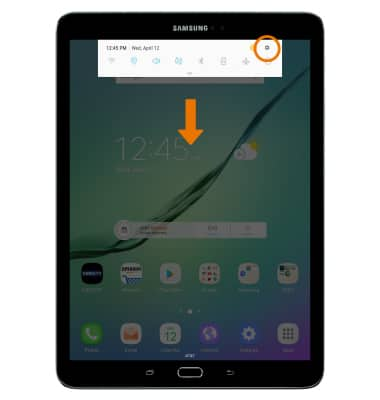
- Select Lock screen and security, then select Private mode.
Note: Upon first access you will be prompted with a Disclaimer, select CONFIRM to continue.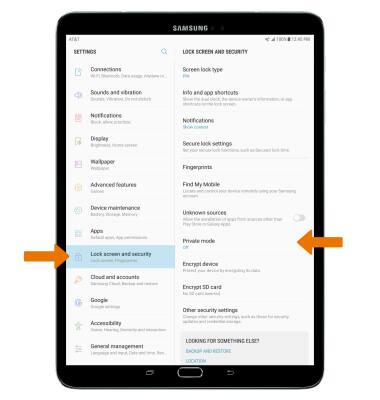
- Select the Private mode switch on to enable Private mode.
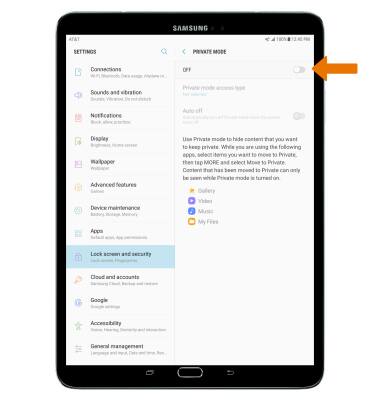
- Select desired lock type, then follow the prompts.
Note: For this demonstration, PIN was selected. If you forget your Private mode access type, you will not be able to recover it, and you will not be able to use Private mode unless you reset your device to its factory default settings.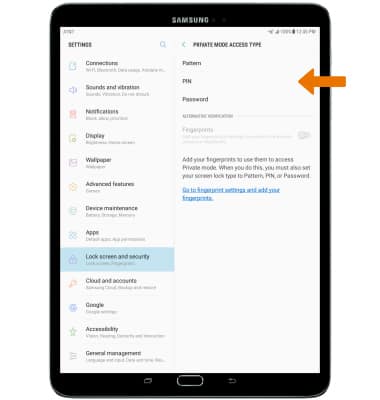
- USE PRIVATE MODE: From the Gallery app, select and hold the desired photo then select the Menu icon. Select Move to Private.
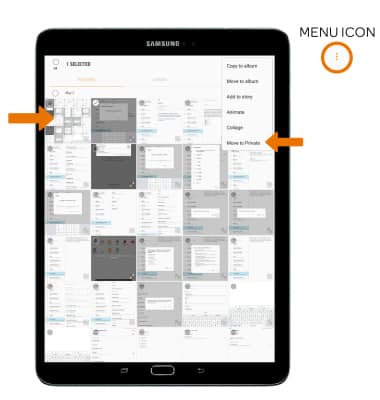
- Photos moved to Private mode will be automatically placed in the Private folder.
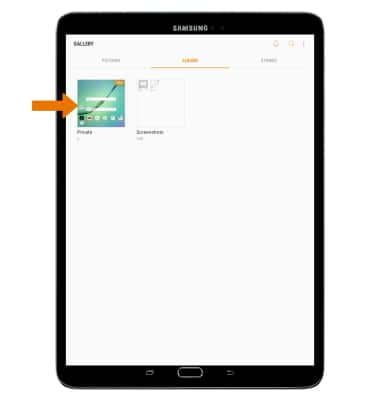
- HIDE FILES: From the PRIVATE MODE settings screen, select the PRIVATE MODE switch. Photos and files in private mode will be hidden from view when Private mode is off.
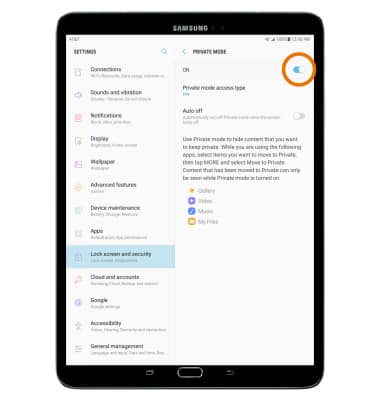
- VIEW PRIVATE MODE PHOTOS ON A COMPUTER: From the Android File Transfer app, select the Private mode tab.
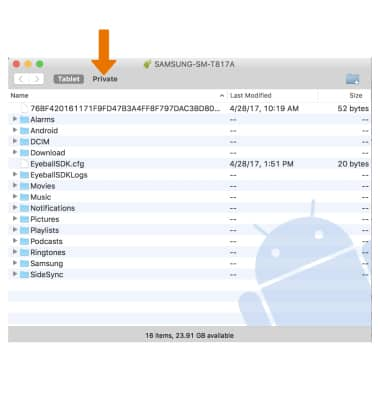
Private Mode
Samsung Galaxy Tab S2 9.7 (T817A/T818A)
Private Mode
Private Mode lets you hide specific files within some Samsung apps so that they're no longer in view when Private Mode is disabled. It works in the Gallery, Calendar, Contacts, Email, Camera, Internet, Samsung Notes, and My Files apps.

0:00
INSTRUCTIONS & INFO
