- VIEW AVAILABLE MEMORY: Swipe down from the Notification bar, then select the Settings icon.
Note: This device is available with 32GB of internal memory and the option to add a MicroSD card up to 128GB. MicroSD cards are sold separately.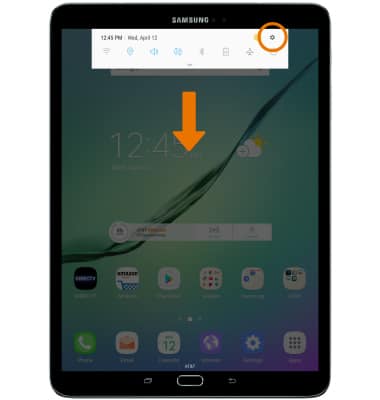
- Select Device maintenance.
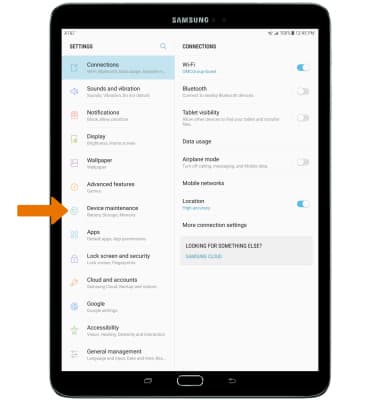
- Select Storage.
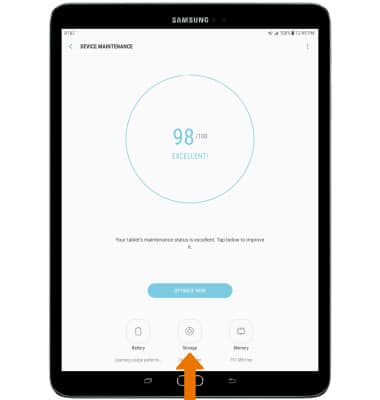
- VIEW MEMORY CARD STORAGE: Select SD card.
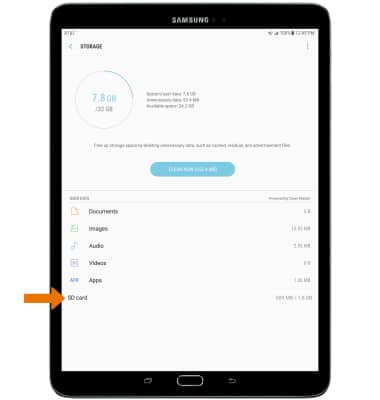
- FREE UP MEMORY: Select CLEAN NOW or delete unwanted Images, Audio and Videos by selecting the desired field from the Storage screen.
Note: For this demonstration, Images was selected.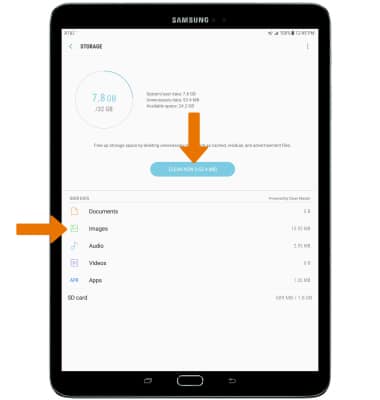
- Select the desired photos you wish to delete, then select DELETE. Select DELETE to confirm.
Note: Select the All checkbox to select all photos.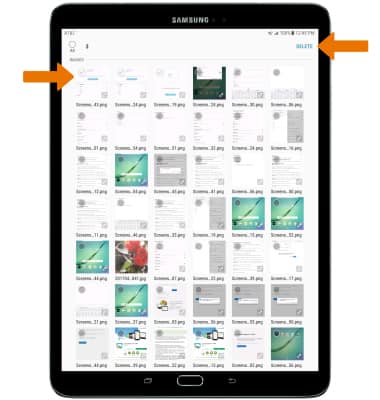
- REMOVE UNUSED APPS: Select Apps from the Storage screen.
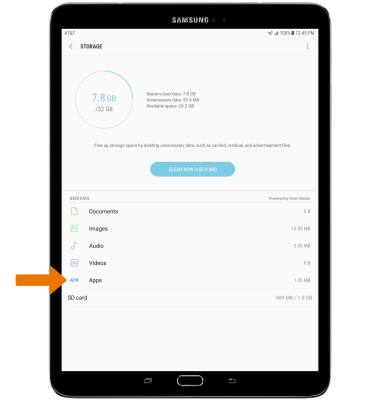
- Installed apps will be displayed. Select the desired app you would like to uninstall.
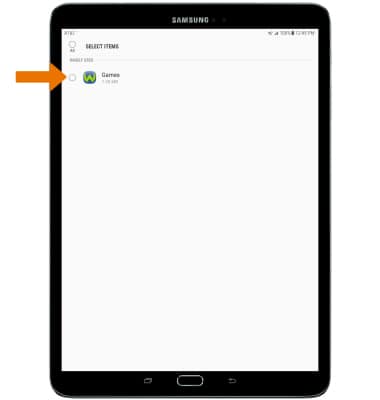
- Select UNINSTALL. You will be prompted to select OK to confirm.
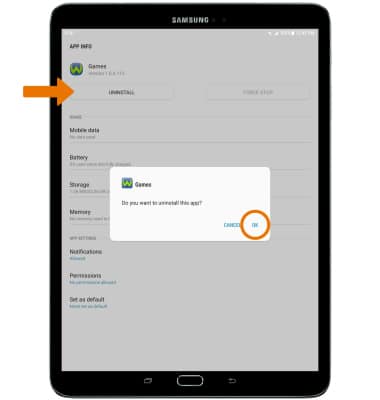
- From the Settings menu, select Apps, then select the desired app.
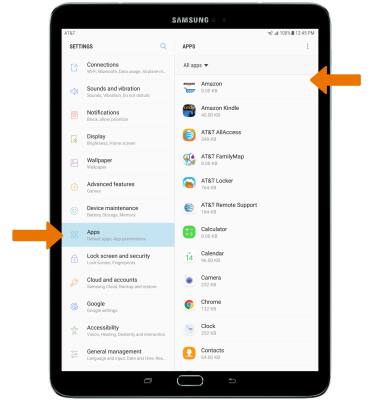
- Select Storage > CLEAR DATA or CLEAR CACHE.
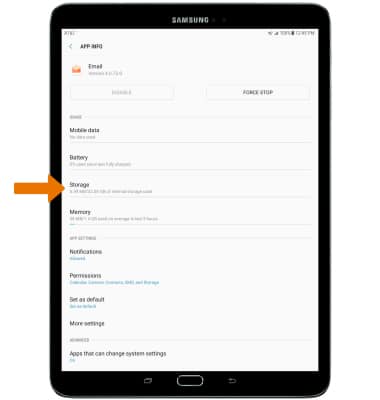
- ADDITIONAL STORAGE: Purchase an SD card or download a cloud storage app from the Play Store.

Available Memory
Samsung Galaxy Tab S2 9.7 (T817A/T818A)
Available Memory
Check the available device storage.
INSTRUCTIONS & INFO
