Access, Store Photos & Videos
Nokia 3.1 A (TA1140)
Access, Store Photos & Videos
Learn how to access and store photos & videos.
INSTRUCTIONS & INFO
1. From the home screen, select the Camera app then select the Settings icon.
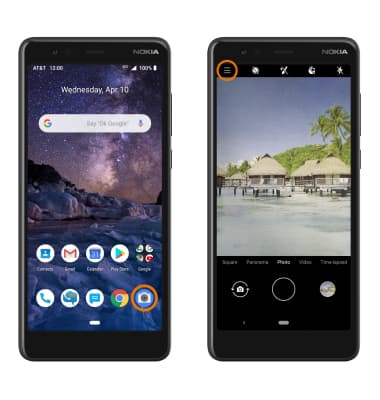
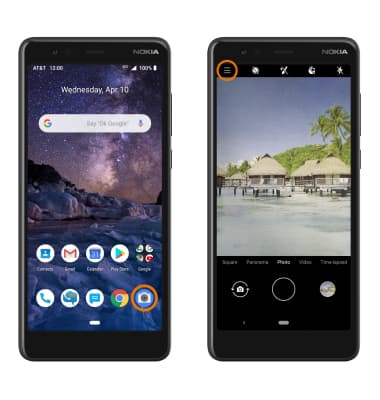
2. SET STORAGE LOCATION: From the Camera settings screen, select Data storage then select the desired location.
Note: Storage location is only accessible if an SD card is installed. Micro SD Cards are sold separately.
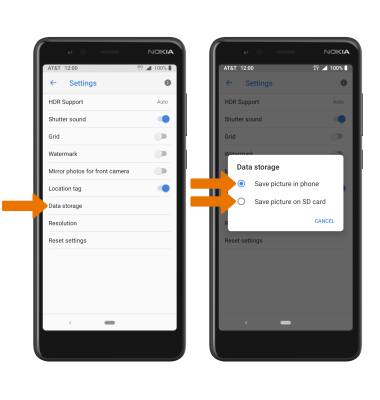
Note: Storage location is only accessible if an SD card is installed. Micro SD Cards are sold separately.
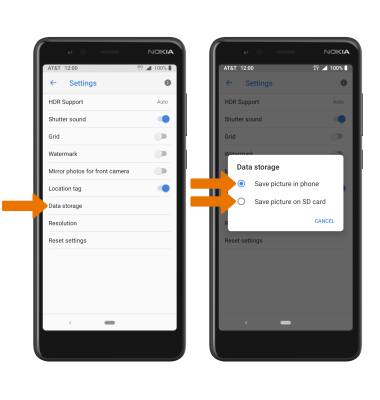
3. ACCESS PHOTOS/VIDEOS: From the Camera app, select the Gallery Icon.
Note: Alternately, swipe up from the bottom of the screen to the top to access the Apps tray then select the Photos app.

Note: Alternately, swipe up from the bottom of the screen to the top to access the Apps tray then select the Photos app.

