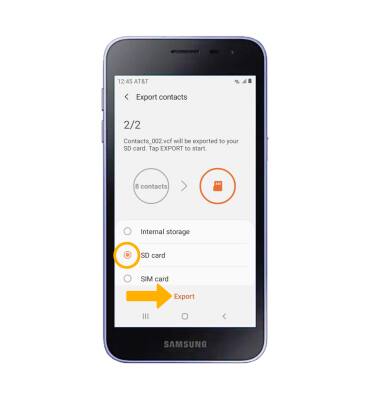In this tutorial, you will learn how to:
• Backup/restore photos & files
• Backup/ restore contacts
Back up or restore photos & files
1. Swipe up or down from the center of the home screen to access the Apps tray > select the Samsung Folder > My Files app.

2. Navigate to, then select and hold the desired file(s). Select Copy then select the Home folder.
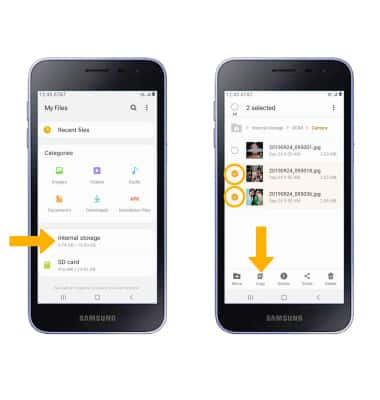
3. Select SD card, then navigate to the desired folder and select Copy here.
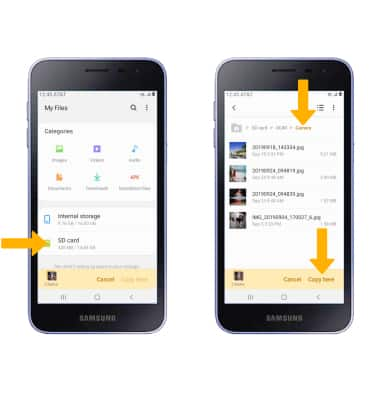

2. Navigate to, then select and hold the desired file(s). Select Copy then select the Home folder.
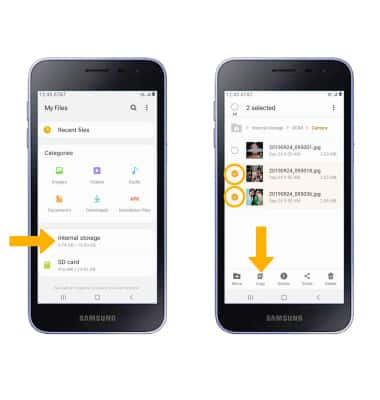
3. Select SD card, then navigate to the desired folder and select Copy here.
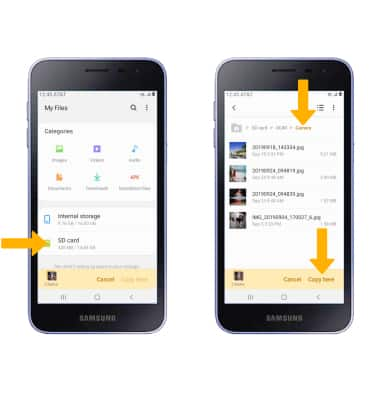
Back up or restore contacts
1. From the Home screen, swipe up or down from the center of the screen to access the Apps tray. Select the Contacts app.
2. Select the ![]() Menu icon, then scroll to and select Manage contacts.
Menu icon, then scroll to and select Manage contacts.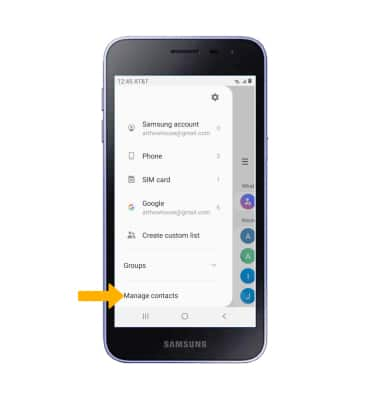
3. Select Import/export contacts, then select Export. 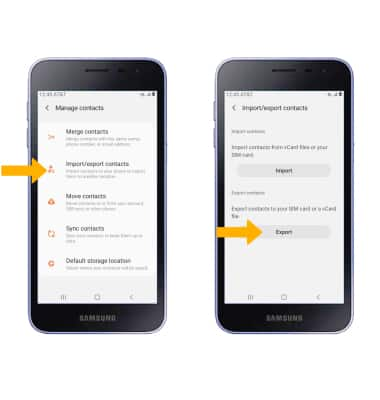
4. Select SD card then select Export. Your contacts are now backed up to your SD card.