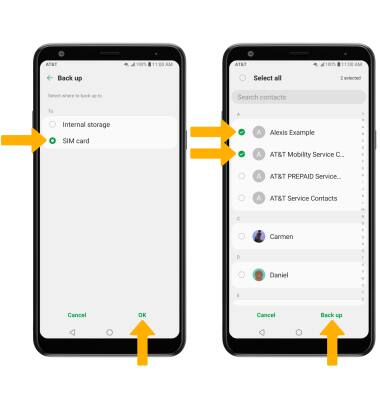In this tutorial, you will learn how to:
• Add a contact
• Edit or delete a contact
• Add a ringtone to a contact
• Backup your contacts
The following processes require the ![]() Contacts app be open. From the home screen, swipe left > select the Essentials folder > select the
Contacts app be open. From the home screen, swipe left > select the Essentials folder > select the ![]() Contacts app.
Contacts app.
Add a contact
1. Select the ![]() Add icon. Select the desired save location.
Add icon. Select the desired save location.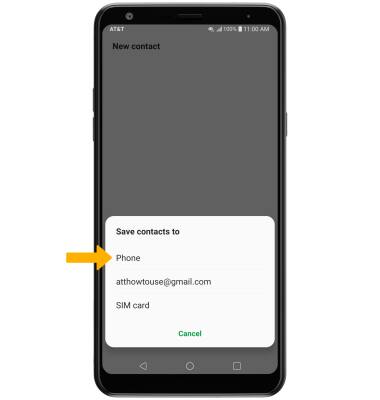
2. Enter the desired contact information in the corresponding fields. Select the drop down icon to change the desired account you want to save the contact to. To add a picture, select the Photo icon then navigate to the desired image. Select SAVE when finished.
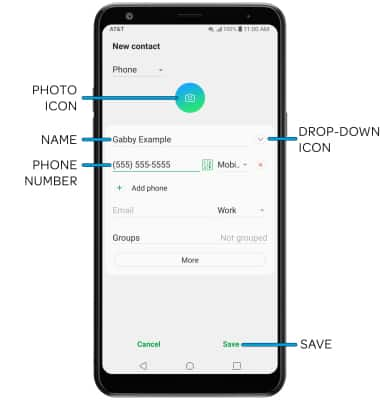
Edit or delete a contact
EDIT CONTACT: Select the desired contact, then select the ![]() Edit icon. Edit the contact as desired, then select SAVE.
Edit icon. Edit the contact as desired, then select SAVE.
DELETE CONTACT: Select the desired contact, then select the ![]() Delete icon > DELETE.
Delete icon > DELETE.
Add a ringtone to a contact
From the edit contact screen, select More then select Ringtone. Select the desired Ringtone, then select the OK.
Backup your contacts
1. From the Contacts screen, select the ![]() Menu icon > Manage contacts > Back up.
Menu icon > Manage contacts > Back up.
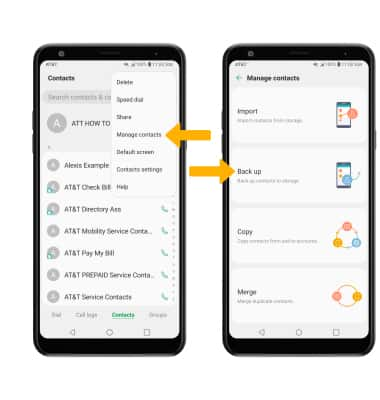
2. Select the desired Back up location, then select OK. Select the desired contact(s) to back up, then select Back up.