In this tutorial, you will learn how to:
• Access the main browser
• Navigate to a website
• Bookmark a site
• Access bookmarks
• Access, open, and close browser tabs
• Preview URLs for links
• Refresh websites
• Quickly access frequently visited websites and Siri suggestions
• Add and access Favorites
Access main browser
From the home screen select the ![]() Safari app.
Safari app.
Note: You can also swipe right or down from the main home screen to perform a device and web search. Learn more about Safari on the Apple website: www.apple.com/safari/.
Navigate to a website
Note: If you don't want to see suggested search terms, from the home screen select the

To quickly search a site you've visited before, enter the name of the site followed by your search term. For example, enter 'wiki einstein' to search Wikipedia for 'einstein.'
Note: To turn this feature on or off, from the home screen select the
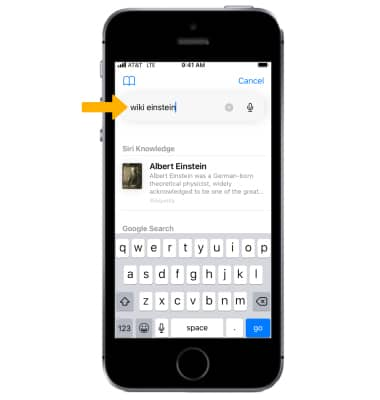
Bookmark a site
1. Select the Menu icon, then scroll to and select Add Bookmark. 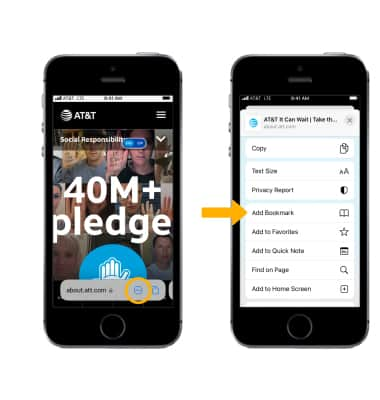
2. Enter the desired name for the bookmark, then select Save.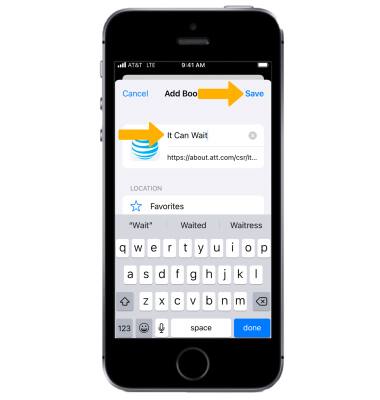
Access bookmarks
Select the link, then select the ![]() Bookmarks icon. Select the desired bookmark.
Bookmarks icon. Select the desired bookmark.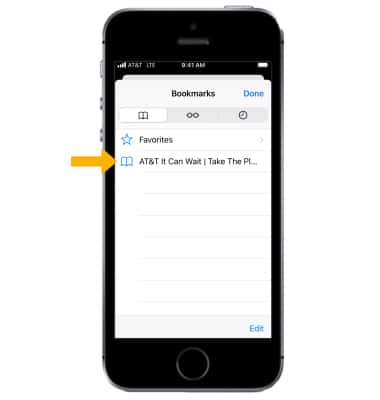
Access, open, and close browser tabs
ACCESS BROWSER TABS: Select the ![]() Tabs icon.
Tabs icon.
OPEN A NEW TAB: Select the ![]() Add icon.
Add icon.
CLOSE A TAB: Select the X icon or swipe the page to the left.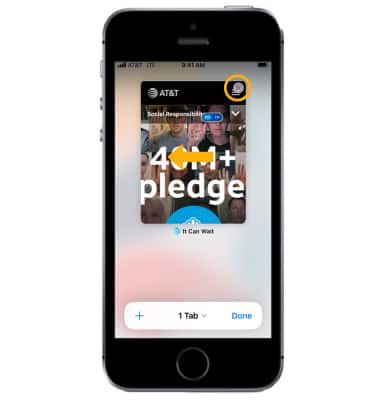
OPEN A LINK IN A NEW TAB: Select and hold the desired link, then select Open in New Tab.
Note: If you'd rather open new pages in the background, from the home screen select the ![]() Settings app > scroll to and select Safari > scroll to and select Open Links > select the desired option.
Settings app > scroll to and select Safari > scroll to and select Open Links > select the desired option.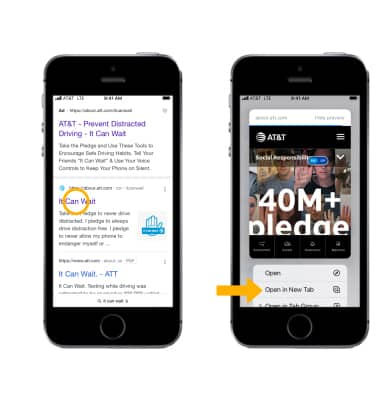
Preview URL of a link
To see the URL of a link, select the link.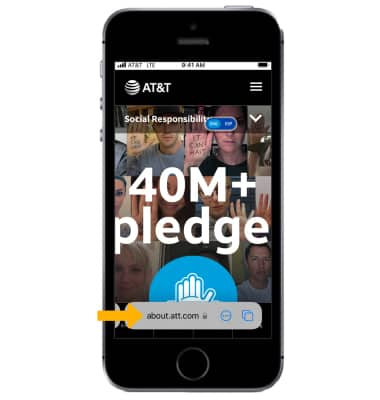
Refresh website
Select the ![]() Refresh icon next to the address in the search field to update the page.
Refresh icon next to the address in the search field to update the page.
Quickly access Siri suggestions
When you open a new a new browser tab and start typing a desired website or web search, suggested searches will automatically be populated. Frequently visited sites will be listed under Top Hits. Siri suggestions will be listed under Siri Suggested Website. To quickly navigate to a suggested site, select the desired option.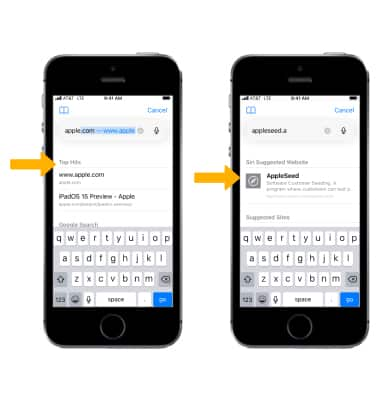
Add and access Favorites
ADD A SITE TO FAVORITES: Select the Menu icon. Scroll to and select Add to Favorites.
Note: When prompted, enter the desired name for the Favorite, then select Save.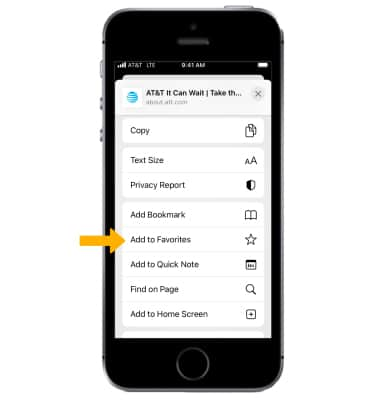
ACCESS FAVORITES: Select the link, then select the ![]() Bookmarks icon, then select Favorites.
Bookmarks icon, then select Favorites.
Note: When you open a new tab, Favorites will be displayed. Select the desired website that you wish to open. 
