1. When turning the device on for the first time, or after a factory reset, you will be walked through a series of prompts to set up your device. Choose the desired language, then select the Arrow icon to continue.
2. Select Terms and Conditions, Privacy Policy, or Diagnostic Data as desired to review the device's policies. If you agree, select the I have read and agree to all of the above circle then select NEXT.
3. If you would like to connect to a Wi-Fi network, select the desired network name and follow the on-screen prompts. To connect to a hidden network, slelect Add network and follow the prompts. Select Skip to proceed without connecting to Wi-Fi. Select Turn off Wi-Fi to continue setup without connecting to a Wi-Fi network and to turn off Wi-Fi to save battery life.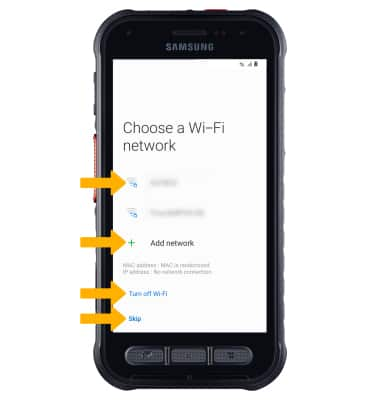
4. Logging into a Google account is required if you intend to use Google Services such as the Play Store, Gmail, Google Maps, and more. If you would like to add your Google account, enter your Email or phone number then follow the prompts to complete sign in. If you do not have a Google account and would like to make one, select Create account. If you would like to continue without signing into a Google account, select Skip. Select Next to continue. 
5. If you would like to restore data from your old device to your new device, select the desired device then follow the prompts. Select Don't restore if you would like to set up the device without restoring.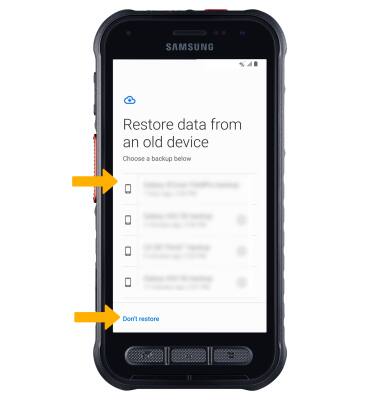
6. Review the Google Assistant prompt, then select I agree.
7. Review the Google services prompt, then select the desired switches. When finished, select Accept.
8. If you would like to set your screen lock now, select the desired option and follow the on-screen prompts for setup. To proceed without activating device protection features, select Skip. 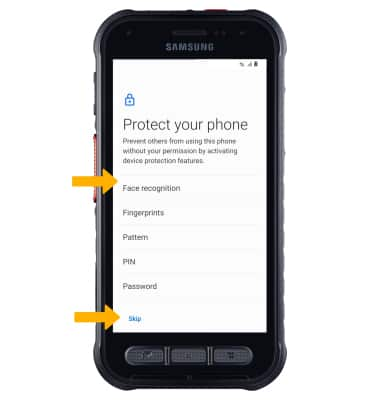
9. Reveiw the AT&T Mobile Network Diagnostics prompt, then select Accept.
10. If you would like to sign into your Samsung account, enter your Samsung User ID and password and then select Sign in. If you do not already have a Samsung account, select Create account and follow the on-screen prompts for setup. If you wish to proceed without setting up a Samsung account, select Skip.
11. If you would like to transfer data from your old device to your new device, select the circles next to the desired device, then select the desired circles. Select Next > Install or select Skip to continue without restoring. 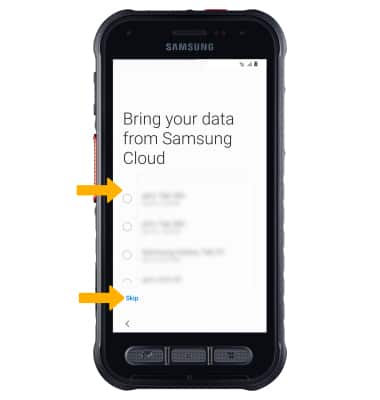
12. Select Finish to complete set up.
Device Setup
Samsung Galaxy XCover FieldPro (SMG889A)
Device Setup
Set up your device for the first time or after a factory reset.
INSTRUCTIONS & INFO
Before setting up your device, make sure you have completed the online activation process. Please see Activate phone, SIM card, or other device for more information.
• Nano SIM
• Charging block
• USB-C Cable
