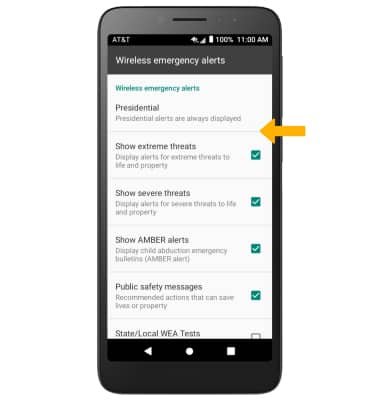In this tutorial, you'll learn how to:
• Access messaging settings
• Messaging settings options
• Enable/Disable Emergency Alerts
Access messaging settings
1. From the home screen, select the
 Messaging app.
Messaging app.2. Select the
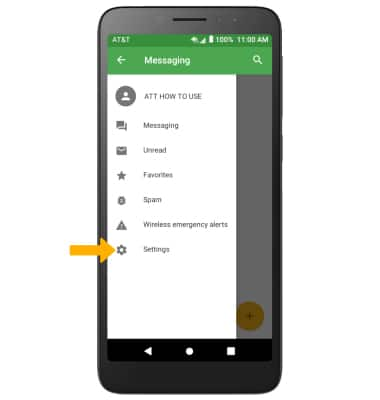
Messaging settings options
Select the desired option to access the desired settings. Select the ADVANCED tab to access Advanced message settings.
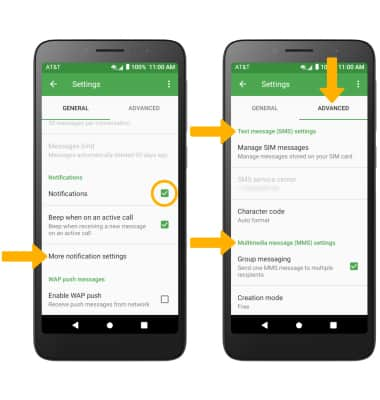
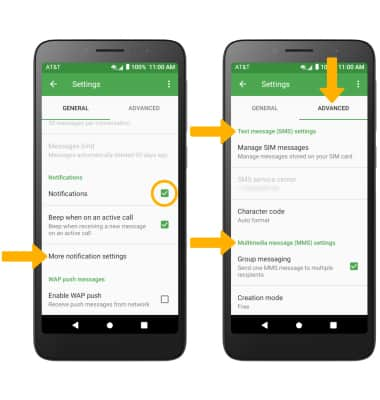
• ACCESS/EDIT MESSAGE NOTIFICATIONS: Scroll to and select the Notifications checkbox to enable or disable notifications. For more notifications settings, select More notification settings.
• ACCESS SMS SETTINGS: From the ADVANCED tab, then adjust the desired settings under Text message (SMS) settings.
• ACCESS MMS SETTINGS: From the ADVANCED tab, adjust the desired settings under Multimedia message (MMS) settings.
• ACCESS SMS SETTINGS: From the ADVANCED tab, then adjust the desired settings under Text message (SMS) settings.
• ACCESS MMS SETTINGS: From the ADVANCED tab, adjust the desired settings under Multimedia message (MMS) settings.
Enable/Disable Emergency Alerts
1. From the Messaging app, select the  Menu icon then select Wireless emergency alerts.
Menu icon then select Wireless emergency alerts.
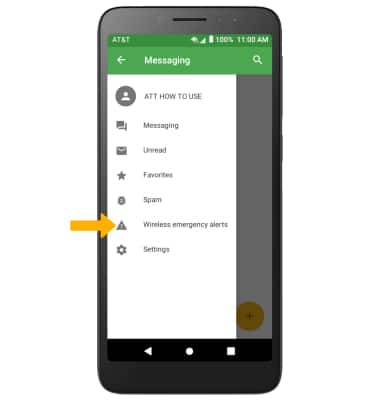
2. Select the Menu icon, then select Settings.
Menu icon, then select Settings.
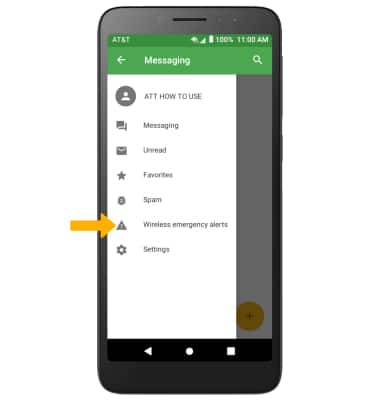
2. Select the
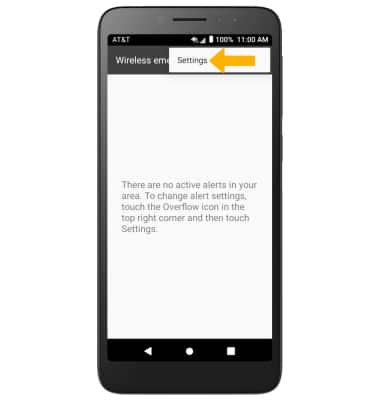
3. Select the desired checkboxes to enable or disable the desired alerts.
Note: Learn more about Wireless Emergency Alerts (WEA).
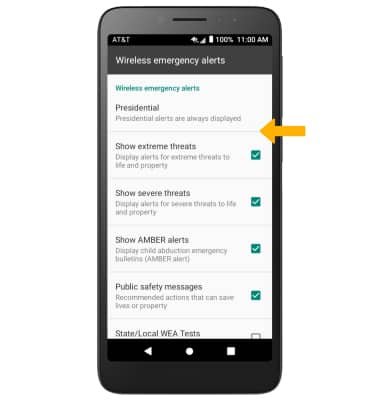
Note: Learn more about Wireless Emergency Alerts (WEA).