• Access display options through settings
• Edit wallpaper
Access display options through settings
1. From the home screen, press the OK key to access the Apps tray. Press the navigational buttons to highlight the Settings app, then press the OK key to select.

2. Press the left or right button to navigate to the Personalization tab. Press the down button to highlight Display, then press the OK key to select.
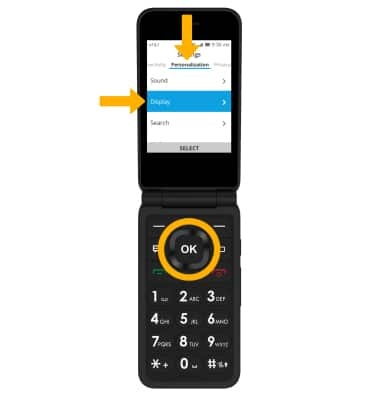
3. Edit settings as desired:
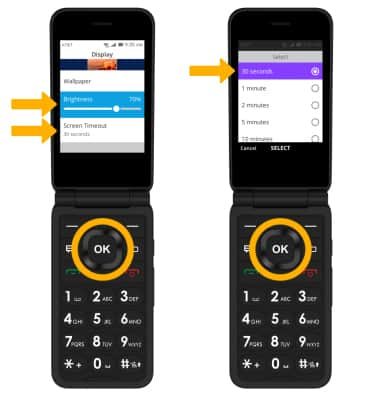
• SCREEN BRIGHTNESS: Press the down button to highlight Brightness then press the left or right button to adjust screen brightness as desired.
• SCREEN TIMEOUT: Press the down button to highlight Screen Timeout then press the OK key. Press the up or down button to highlight the desired option, then press the OK button to select.
• SCREEN TIMEOUT: Press the down button to highlight Screen Timeout then press the OK key. Press the up or down button to highlight the desired option, then press the OK button to select.
Edit wallpaper
1. From the Display screen, ensure Wallpaper is highlighted then press the OK key to select.
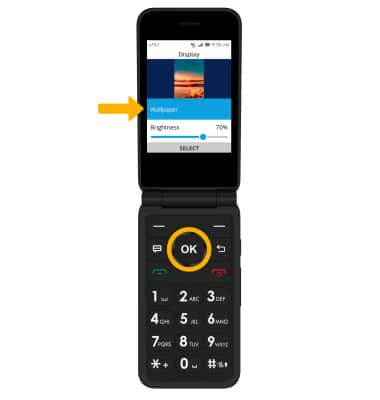
2. Press the up or down button to highlight the desired location you would like to select your wallpaper from, then press the OK key to select.
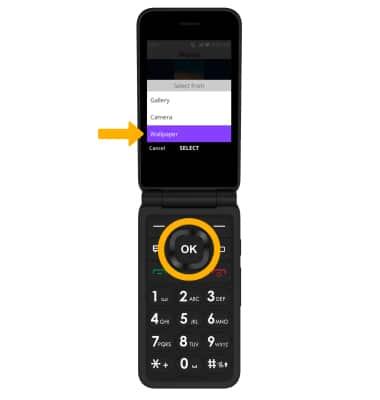
3. Press the navigational buttons to highlight the desired wallpaper, then press the right menu button to select Save.

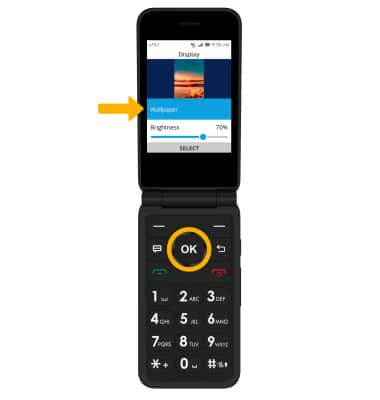
2. Press the up or down button to highlight the desired location you would like to select your wallpaper from, then press the OK key to select.
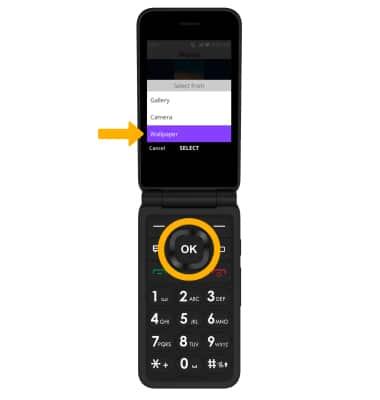
3. Press the navigational buttons to highlight the desired wallpaper, then press the right menu button to select Save.

