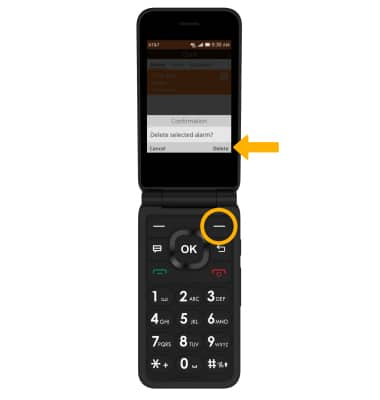In this tutorial, you will learn how to:
• Set the date and time
• Change the time zone
• Set an alarm
• Turn an alarm on or off
• Delete an alarm
Set the date and time
1. From the home screen, press the OK key to access the Apps tray. Press the navigational buttons to highlight the Settings app, then press the OK key to select. 
2. Press the right or left button to navigate to the Personalization tab. Press the down button to highlight Date & time then press the OK key to select.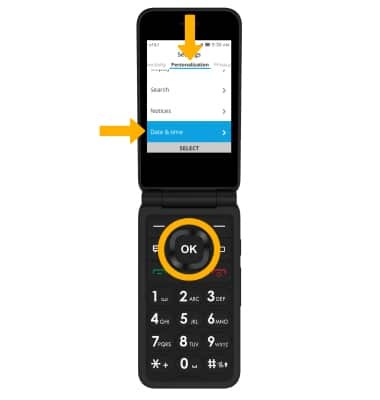
3. Ensure that Auto Sync is highlighted then press the OK key. Press the down button to highlight Off then press the OK key to select.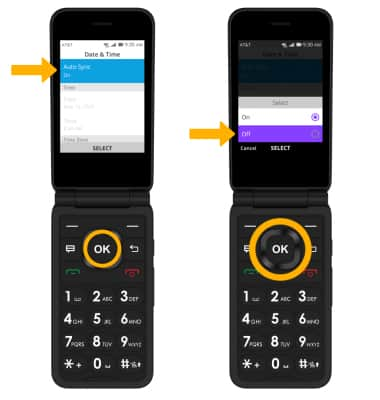
4. To change the date or time, press the up or down button to highlight the desired option then press the OK key. Press the navigational buttons to edit the date or time as desired, then press the OK key to save.
Note: For this tutorial Date was selected.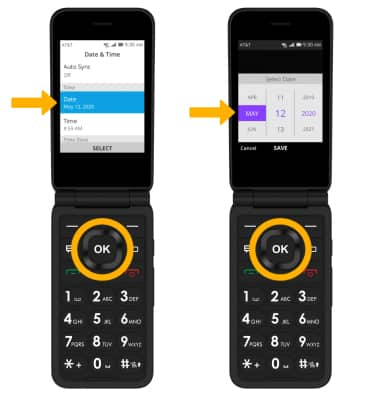
Change the time zone
From the Date and time screen, press the down button to highlight the time zone then press the OK key to select. Press the up or down button to highlight the desired time zone then press the OK key to select.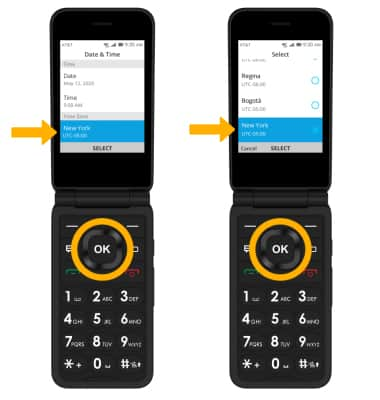
Set an alarm
1. From the home screen, press the OK key to access the Apps tray. Press the navigational buttons to highlight the Clock app, then press the OK key to select.

2. Press the left button to navigate to the Alarm tab then press the left menu button to select New.
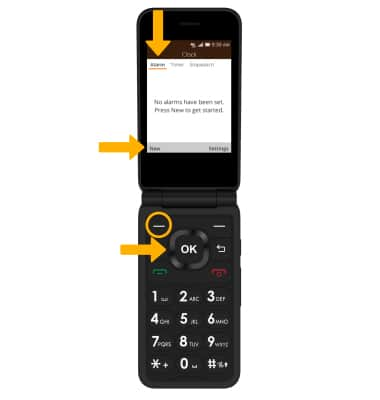
3. Press the navigational buttons to edit alarm settings as desired then press the right menu button to select Save.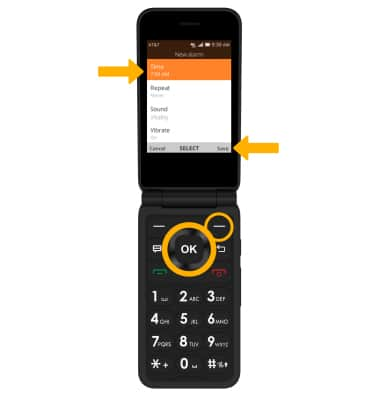
Turn the alarm on or off
Press the up or down button to highlight the desired alarm then press the OK key to turn the alarm on or off.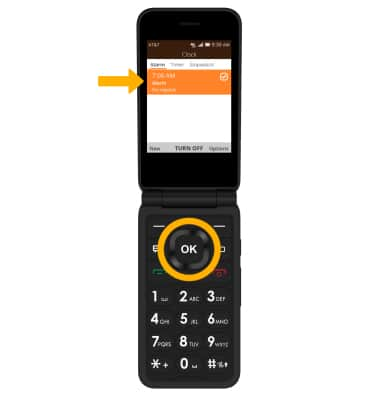
Delete an alarm
1. With the desired alarm highlighted, press the right menu button to select Options then press the down button to highlight Delete. Press the OK key to select.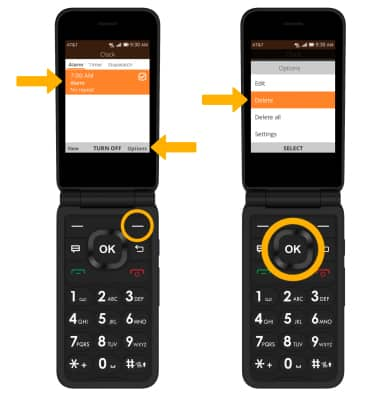
2. Press the right menu button to select Delete to confirm.