There are multiple ways to reset your device if you are experiencing issues. Power cycling your device is the first step.
In this tutorial, you will learn how to:
• Power cycle your device
• Restart your device
• Reset network settings
• Perform a factory data reset
• Perform an alternate master reset
Power cycle your device
Press and hold the Power/Hang Up button. Ensure Power Off is highlighted, then select the OK key to select. To turn the device back on, press and hold the Power/Hang Up button until the screen lights up.
Note: If you are unable to turn your device off, remove and re-insert the battery.
Restart your device
Press and hold the Power/Hang Up button. Press the down button until Restart is highlighted, then press the OK key to select.
Note: If you are unable to access the screen to ‘Restart’ the device or if it becomes unresponsive, press and hold the Power/Hang Up button for 10 seconds, until the device restarts.

Factory data reset
1. If a restart does not resolve your issue, you may need to perform a Factory data reset (Master reset). This will erase all data on your device and restore it to factory settings. To Factory data reset your device, from the home screen, press the OK key to access the apps tray. Press the navigational buttons to highlight the Settings app, then press the OK key to select.
Note: A Factory data reset will revert the device back to factory settings. It will permanently erase all personal data, preferences, settings and content such as pictures, ringtones and apps that are saved to the device. It is recommended that you save (backup) important data before proceeding.

2. Use the right or left button to navigate to the Device tab. Ensure Device information is highlighted, then press the OK key.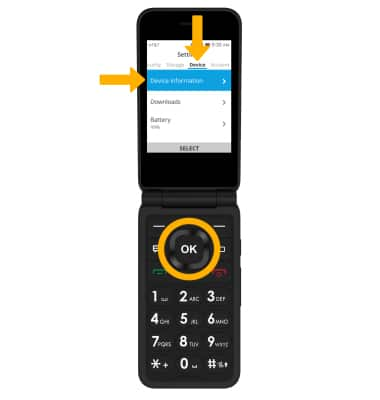
3. Press the down button until Reset Phone is highlighted, then press the OK key to select. Press the right menu button to select Reset to confirm.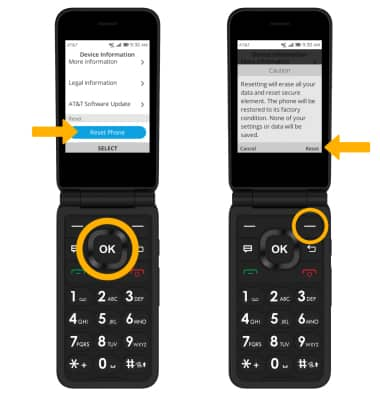
Alternate reset
1. If unable to perform the standard ‘Factory data reset’ using the above steps, try the Alternate reset method. With the device powered off, press and hold the Power/Hang Up and Volume up buttons simultaneously for approximately 5 seconds until the KaiOS Recovery screen appears.
2. Press the Volume down button until Wipe data/factory reset is highlighted, then press the OK key to select. Press the Volume down button to highlight Yes, then press the OK key to begin the reset process.
3. When the KaiOS Recovery screen displays again, ensure that Reboot system now is highlighted then press the OK key to select.

