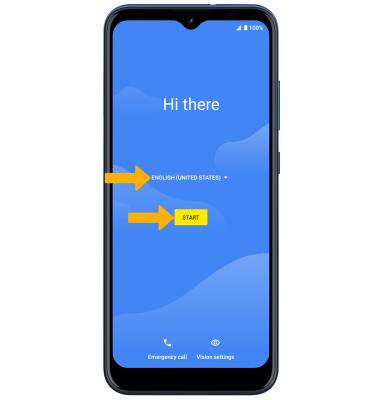
2. If you would like to connect to a Wi-Fi network, select the desired network name and follow the on-screen prompts. Select Use mobile network for setup to continue on your mobile network.
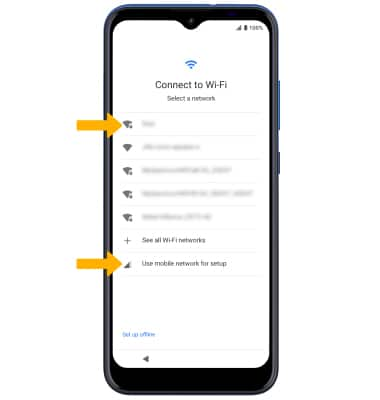
3. If you would like to restore data from your old device to your new device, select Next and follow the prompts. Select Don't copy to set up the device without restoring.
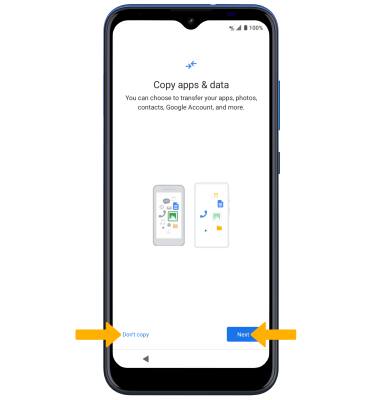
4. Logging into a Google account is required if you intend to use Google Services such as the Play Store, Gmail, Google Maps, and more. If you would like to add your Google account, enter your Email or phone number then follow the prompts. If you do not have an account but would like to add one, select Create account. If you would like to continue without setting up an account, select Skip. Select Next to continue.
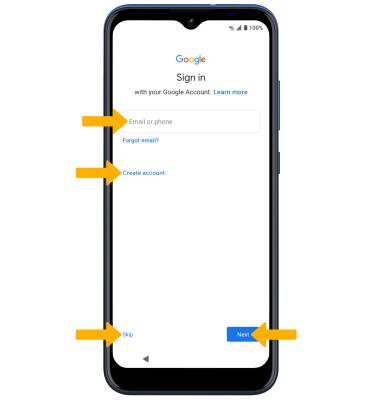
5. Review the Google Services prompt. Select I agree to continue setting up the device.
Note: You will only receive this screen if you added your Google account.
6. Review the Google services prompt, then select the desired switches. When finished, select Accept.
7. If you would like to set up a screen lock for security, enter the desired Pin or select Screen lock options > select the desired option and follow the on-screen prompts. To proceed without setting up a screen lock, select Skip.
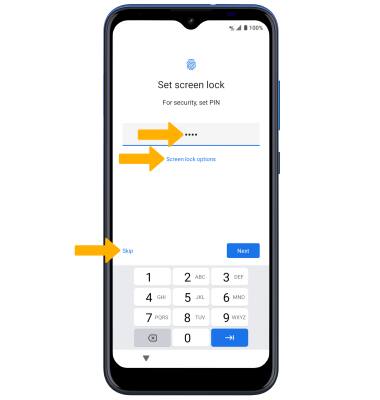
8. Review the Google Assistant prompt, then select Next. Select the desired option.
9. If you would like to add another email account, change font size, or change wallpaper, select the desired option and follow the on-screen prompts. To continue, select No thanks.
10. Review the Setup & Transfer prompt. Select the desired switches then select Accept.
11. Review the Get apps prompt. Select the desired apps, then select Next.
12. To transfer content from a previous devious, select START then follow the on-screen prompts. Otherwise, select SKIP > EXIT.
13. Review the AT&T location allowance prompt. Select the switch if desired, then select Accept.
What's in the box?
• Nano SIM
• Charging block
• USB-C Cable
• Quick Start Guide
