In this tutorial, you will learn how to:
• Change the view mode
• Create an event
• View event information
• Edit an event
• Delete an event
When there is an upcoming event, the
Change view mode
From the Calendar, select the View icon then select the desired option.
Note: To access the Calendar, from the home screen, swipe up to access the Apps tray then select the ![]() Calendar app. For this demonstration, Agenda was selected.
Calendar app. For this demonstration, Agenda was selected.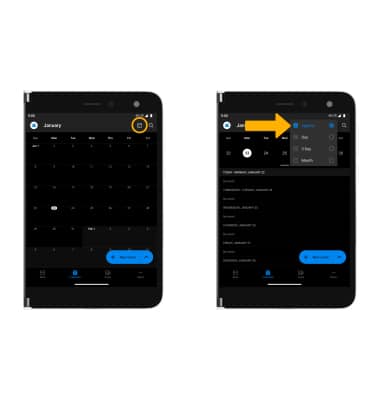
Create an event
From the Calendar, select the ![]() New event icon. Edit the information as desired, then select the Checkmark icon.
New event icon. Edit the information as desired, then select the Checkmark icon.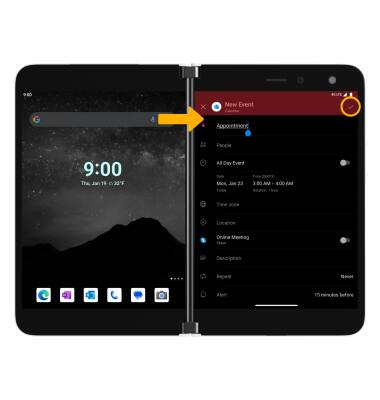
View event information
From the Calendar, select the desired date, then select the desired event.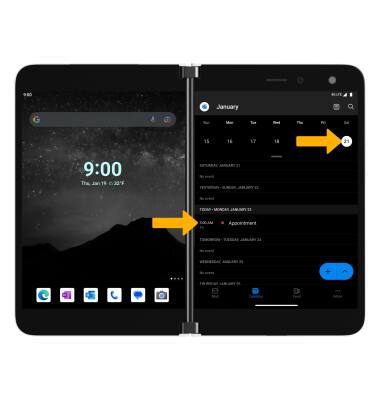
Edit an event
From the desired event, select the ![]() Edit icon. Edit the desired information, then select the Checkmark icon.
Edit icon. Edit the desired information, then select the Checkmark icon.
Note: You will only be allowed to edit events you have created.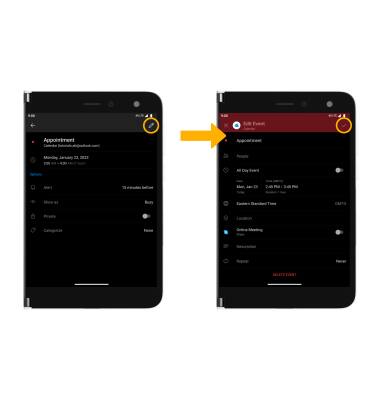
Delete an event
From while editing the desired event, select DELETE EVENT. Select DELETE again to confirm. 
