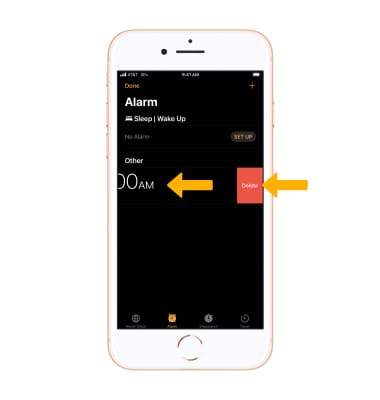• Set the date and time
• Change the time zone
• Set an alarm
• Turn an alarm on or off
• Delete an alarm
The device will automatically attempt to set the date and time from the network. This tutorial demonstrates how to manually set the date and time on your device.
Set the date and time
1. From the home screen, select the ![]() Settings app.
Settings app.
2. Scroll to and select General, then select Date & Time.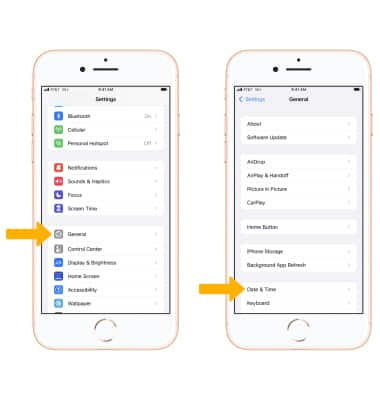
3. To manually change the date or time, select the ![]() Set Automatically switch to place it in the Off position.
Set Automatically switch to place it in the Off position.
4. Select the date and time, then edit as desired.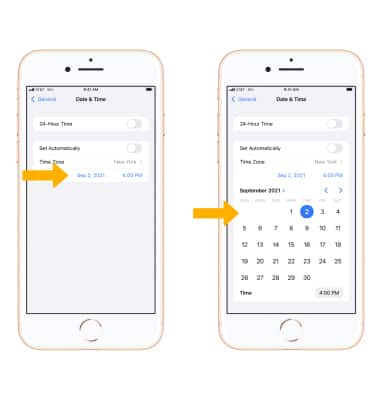
Change the time zone
To manually set the time zone, select Time Zone then search for and select the desired time zone.
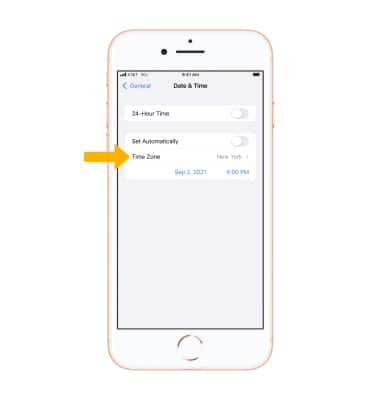
Set an alarm
1. To set an alarm, from the Home screen select the ![]() Clock app.
Clock app.
2. Select the Alarm tab, then select the Add icon. Set desired alarm time and settings, then select Save when finished.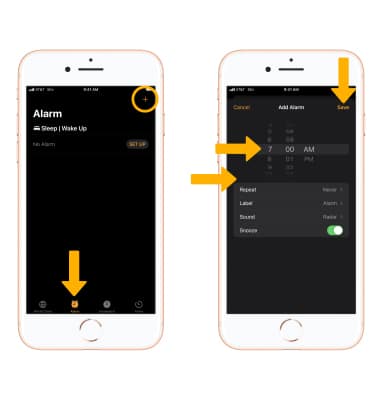
Turn the alarm on or off
To turn an alarm on or off, select the  switch next to the desired alarm.
switch next to the desired alarm.
Delete an alarm
To delete an alarm, swipe left on the desired alarm then select Delete.