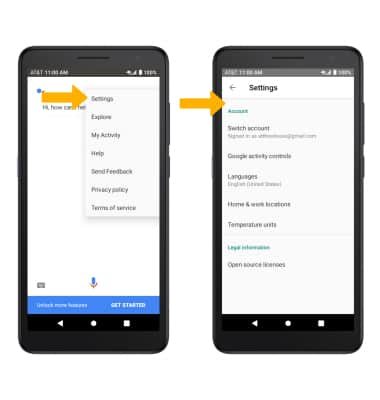In this tutorial, you will learn how to:
• Access and use Google Assistant
• Access Google Assistant settings
Access and use Google Assistant
1. Select the Microphone icon.
Note: Alternately, you can access Google Assistant by selecting and holding the Home key. If you are not signed into your Google account, you will be prompted to sign in. Some languages are not supported.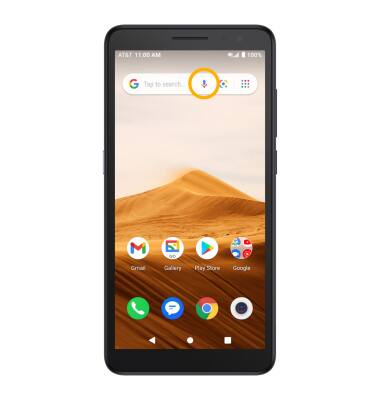
2. Say the desired search term(s) when "Tell me what you want to search for" is on-screen.
Note: You can use your voice to do things like search, get directions, create reminders, identify a song, send a text message, and call a friend. For example, say "Ok Google, do I need an umbrella tomorrow" to see if there's rain in the weather forecast.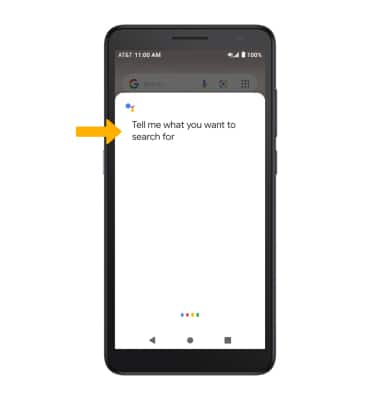
Access Google Assistant settings
1. From the home screen, select the Google folder then select the Google Assistant GO app.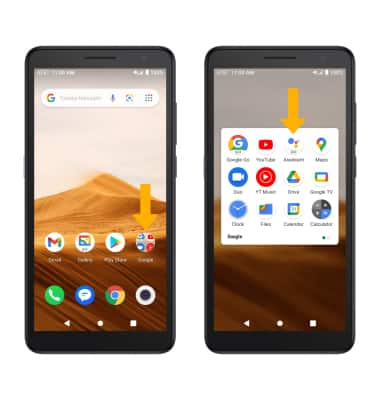
2. Select the ![]() Menu icon, then select Settings. Edit settings as desired.
Menu icon, then select Settings. Edit settings as desired.