In this tutorial, you will learn how to:
• Set a security lock
• Change lock type
• Change lock screen timeout
• Lock and unlock device
• Request your device be unlocked from the AT&T network
Set a security lock
2. Select Security.

3. Select Fingerprint.
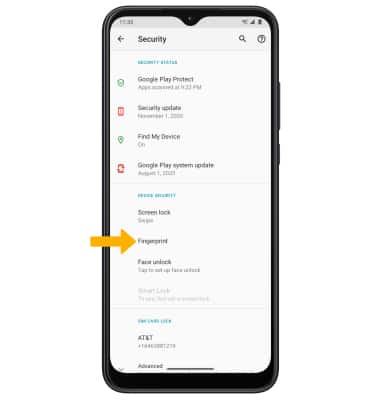
Note: For this demonstration Fingerprint + Pattern was selected. If you forget your Pattern lock and did not set up a Fingerprint backup, you will have to reset your device. Visit the Reset Device tutorial for alternate reset instructions.
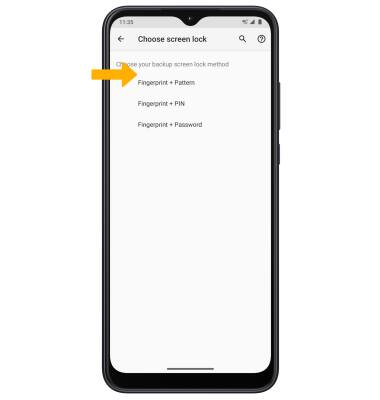
5. Edit Lock screen notification settings as desired, then select Done.
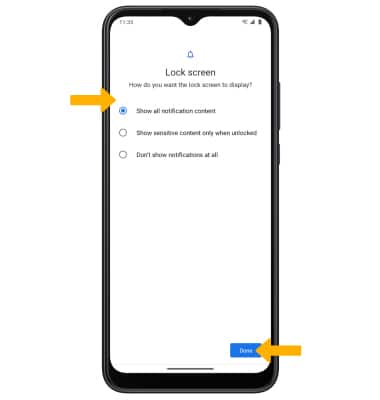
6. Select Set up, then follow the prompts to set up your fingerprint. When finished, select Done or select Add another to add additional fingerprints.
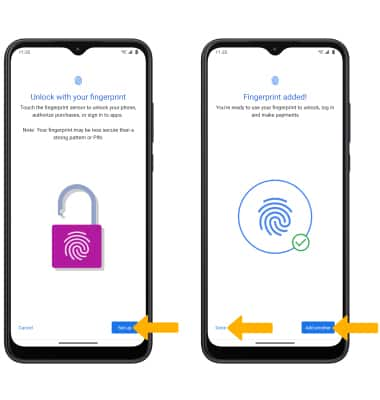
Change lock type
Change lock screen timeout
1. From the Security & location screen, select the ![]() Settings icon next to Screen lock.
Settings icon next to Screen lock.
2. Select Automatically lock, then select the desired timeout duration.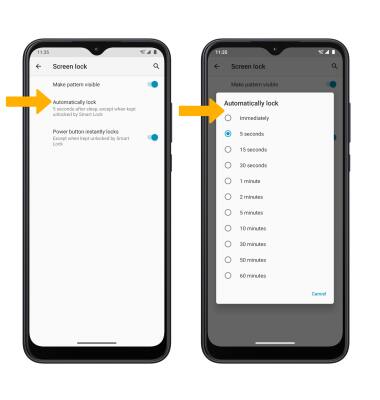
Lock and unlock device
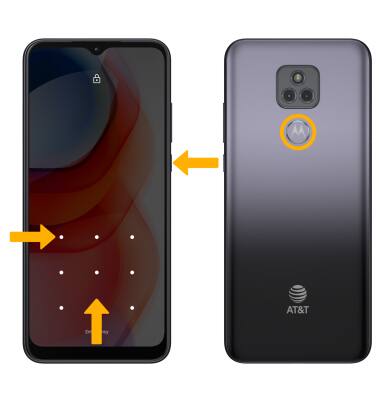
• LOG IN USING THE SECURITY LOCK: If using fingerprint, place your finger on the fingerprint sensor located on the back of the device. To use your backup screen lock, from the lock screen, swipe up from the bottom of the screen then enter your backup screen lock.
• LOCK DEVICE: Press the Power/Lock button located on the right side of the device.
