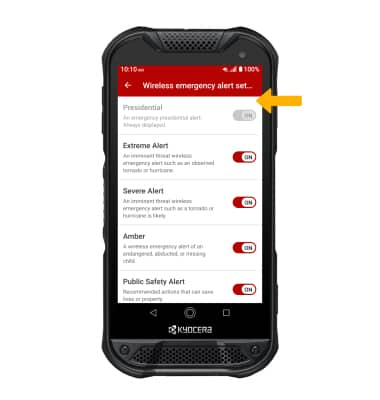In this tutorial, you will learn how to:
• Access messaging settings
• Access messaging settings options
• Enable/disable Emergency Alerts
Access messaging settings
1. From the home screen, select the
2. Select the
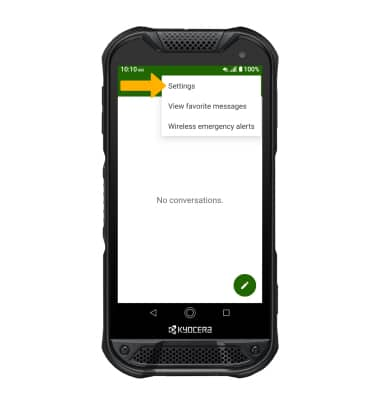
Access messaging settings options
Select the desired option to access the desired settings.
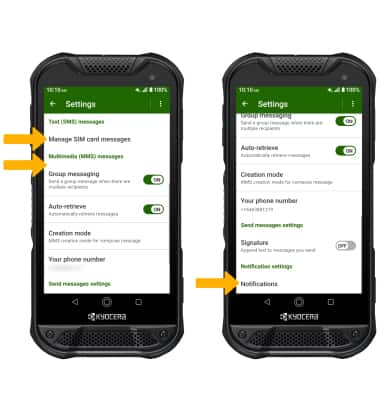
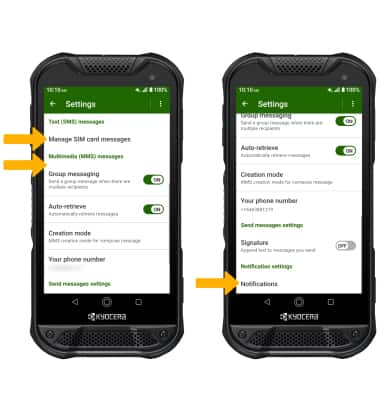
• ACCESS SMS SETTINGS: Scroll to and select Manage SIM card messages.
• ACCESS MMS SETTINGS: Scroll to and select the desired MMS settings option.
• ACCESS/EDIT MESSAGE NOTIFICATIONS: Scroll to and select Notifications.
• ACCESS MMS SETTINGS: Scroll to and select the desired MMS settings option.
• ACCESS/EDIT MESSAGE NOTIFICATIONS: Scroll to and select Notifications.
Enable/disable Emergency Alerts
1. Swipe down from the Notification bar with two fingers, then select the  Settings icon.
Settings icon.
2. Select Network & internet, then scroll to and select Wireless emergency alerts.
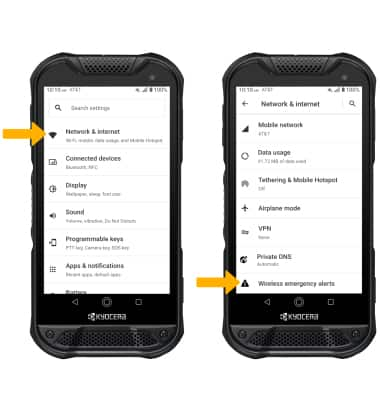
2. Select the Menu icon, then select Settings.
Menu icon, then select Settings.
2. Select Network & internet, then scroll to and select Wireless emergency alerts.
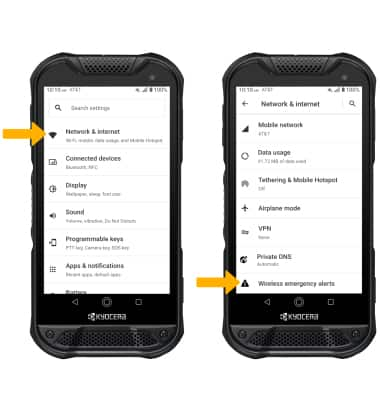
2. Select the
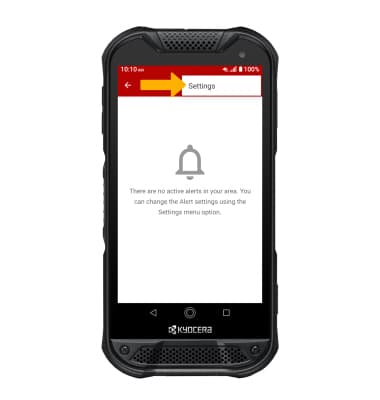
3. Select the desired switches to enable or disable alerts as desired.
Note: Learn more about Wireless Emergency Alerts (WEA).
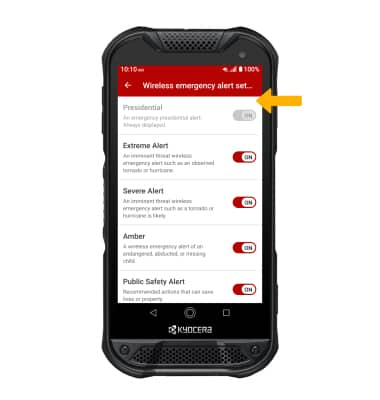
Note: Learn more about Wireless Emergency Alerts (WEA).