In this tutorial, you will learn how to:
• Enable or disable Bluetooth
• Pair with device
• Unpair a device
• Quickly Turn Bluetooth on or off
When Bluetooth is on, the ![]() Bluetooth icon will display in the Task bar. To optimize battery life, turn Bluetooth off when not in use.
Bluetooth icon will display in the Task bar. To optimize battery life, turn Bluetooth off when not in use.
Enable or disable Bluetooth
1. From the home screen, click the Quick settings panel then click the ![]() Settings icon.
Settings icon.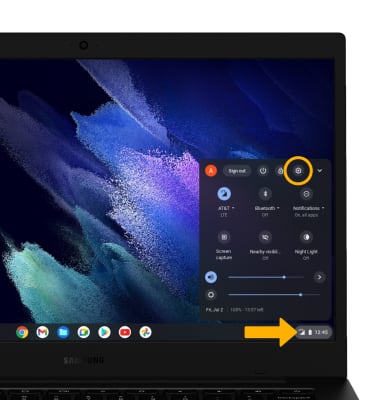
2. Click the Bluetooth switch.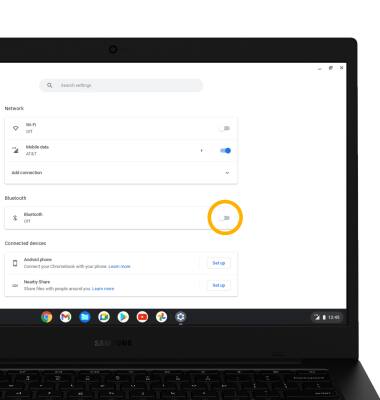
Pair with device
1. Click Bluetooth. Bluetooth will automatically scan for devices.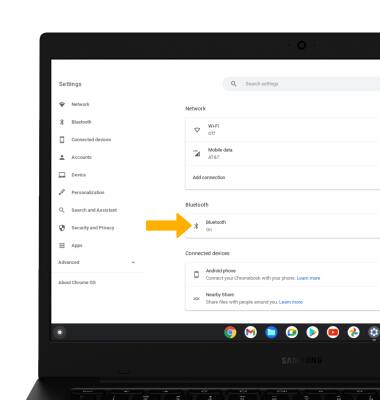
2. Click the desired device.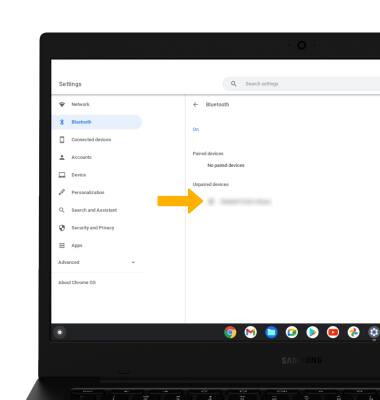
Unpair a device
From the Bluetooth screen, click the ![]() Menu icon next to the desired device then click Disconnect.
Menu icon next to the desired device then click Disconnect.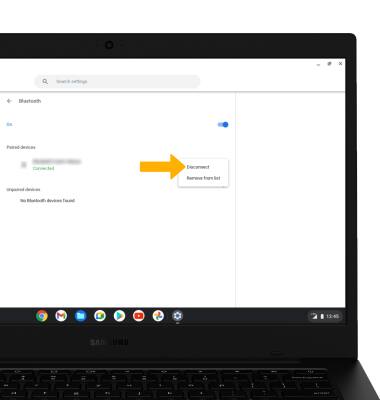
Quickly turn Bluetooth on or off
From the home screen, click the Quick settings panel then click the Bluetooth icon.
