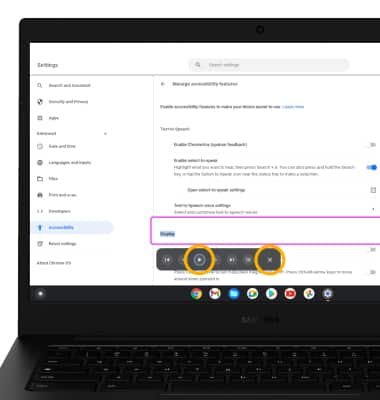In this tutorial, you will learn how to:
• Access accessibility features
• Turn on/off ChromeVox
• Enable and use select-to-speak
Access accessibility features
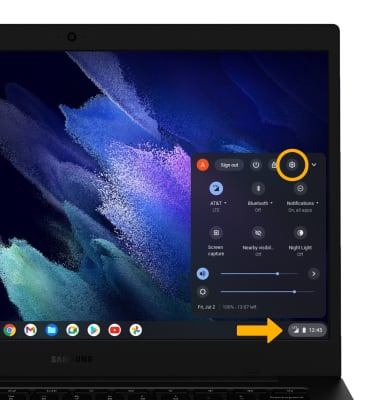
2. Click Advanced.
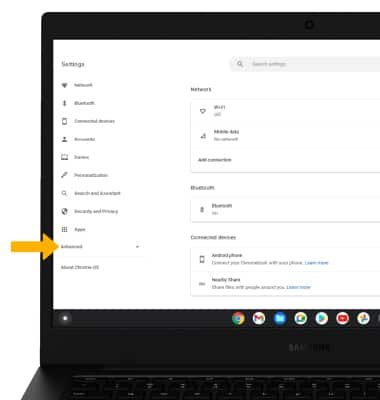
3. Scroll to and click the Accessibility tab, then click Manage accessibility features. Edit settings as desired.
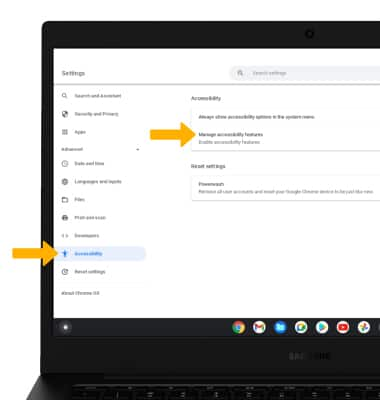
Turn on/off ChromeVox
ChromeVox speaks the content of the page, plays audio indicators for page load progress and objects on the page, and provides a way to navigate all web content from the keyboard. To enable ChromeVox, from the Manage accessibility features screen, click the Enable ChromeVox (spoken feedback) switch.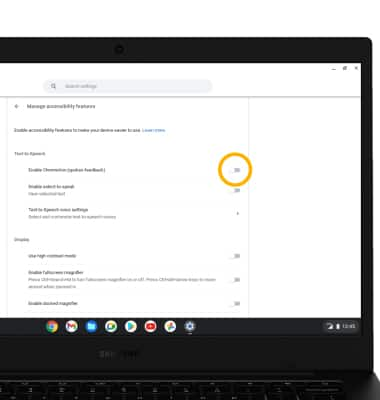
Enable and use select-to-speak
1. From the Manage accessibility features screen, click the Enable select-to-speak switch to place it in the On position. 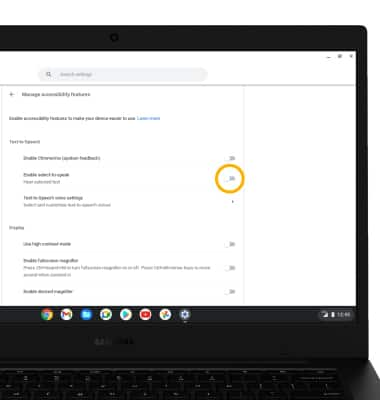
2. To use select-to-speak, highlight the area of the screen you would like to hear read aloud then press the the Search and s key simultaneously.
Note: To edit select-to-speak settings, from the Manage accessibility features screen, click Open select-to-speak settings. Edit settings as desired. You will only be able to access select-to-speak settings when select-to-speak is enbled. 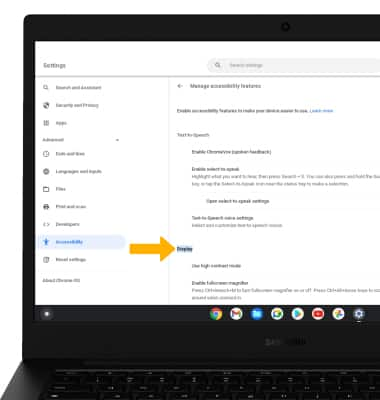
3. To pause screen reading, click the ![]() Pause icon. To resume, click the Play icon. To stop using select-to-speak, click the X icon.
Pause icon. To resume, click the Play icon. To stop using select-to-speak, click the X icon.