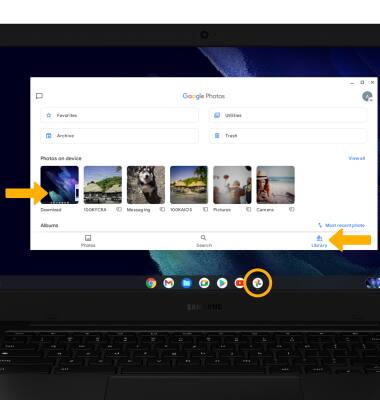In this tutorial, you will learn how to:
• Take a screenshot
• Edit, share or delete screenshots immediately
• Access screenshots
Take a screenshot
Press the ctrl and Show Windows keys simultaneously.
Edit, share or delete screenshots immediately
After taking a screenshot, a screenshot notification window will appear in the bottom right corner of the screen. Click the desired option.

• EDIT A SCREENSHOT: Click Edit, then edit the screenshot as desired.
• SHARE A SCREENSHOT: Click Edit, then click the ![]() Share icon. Follow the prompts to share.
Share icon. Follow the prompts to share.
• DELETE A SCREENSHOT: Click Delete.
Access screenshots
From the home screen, click the Photos App. Click the Library tab, then click the Download folder.
Note: Alternately, from the home screen click the ![]() Files app > Downloads tab or Images tab.
Files app > Downloads tab or Images tab.