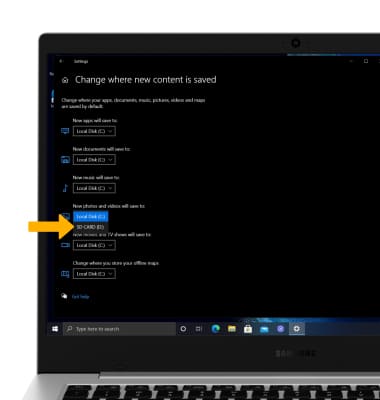In this tutorial, you will learn how to:
• Access photos and videos
• Set storage location
Access photos and videos
From the home screen, click the Start icon then scroll to and click the Photos app.
Note: Alternately, click the File Manager app in the taskbar > Pictures tab > Camera Roll folder.
File Manager app in the taskbar > Pictures tab > Camera Roll folder.
Note: Alternately, click the
 File Manager app in the taskbar > Pictures tab > Camera Roll folder.
File Manager app in the taskbar > Pictures tab > Camera Roll folder.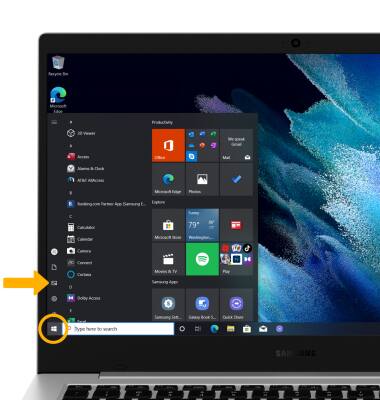
Set storage location
1. From the home screen, click the Start icon then click the Settings icon.
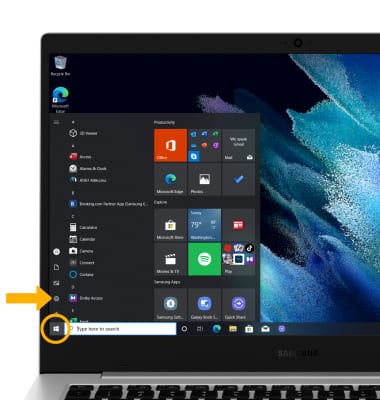
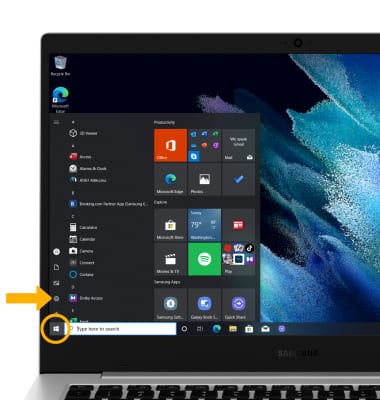
2. Click System.
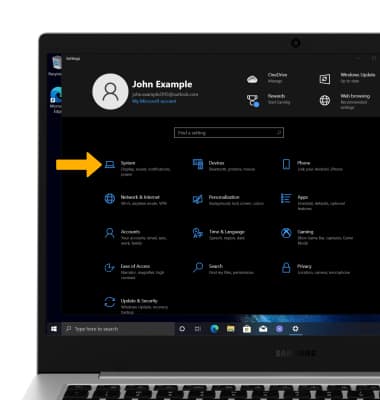
3. Click the Storage tab, then click Change where new content is saved.
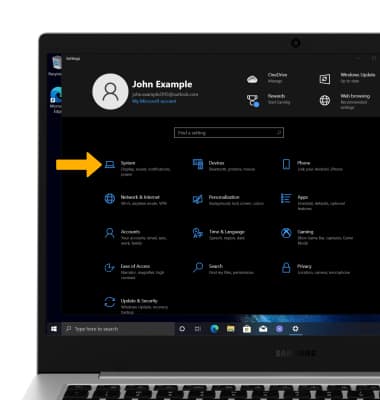
3. Click the Storage tab, then click Change where new content is saved.
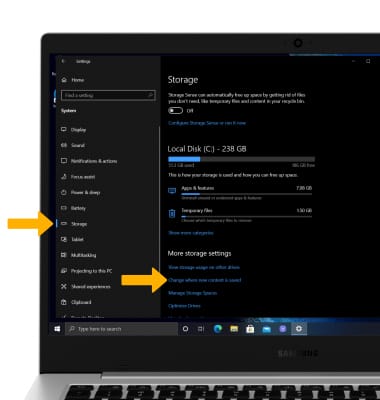
4. Click the New photos and videos will save to drop-down icon.
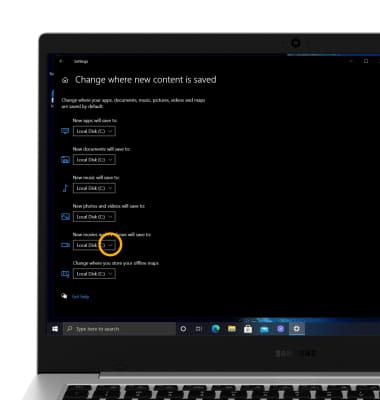
5. Click the desired save location.
Note: SD card is only available as a storage option if an SD card is installed.