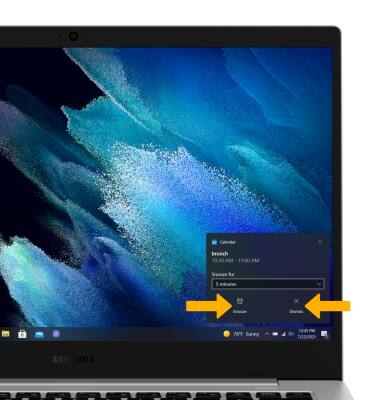In this tutorial, you will learn how to:
• Change the view mode
• Create an event
• View event information
• Edit an event
• Delete an event
• Manage notifications
• Create an event
• View event information
• Edit an event
• Delete an event
• Manage notifications
Change view mode
1. From the home screen, click the Start icon then click Calendar. 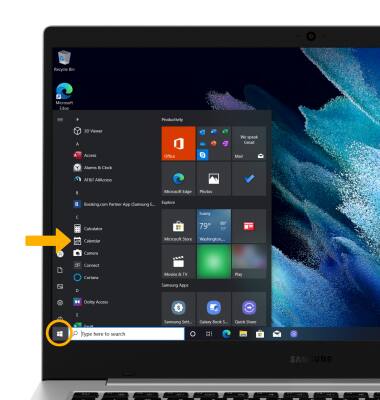
2. Click the desired calendar view option.
Note: For this demonstration, Month was selected.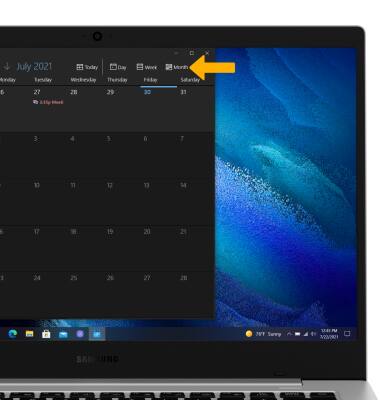
Create an event
1. From the Calendar, click New event. 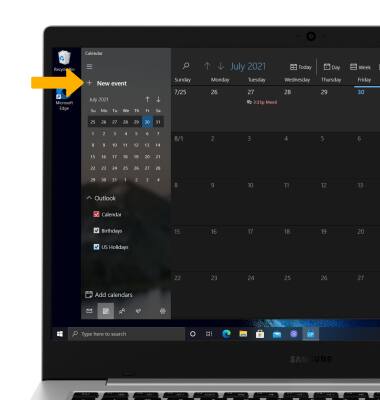
2. Enter desired information, then click Save.
View event information
From the Calendar, click the desired date then click the desired event.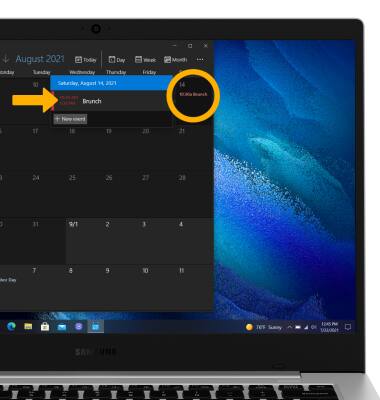
Edit an event
From the desired event, edit the information as desired then click Save.
Note: You will only be allowed to edit events you have created.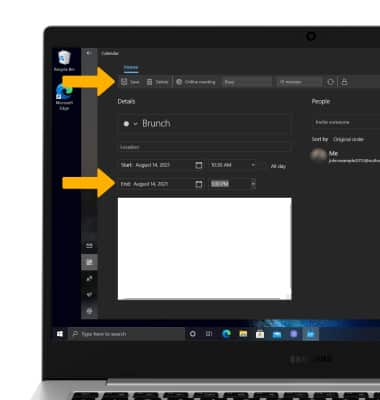
Delete an event
From the desired event, click Delete then click Delete event to confirm.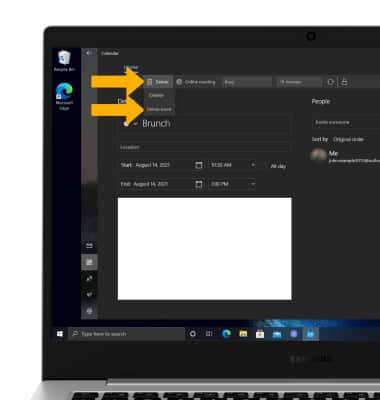
Manage notifications
When there is an upcoming event, you will receive a notification. Click the desired option.
Note: Calendar notifications can also be viewed in the Action Center. To access the Action Center, click the Action Center icon.
Action Center icon.
Note: Calendar notifications can also be viewed in the Action Center. To access the Action Center, click the