In this tutorial, you will learn how to:
• Make a video call
• Respond to an incoming video call
• Change call type
• Video call options
• Enable or disable video call
Make a video call
A video call can be made through the  Dialpad in the
Dialpad in the  Phone app or through the Contacts list in the
Phone app or through the Contacts list in the  Contacts app. To make a video call through the Dialpad, enter the desired number then select the Video Call icon.
Contacts app. To make a video call through the Dialpad, enter the desired number then select the Video Call icon.
Note: The Video Call icon appears in green if the person has the capability to receive a Video Call and is gray and crossed out if the person does not have the capability to receive a Video Call.
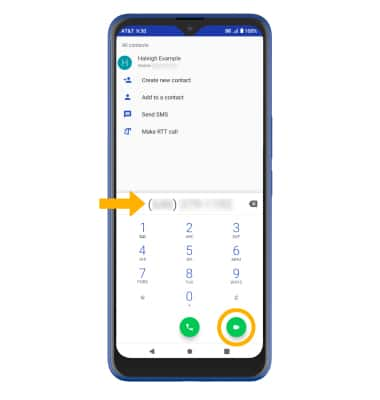
Respond to an incoming call
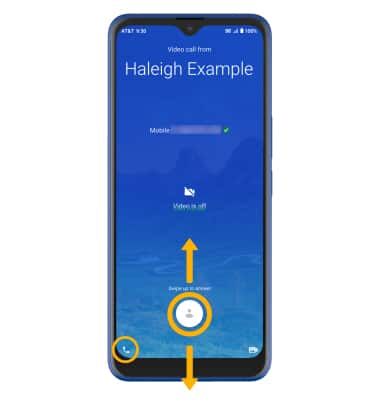
• ACCEPT VIDEO CALL: Select and drag the Video call icon up to accept a video call.
• REJECT VIDEO CALL: Select and drag the Video call icon down to reject a video call.
• VOICE ONLY CALL: Select and drag the Voice only icon to accept a voice call.
Change call type
Switch between a HD Voice and Video call.
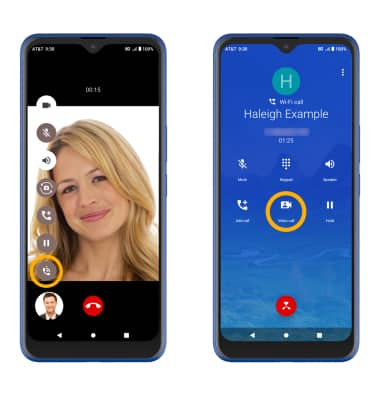
• SWITCH TO A VOICE CALL: While on a video call, select the Voice call icon.
• SWITCH TO A VIDEO CALL: While on a voice call, select the Video call icon.
Note: When switching from a Voice to Video call, the person you are on the phone with will have the option to accept or reject the change from an HD Voice Call to a Video Call.
Video call options
Select the screen, then select the desired option:
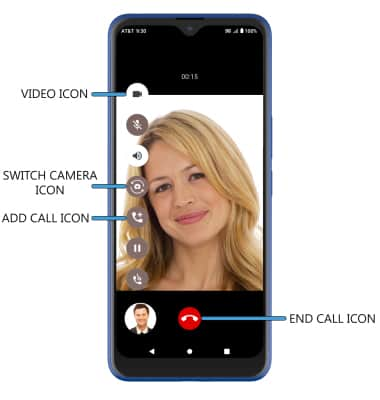
• ENABLE/DISABLE YOUR CAMERA: Select the Video icon.
• SWITCH BETWEEN FRONT & REAR CAMERAS: Select the Switch camera icon.
• SWITCH BETWEEN FRONT & REAR CAMERAS: Select the Switch camera icon.
• ADD A VIDEO CALL: Select the Add call icon.
• END A VIDEO CALL: Select the End call icon.
• END A VIDEO CALL: Select the End call icon.
Note: You can add up to 5 people to the video call. The person talking is shown on screen at the time.
Enable or disable a video call
From the Phone app, select the  Menu icon > Settings > Calls > Video call switch.
Menu icon > Settings > Calls > Video call switch.
Note: Video Call is turned on by default. When Video Call is off, incoming Video Calls will appear as voice calls.
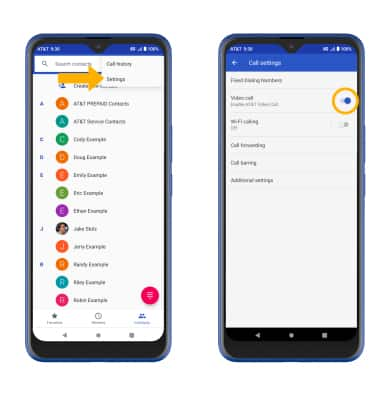
Certain restrictions, requirements or limitations may apply for this feature/service. For more details, visit https://www.att.com/features/video-calling/.
