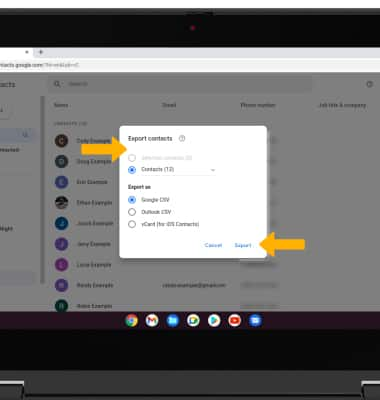In this tutorial, you will learn how to:
• Add a contact
• Edit or delete a contact
• Back up your contacts
Access the Contacts app
1. From the home screen, click the ![]() Google Chrome app.
Google Chrome app.
2. Click the Google apps icon, then click the Contacts app.
Note: Alternately, to access your contacts through the Gmail app, click the ![]() Gmail app then click the
Gmail app then click the ![]() Contacts icon.
Contacts icon. 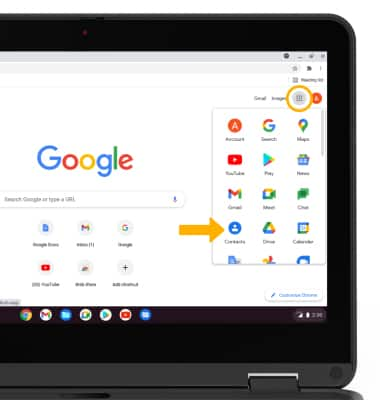
Add a contact
1. Click Create contact.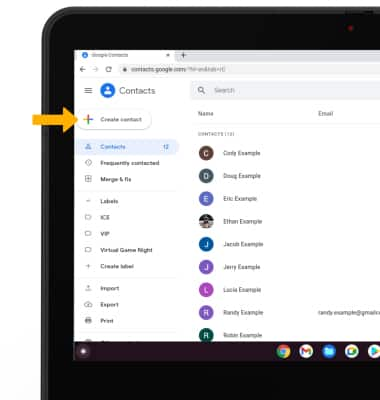
2. Click the desired option.
Note: Create a contact was selected for this tutorial.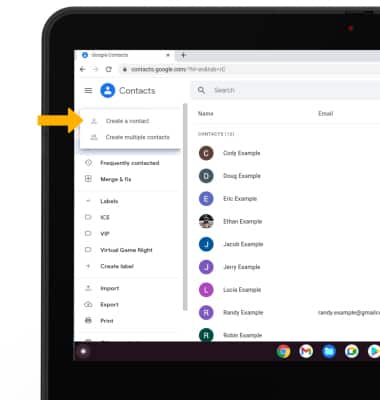
3. Enter the desired contact information in the corresponding fields. To add a picture, click the Set contact photo icon then navigate to the desired image. Click Save when finished.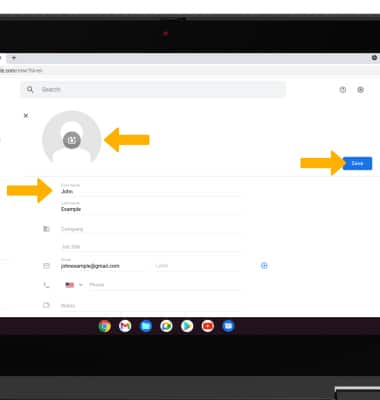
Edit or delete a contact
EDIT CONTACT: Click the desired contact, then click Edit. Edit the contact as desired, then click Save.
DELETE CONTACT: From the desired contact, click the ![]() Menu icon then click Delete. Click Delete again to confirm.
Menu icon then click Delete. Click Delete again to confirm.
Back up your contacts
1. From the Contacts screen, click the Export tab. 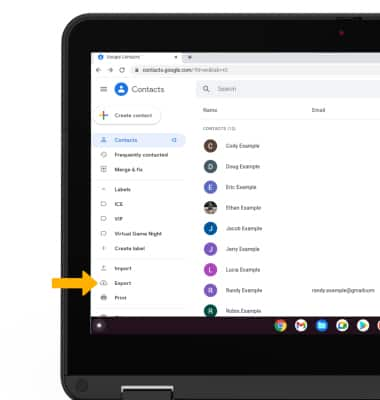
2. Click the desired export settings option, then click Export.