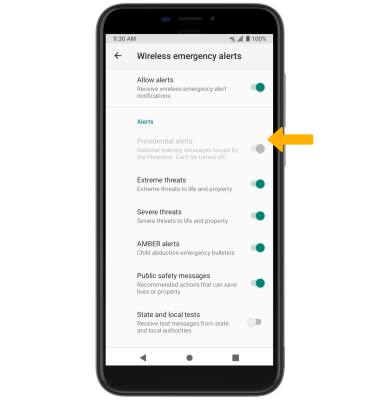In this tutorial, you will learn how to:
• Access messaging settings
• Access messaging settings options
• Enable/disable Emergency Alerts
Access messaging settings
1. From the home screen, select the
2. Select the
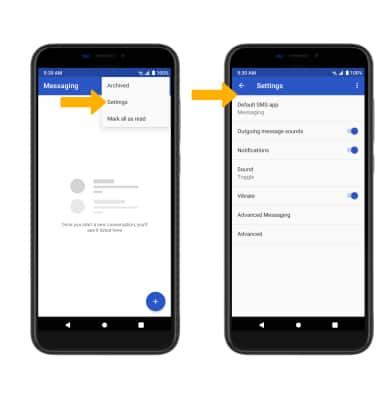
Access messaging settings options
Select the desired option to access the desired settings.
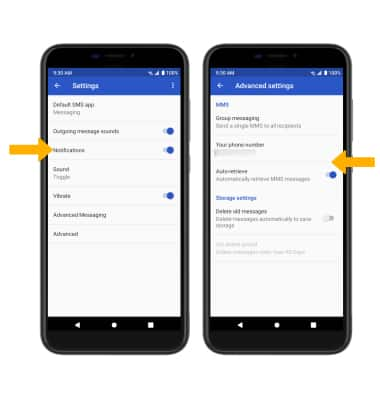
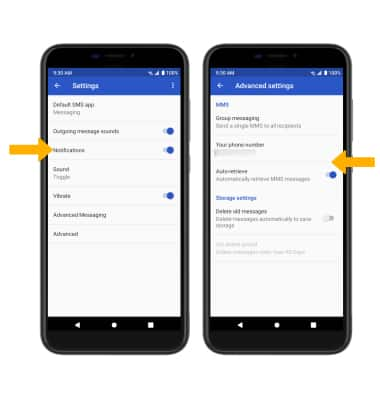
• TURN NOTIFICATIONS ON OR OFF: Select Notifications, then select the Notifications switch.
• ACCESS MMS SETTINGS: Select Advanced, then select the desired switches under MMS.
• ACCESS MMS SETTINGS: Select Advanced, then select the desired switches under MMS.
Enable/disable Emergency Alerts
1. From the Settings screen, select Network & internet > Advanced > Wireless Emergency Alerts.
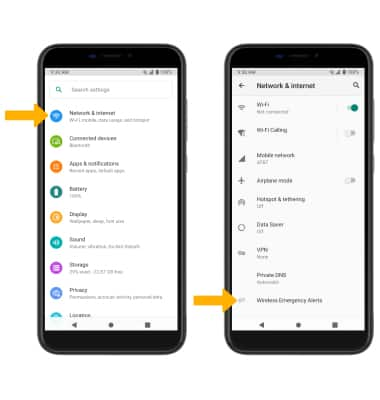
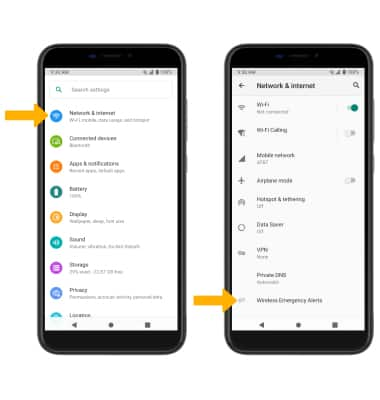
2. Select the desired switches to enable or disable alerts as desired.
Note: Learn more about Wireless Emergency Alerts (WEA).
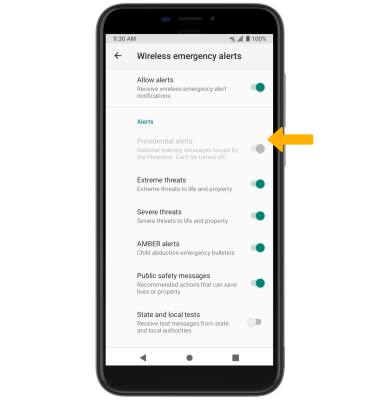
Note: Learn more about Wireless Emergency Alerts (WEA).