1. When turning the device on for the first time, or after a factory reset, you will be walked through a series of prompts to set up your device. Choose the desired language, then select START to continue.
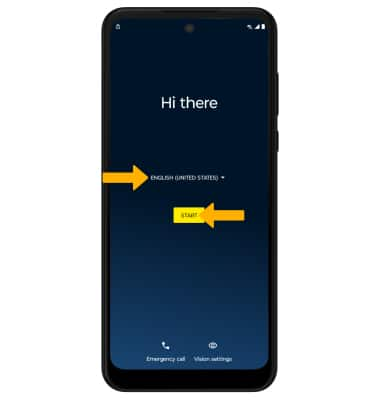
2. If you would like to connect to a Wi-Fi network, select the desired network name and follow the on-screen prompts. Select Use mobile network for setup to continue on your mobile network.
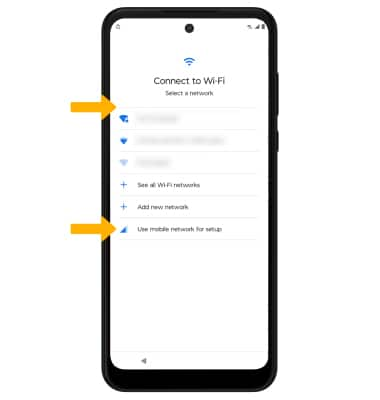
3. Review the Privacy & software updates prompt, then select Accept & continue.
4. If you would like to restore data from your old device to your new device, select Next and follow the prompts. Select Don't copy to set up the device without restoring.
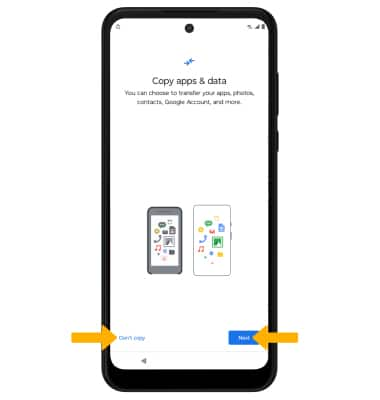
5. Logging into a Google account is required if you intend to use Google Services such as the Play Store, Gmail, Google Maps, and more. If you would like to add your Google account, enter your Email or phone number, then follow the prompts. If you do not have an account but would like to add one, select Create account. If you would like to continue without setting up an account, select Skip. Select Next to continue.
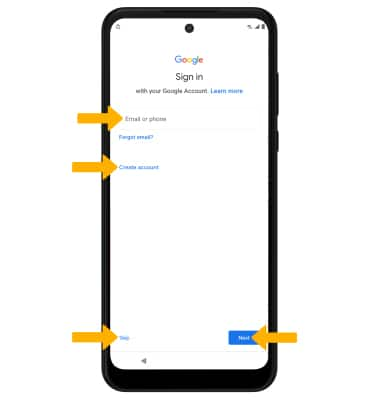
6. Review the Google Services prompt. Select I agree to continue setting up the device.
Note: You will only receive this screen if you added your Google account.
7. Review the Google services prompt, then select the desired switches. When finished, select Accept.
8. If you would like to set up a screen lock for security, enter the desired PIN, then select Next. To secure your device using an alternate screen lock, select Screen lock options, then select the desired option and follow the on-screen prompts to complete setup. To proceed without setting up a screen lock, select Skip.
Note: If you select Skip, review the prompt, then select Skip again to continue without setting up a screen lock.
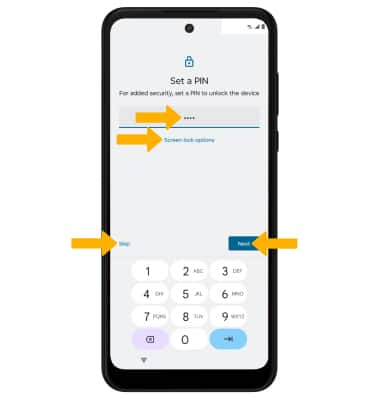
9. Review the AT&T prompt, then select Accept.
10. Review the Let's stay in touch prompt, then select Next.
11. Review the Access your Assistant with "Hey Google" prompt, then select Skip or I agree.
12. Review the Activate Voice Match for Hey Google prompt, then select Skip or I agree.
13. Review the Access your Assistant without unlocking your device prompt, then select Skip or I agree.
14. Review the Anything else? prompt to add any additional services as desired. Select No thanks to finish setting up your device.
10. Review the Let's stay in touch prompt, then select Next.
11. Review the Access your Assistant with "Hey Google" prompt, then select Skip or I agree.
12. Review the Activate Voice Match for Hey Google prompt, then select Skip or I agree.
13. Review the Access your Assistant without unlocking your device prompt, then select Skip or I agree.
14. Review the Anything else? prompt to add any additional services as desired. Select No thanks to finish setting up your device.
15. Select Done to complete setup.
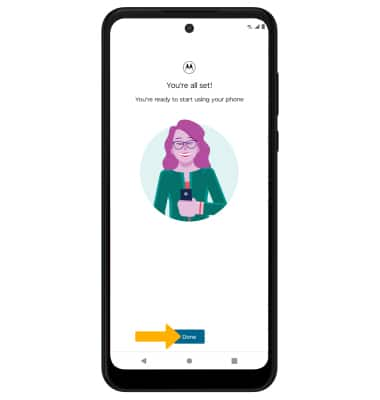
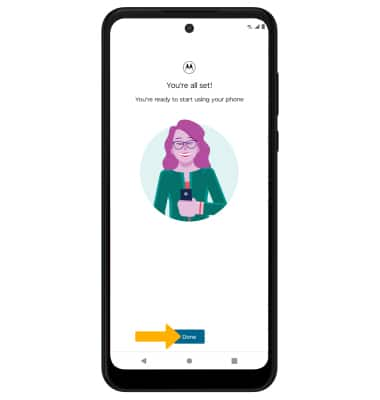
What's in the box?
• USB-C Cable
• Charging block
• SIM Removal tool
• Quick Start Guide
• Legal Insert
• Nano SIM
• Charging block
• SIM Removal tool
• Quick Start Guide
• Legal Insert
• Nano SIM
