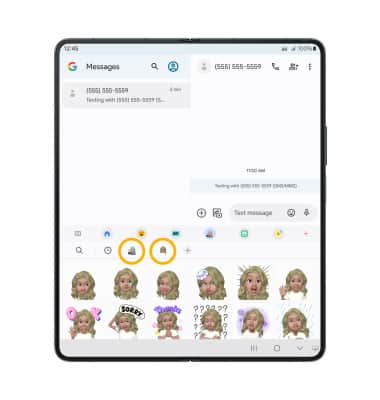In this tutorial, you will learn how to:
• Create your My Emoji
• Use My Emoji in messages
Create your My Emoji
1. From the home screen, select the ![]() Camera app.
Camera app.
2. Swipe left to MORE, then select AR ZONE.
Note: If prompted, select Allow to continue. 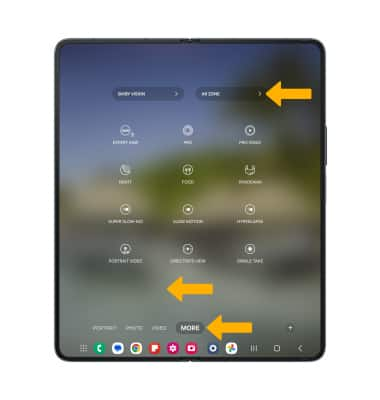
3. Select AR Emoji Stickers.

4. Select Create emoji with camera or Create emoji from image.
Note: For this tutorial, Create emoji with camera was selected.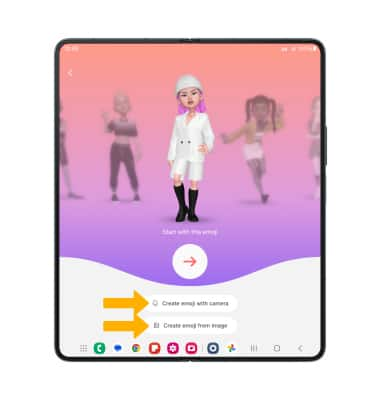
5. Use the camera to take a picture of the face you wish to turn into an emoji. Select the Capture icon.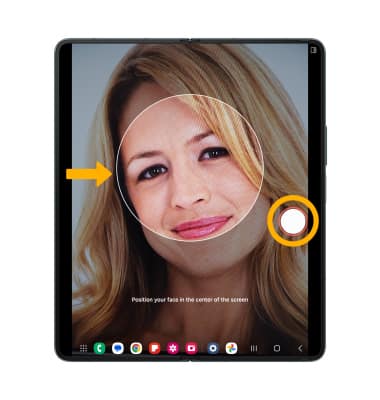
6. Select the desired gender, then select Next.
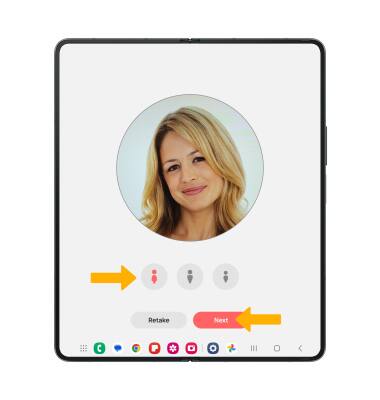
7. Edit your emoji as desired by head, make up, clothes, headwear and more by selecting the desired icon. Select Save.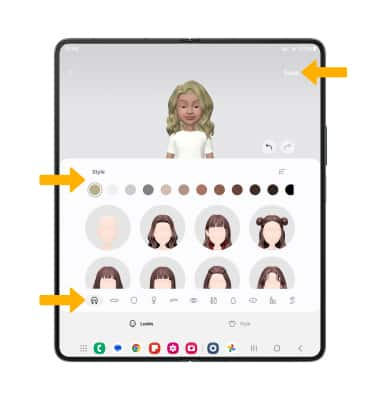
Use My Emoji in messages
1. From the home screen, select the ![]() Messages app.
Messages app.
2. Select the Compose icon, then enter the desired contact.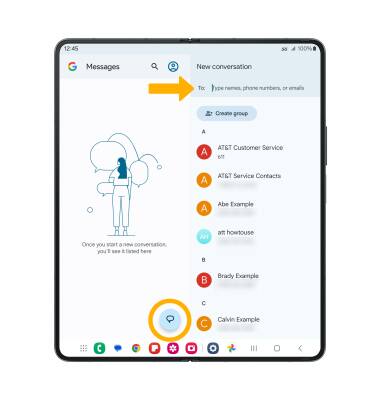
3. Select the Emoji icon.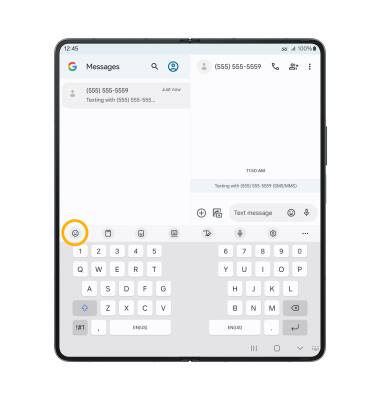
4. Select the My Emoji icon. 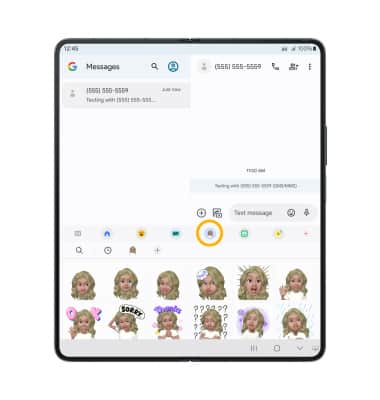
5. Select the desired sticker you wish to use, then select the Send icon. 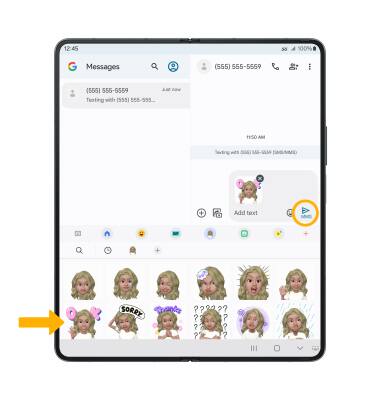
6. You may have more than one My Emoji available to use. Select the desired My Emoji icon to switch between My Emojis.