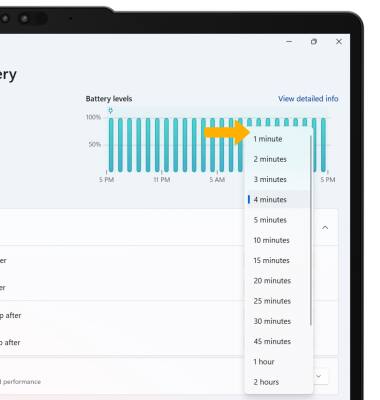• Adjust screen brightness
• Change screen timeout
Adjust screen brightness
1. From the home screen, select the Start icon then select Settings.
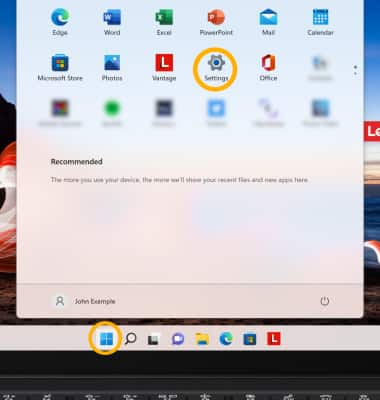
2. Select Display.

3. Select and drag the Brightness slider to adjust the brightness settings as desired.
Note: To adjust screen brighness using the keyboard, press the Screen Brightness keys until you obtain the desired screen brightness. To quickly adjust the brightness, select the Action Center in the taskbar to access Quick settings, then select and drag the Brightness slider to adjust the brightness settings as desired.
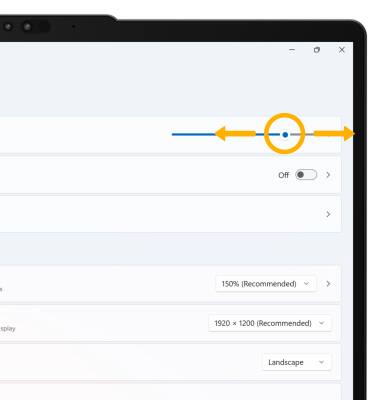
Change screen timeout
1. From the System Settings screen, select Power & battery.
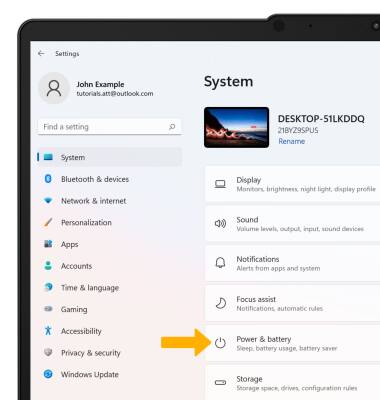
2. Select Screen and sleep, then select the drop-down icon next to the desired Screen or Sleep setting.
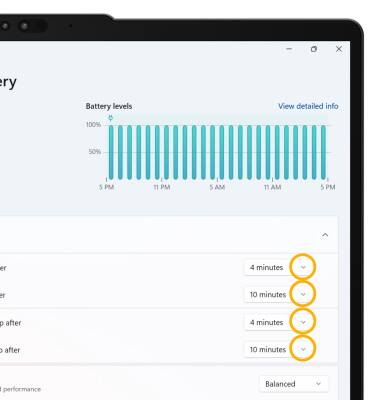
3. Select the desired timeout option.
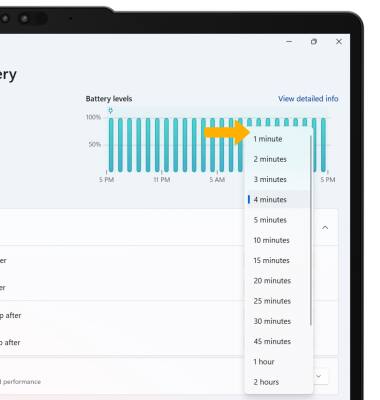
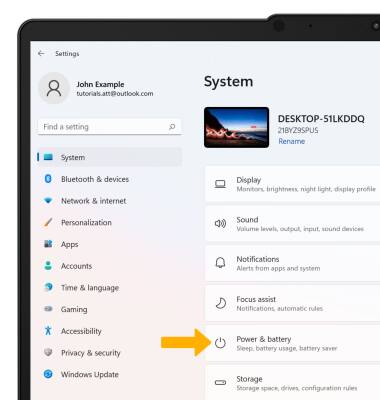
2. Select Screen and sleep, then select the drop-down icon next to the desired Screen or Sleep setting.
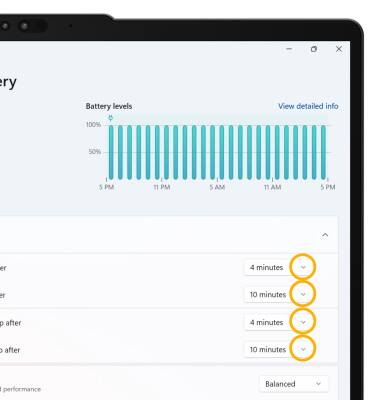
3. Select the desired timeout option.