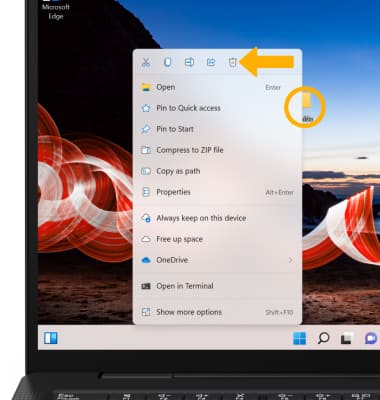In this tutorial, you will learn how to:
• Customize the background
• Change the theme
• Add an app to the home screen
• Remove an app from the home screen
• Add a folder to the home screen
• Remove a folder
Customize the background
1. From the home screen, select and hold any empty space on the home screen then select Personalize.
Note: Alternately, you can select the ![]() Start icon >
Start icon > ![]() Settings > Personalization tab. For any instance of selecting and holding, a right-click may be performed instead.
Settings > Personalization tab. For any instance of selecting and holding, a right-click may be performed instead.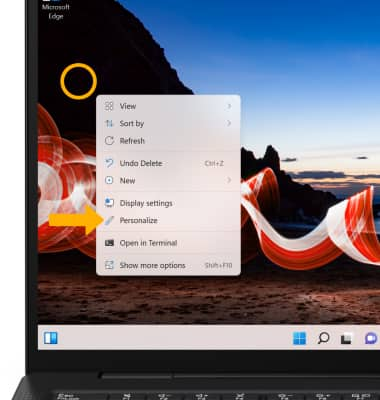
2. Select Background. 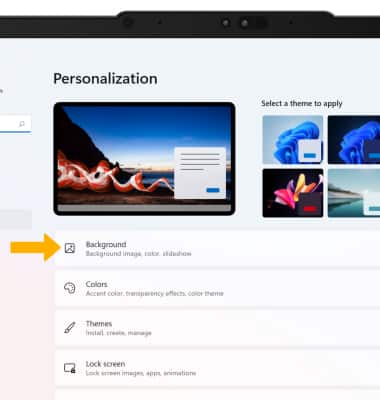
3. Edit background settings as desired.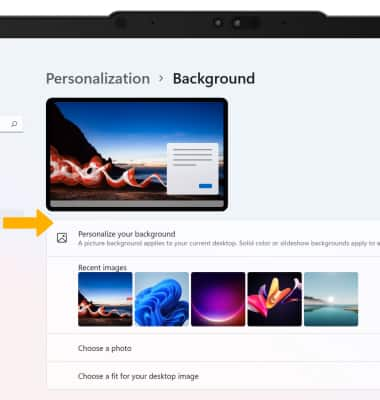
Change the theme
1. From the Personalization screen, select Themes.
2. Select the desired theme.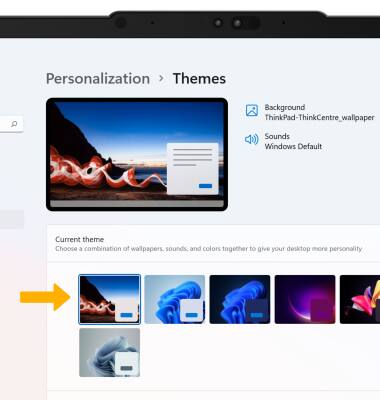
Add an app to the home screen
1. From the home screen, select the Start icon then select All apps.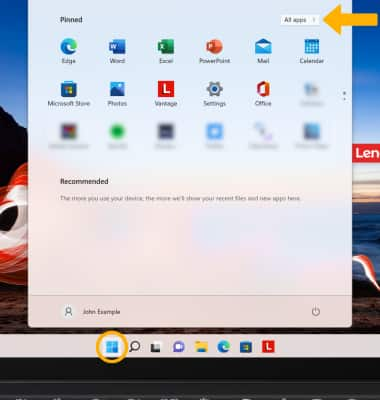
2. Select and drag the desired app to the desired location on the home screen.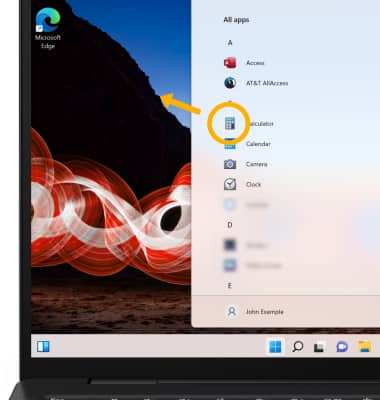
Remove an app from the home screen
From the home screen, select and hold the desired app then select the Delete icon.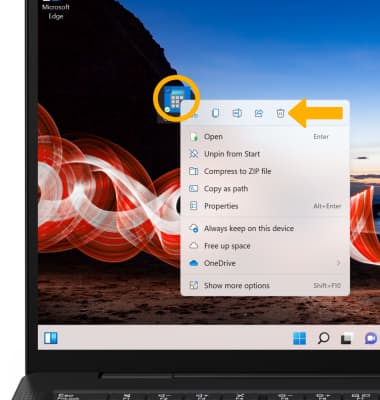
Add a folder to the home screen
Select and hold any empty space on the home screen, then select New > Folder.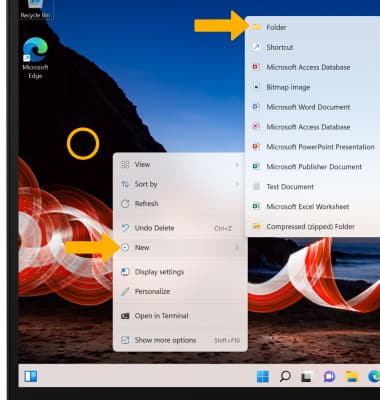
Remove a folder
From the home screen, select and hold the desired folder then select the Delete icon.