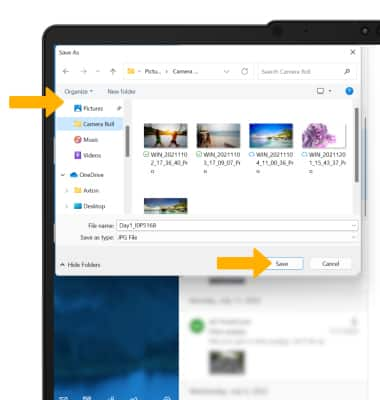In this tutorial, you will learn how to:
• Access email inbox
• Compose an email
• Add an attachment
• Refresh the inbox/view an email
• Access email options
When a new email is received, a notification will appear in the notificaiton center. To access the notification center, swipe left from the right edge of the screen.
Access email inbox
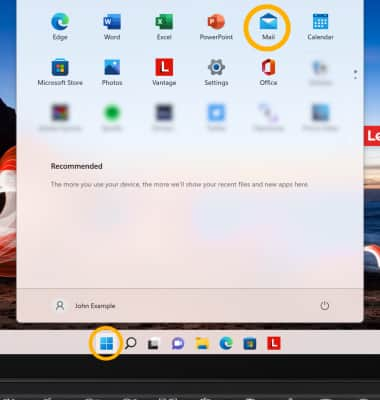
2. If you have multiple email accounts on the device, select the desired account.

Compose an email
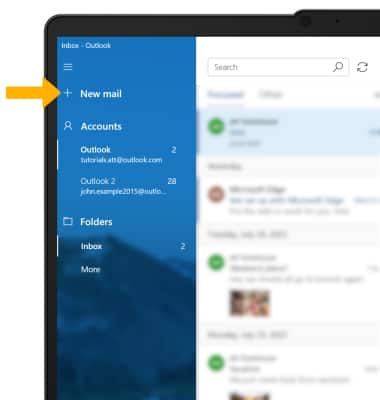
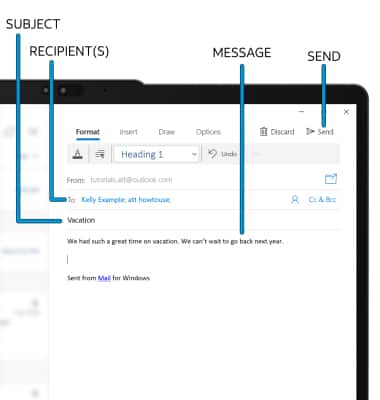
Add an attachment
Note: For this tutorial, Pictures was selected.
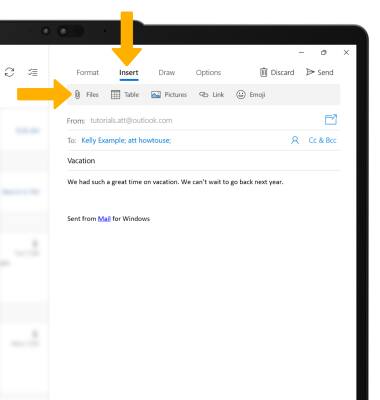
2. Navigate to and select the desired attachment, then select Insert.
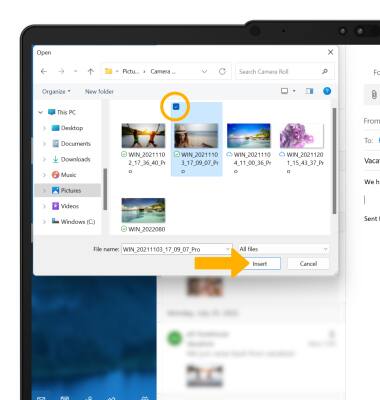
3. When finished, select Send.
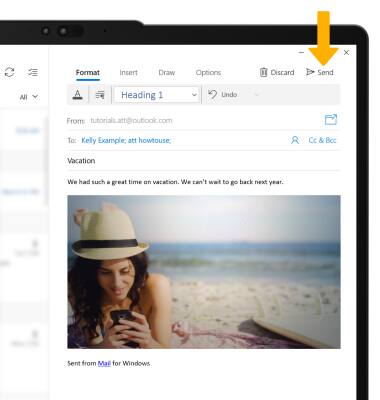
Refresh the inbox/view an email
To refresh the inbox, select the Refresh icon. Select the desired email to view an email.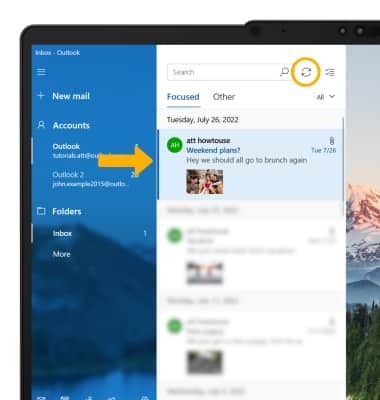
Email options
RESPOND: Select Reply, Reply all, or Forward to respond to an email. 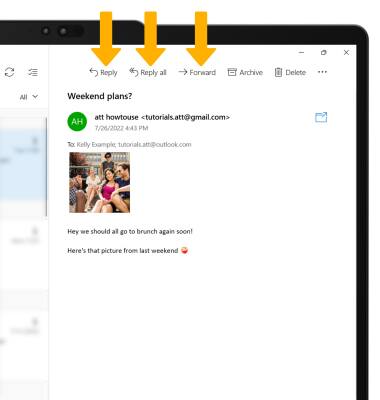
DELETE: Select Delete to delete an email.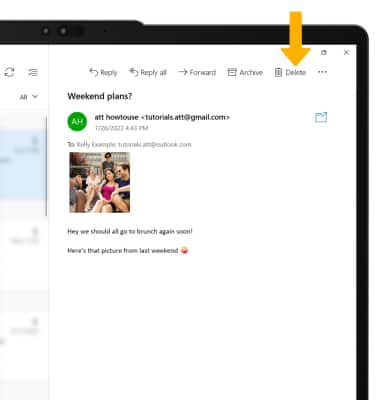
SAVE AN ATTACHMENT: Select the desired attachment, then select Save.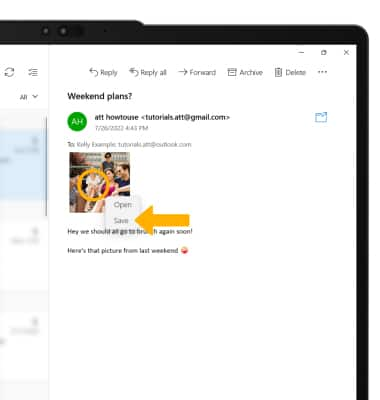
Navigate to the desired save location, then select Save.