In this tutorial, you will learn how to:
• Set up Google Meet
• Make a video call
• Respond to an incoming call
• Video call options
Set up Google Meet
From the home screen, swipe up from the center of the screen to access the Apps tray. Select the  Meet app.
Meet app.
Note: Upon first access, you will be prompted to choose an account. Select Continue as or Use Meet without an account. You will also be prompted to allow access to your microphone and camera. Select Allow to continue. For more information, please visit Set up Google Meet.
 Meet app.
Meet app. Note: Upon first access, you will be prompted to choose an account. Select Continue as or Use Meet without an account. You will also be prompted to allow access to your microphone and camera. Select Allow to continue. For more information, please visit Set up Google Meet.
Make a video call
1. Select New to view the contacts list, then select the desired contact.
Note: In order to make a call, both users must be signed in to Google Meet. Select Invite to invite a contact to Google Meet.
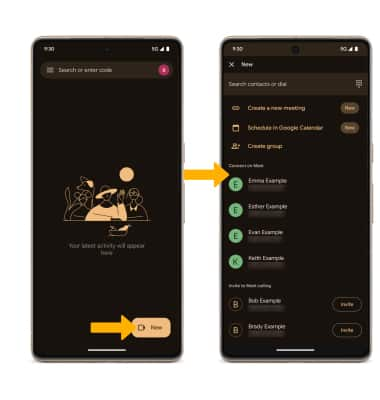
2. Select Video call icon to begin a video call.
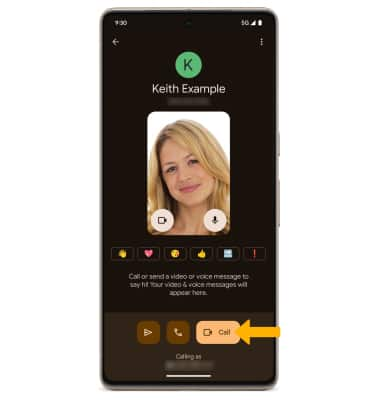
Note: In order to make a call, both users must be signed in to Google Meet. Select Invite to invite a contact to Google Meet.
2. Select Video call icon to begin a video call.
Make a group video call
1. From the contacts list, select Create group. Select the checkboxes next to the desired contacts, then select Done.
Note: You can add up to 100 people (when using a personal Google account) and up to 500 people (when using a Business or Enterprise account) to the video call. The person talking is shown on screen at that time. For more information, visit Requirements for using Google Meet.
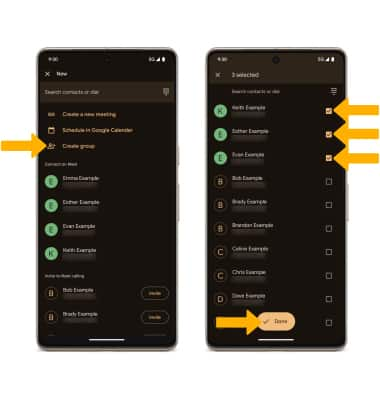
2. Select Start to begin a video call.
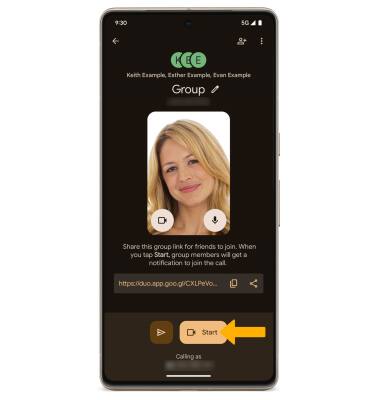
Note: You can add up to 100 people (when using a personal Google account) and up to 500 people (when using a Business or Enterprise account) to the video call. The person talking is shown on screen at that time. For more information, visit Requirements for using Google Meet.
2. Select Start to begin a video call.
Respond to an incoming call
Swipe up to accept the call or down to decline the call.
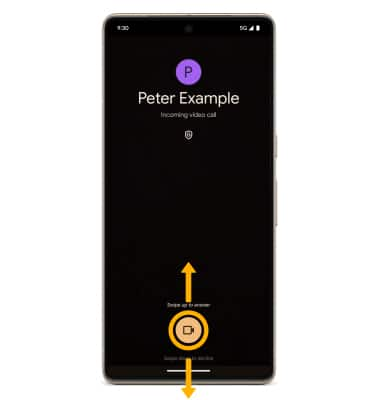
Video call options
Select the desired option:

• SWITCH CAMERAS: Select the switch camera icon.
• USE FILTERS: Select the More icon, then select the Effects icon.
More icon, then select the Effects icon.
• USE FILTERS: Select the
 More icon, then select the Effects icon.
More icon, then select the Effects icon.To use your phone while on a video call, swipe up from the bottom of the screen to return to the home screen. The video call will be displayed as a picture-in-picture window in the corner of your screen.
To return to a call, swipe down from the Notification bar, then select the active call notification.