- When turning the device on for the first time, or after a factory reset, you will be walked through a series of prompts to set up your device. Choose the desired language, then select START.
Note: Before setting up your device, make sure you have completed the online activation process. Please see Activate phone, SIM card, or other device for more information.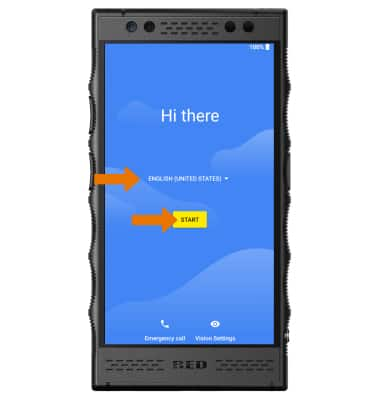
- If you would like to connect to a Wi-Fi network, select the desired network name and follow the on-screen prompts. Select SKIP to proceed without connecting to Wi-Fi.
Note: You will be prompted to select CONTINUE if you proceed without selecting a Wi-Fi network. Alternately, select Use mobile network for setup then select CONTINUE.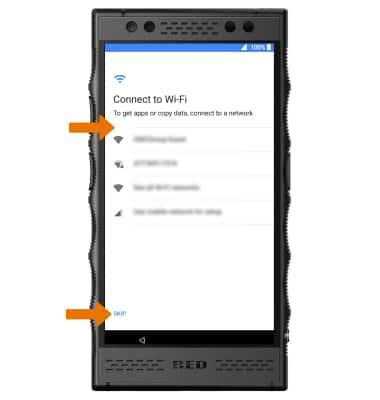
- If you would like to copy apps and data from your old device to your new device, select Copy your data then follow the prompts. Select Set up as new if you would like to set up the device as a new device.
Note: For this demonstration, Set up as new was selected.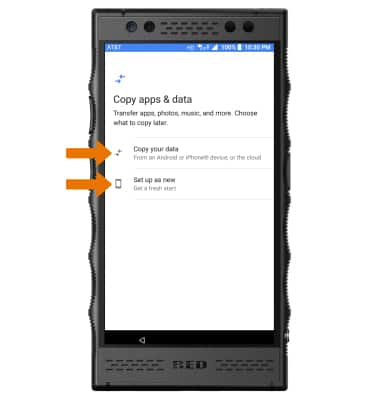
- If you would like to add your Google account, enter your Email or phone number then follow the prompts. If you do not have an account but would like to add one, select Create account. If you would like to continue without setting up an account, select SKIP.
Note: You will be prompted to select SKIP again to confirm. If you do not sign into a Google account, you will then be prompted to name the device.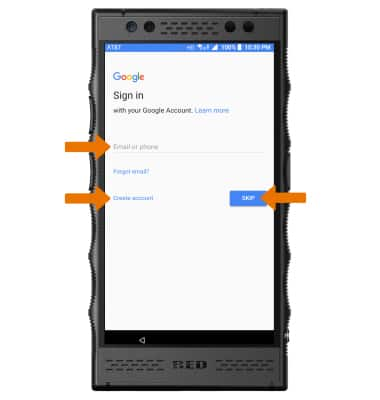
- If you would like to add a fingerprint, select NEXT and follow the on-screen prompts for setup. To proceed without setting up fingerprint security, select SKIP.
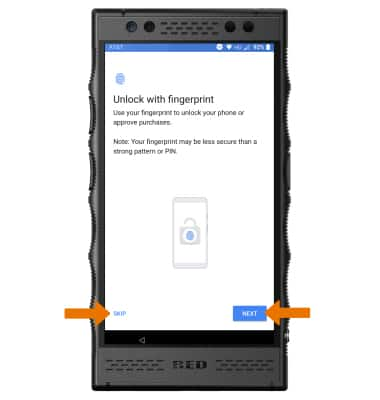
- If you would like to set your screen lock now, select the desired option and follow the on-screen prompts for setup. To proceed without activating device protection features, select Not now.
Note: You will be prompted to select SKIP ANYWAY if you proceed without setting your screen lock.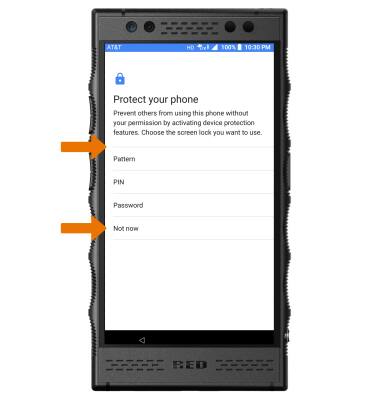
- Review the Meet your Google Assistant prompt, then select Next. Follow the prompts to set up Google Assistant or to opt out.
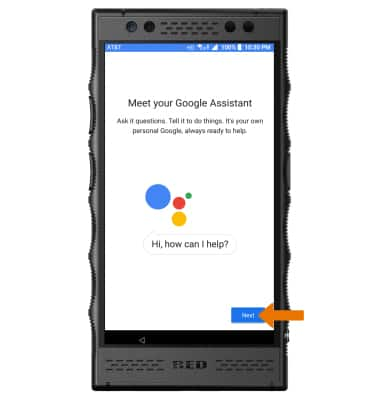
- Review the Google Services prompt, then select the desired switches. When finished, select I AGREE.
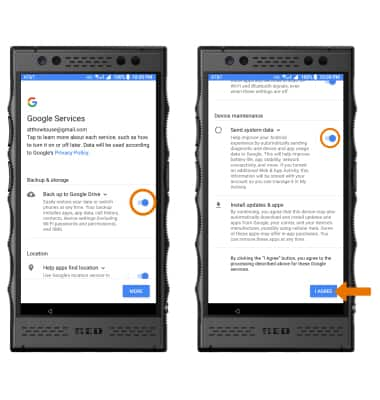
- To add an additional email account or additional apps, select the desired option and follow the prompts. To continue without setting up any additional features, select NO THANKS.
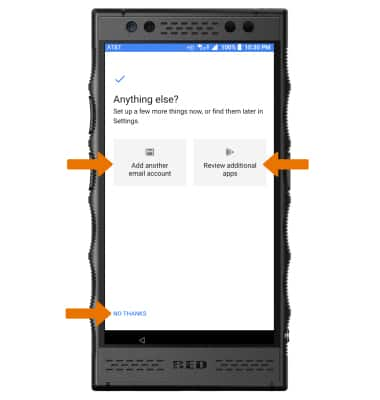
Device Setup
RED Hydrogen One (H1A1000)
Device Setup
Set up your device for the first time or after having done a factory reset.

0:00
INSTRUCTIONS & INFO
