• View available memory
• Free up memory
• Remove unused apps
• Clear app data
• Add storage
View available memory
1. Swipe down from the Notification bar, then select the  Settings icon.
Settings icon.
2. Select the General tab, then select Storage.
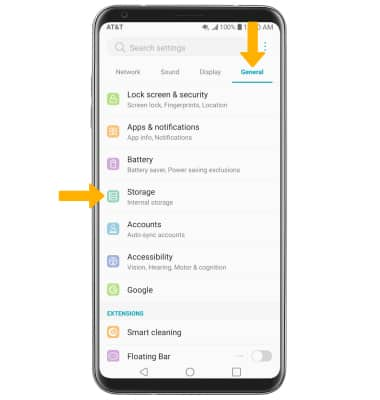
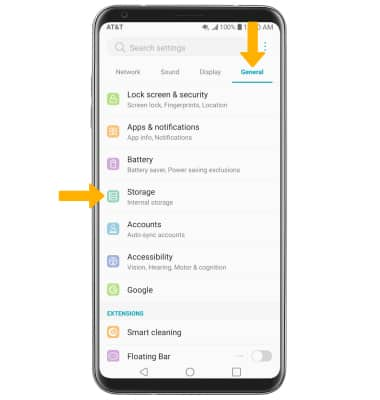
3. Available memory will displayed under DEVICE. Available memory card space will be listed under EXTERNAL.
Note: External memory will only be displayed when there is a memory card in your device.
Note: External memory will only be displayed when there is a memory card in your device.
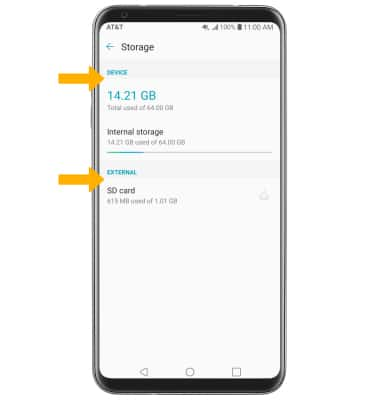
Free up memory
From the Storage screen, select the desired storage location. Navigate to, then select and hold the desired content > select the Delete icon.
Note: From the Internal storage screen, select Internal Storage then select Free up space to view unnecessary items that can be deleted to free up space.
Note: From the Internal storage screen, select Internal Storage then select Free up space to view unnecessary items that can be deleted to free up space.
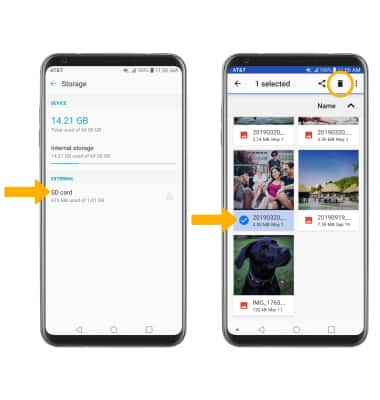
Remove unused apps
From the Settings screen, select the General tab > Apps & notifications > App info > desired app. From here, you may Uninstall or Force stop the app.
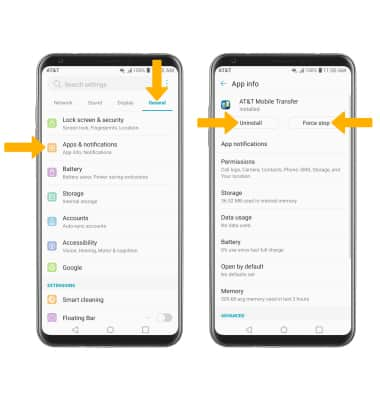
Clear app data
From the desired app's App info screen, select Storage then select Clear data or Clear cache.
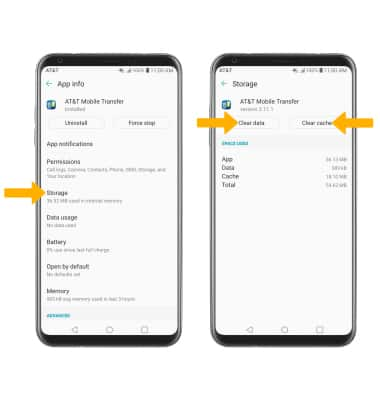
Add storage
Purchase an SD card or download a cloud storage app from the Play Store.
Note: For information on storing data to a memory/microSD card, visit the Backup & Restore with a Memory Card tutorial.
