- From the home screen, swipe down from the Notification bar.

- Tap the Settings icon.

- Under the 'General' tab, scroll to then tap Guest mode.
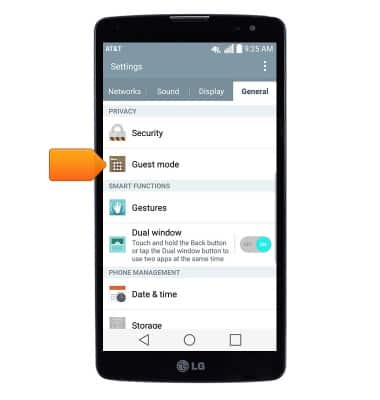
- If prompted, tap Done.
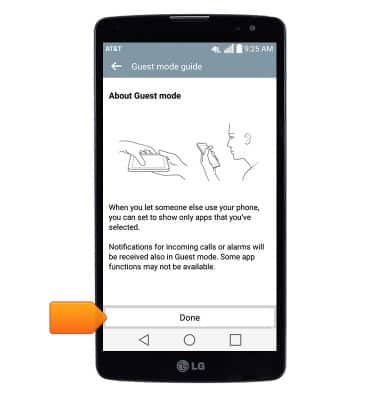
- Tap the Guest mode switch to toggle on/off.
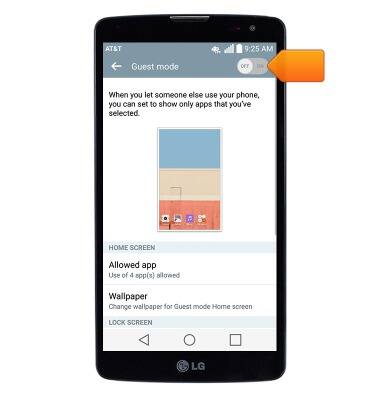
- Your device must be secured with a screen lock to enable Guest mode. If you have not set up a lock for your device, tap the desired option, then follow on-screen prompts to set up.
Note: For this demonstration, select 'Pattern'.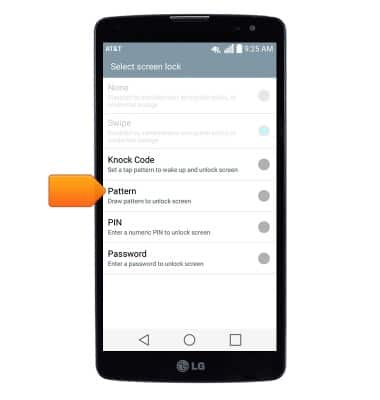
- Tap OK.
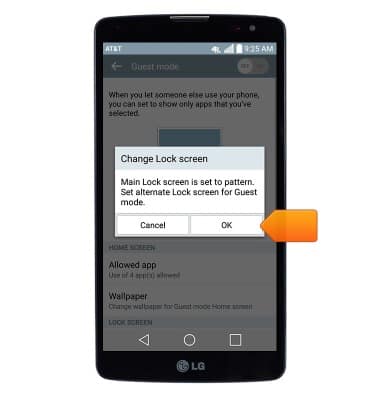
- Draw the desired Guest mode access pattern, then tap Continue.
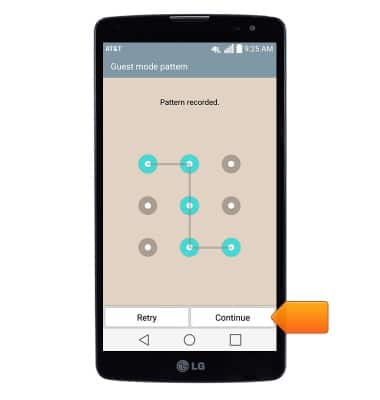
- Re-draw the chosen pattern, then tap Confirm.

- Tap Allowed app to select which apps are accessible through Guest mode.
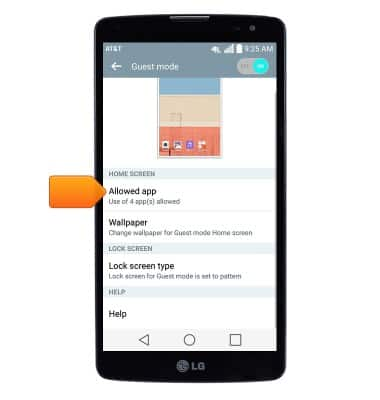
- Edit additional Guest mode settings as desired.
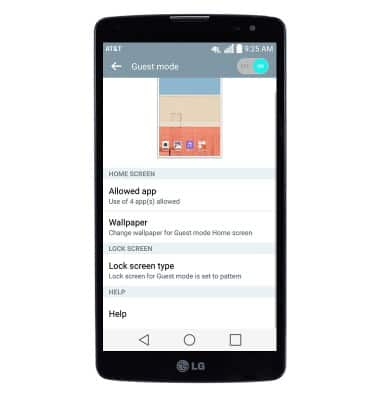
- Draw the Guest mode access pattern at the lock screen to access your device in Guest mode.

Guest Mode
LG G Vista (D631)
Guest Mode
This article describes the Guest Mode feature.

0:00
INSTRUCTIONS & INFO
