- To add a contact, from the home screen, tap Contacts.

- Tap the Add icon.
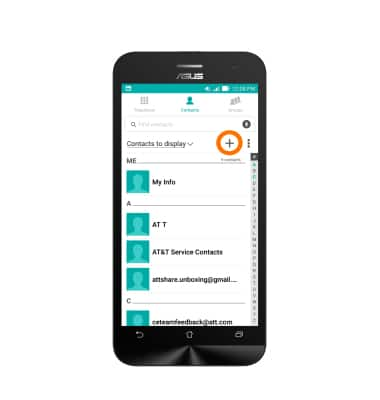
- Enter the Desired contact name, then tap Next.
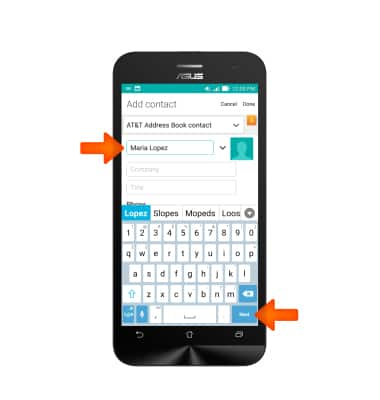
- Enter the Desired number, then tap Done.
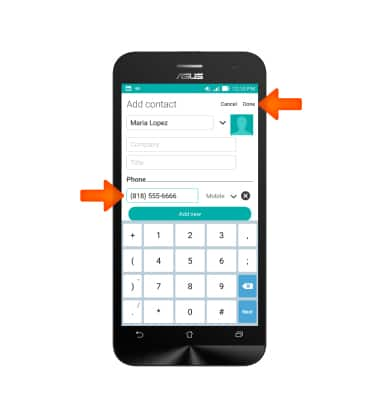
- To edit a contact, touch and hold the Desired contact.
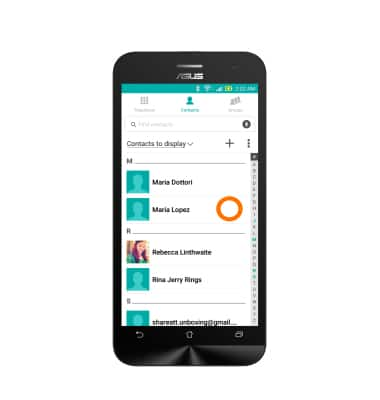
- Tap Edit contact.
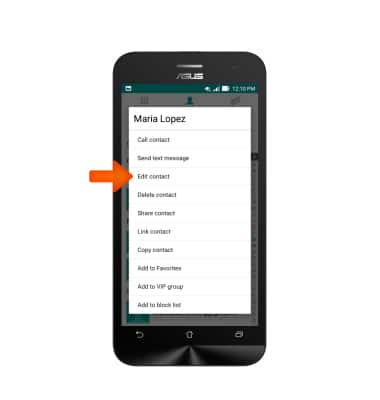
- Edit the contact information as desired. To add a contact picture, tap the Picture icon and navigate to the desired image. Adjust as desired and tap Save.
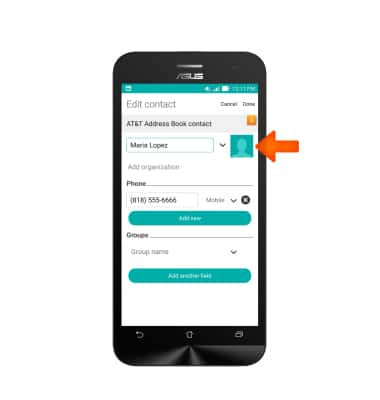
- Tap Done to save your edits.
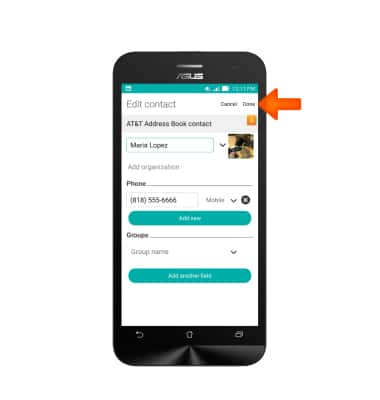
- To add a ringtone to the contact, from the contact’s main info, tap the Menu icon.
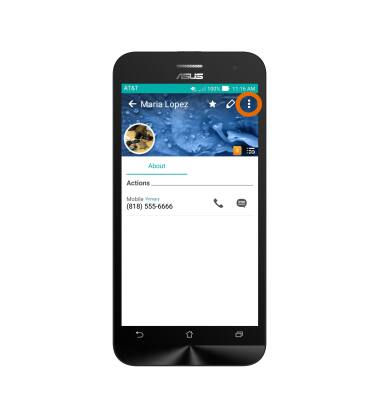
- Tap Set ringtone.
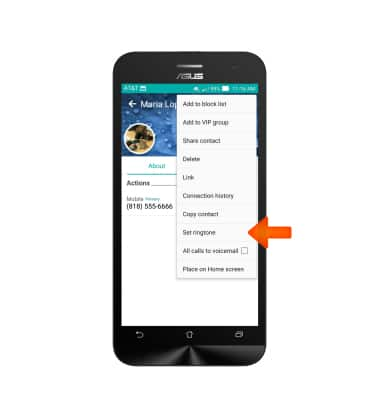
- Tap the Desired ringtone and tap OK.
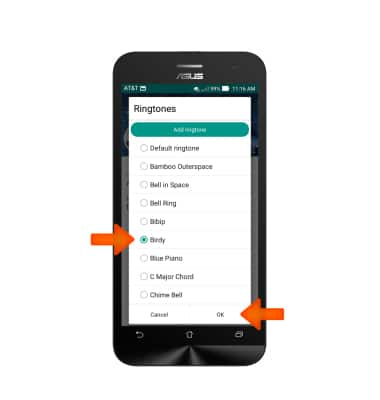
- To backup your contacts, from the contact list, tap the Menu icon > Manage contacts > Import/export > Select the desired option and follow the on-screen prompts.
Note: For information backing up contacts using AT&T Address Book, please see the AT&T Address Book tutorial.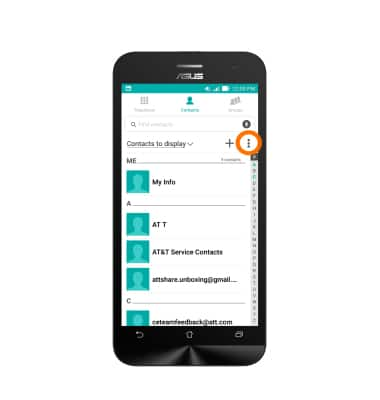
Contacts
ASUS ZenFone 2E (Z00D)
Contacts
Add, view, delete, and customize contacts by adding a picture or ringtone.

0:00
INSTRUCTIONS & INFO
