- From the home screen, tap the Browser icon.

- Tap Web address field.
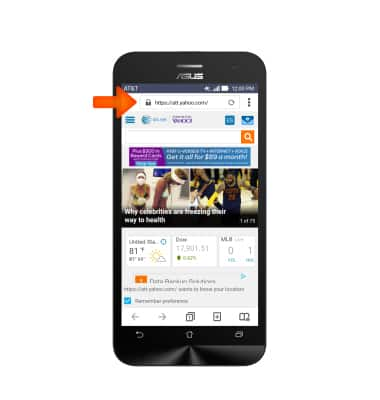
- Enter the Desired web address, then tap Go.
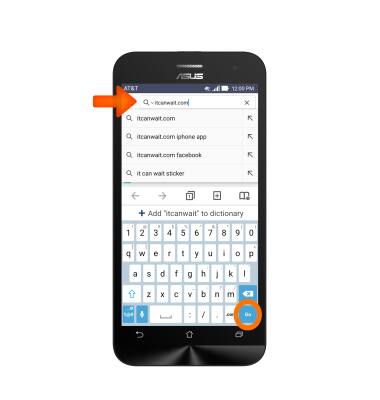
- To add a bookmark, tap the Menu icon.
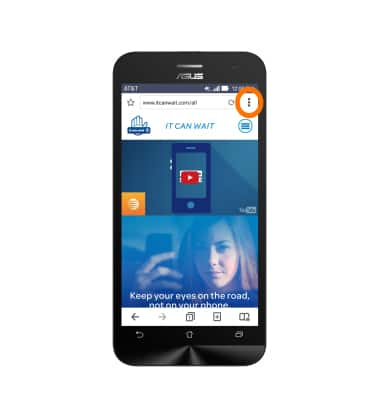
- Tap Save to bookmarks.
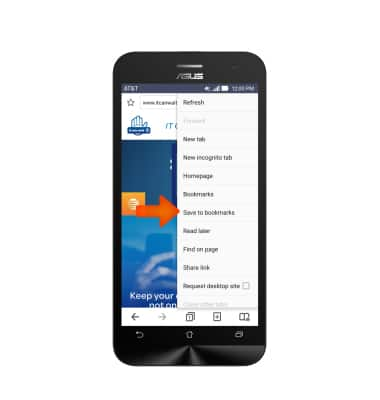
- Enter the Desired bookmark label and tap OK.
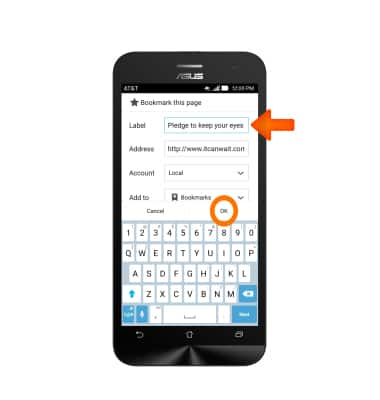
- To view bookmarks, tap the Menu icon.
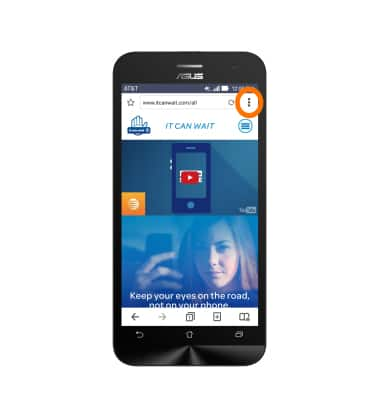
- Tap Bookmarks.
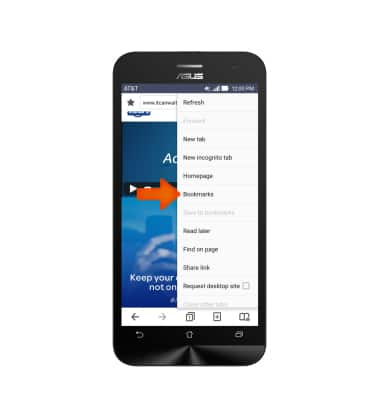
- Tap the Desired bookmark.
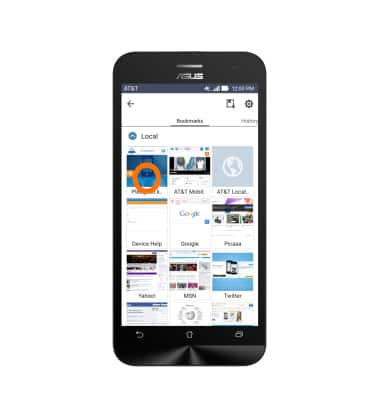
- To open a new browser tab, tap the New tab icon.
Note: The number displayed on the Tabs icon indicates the amount of open tabs.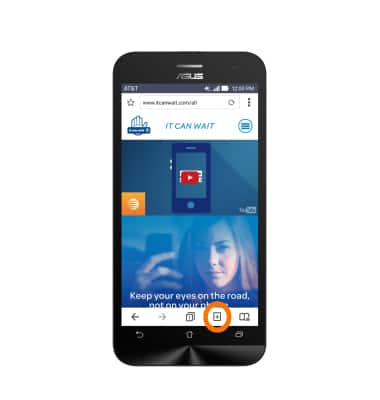
- To change tabs, tap the Tabs icon, swipe to, then tap the Desired tab.

- To close a tab, tap the Tabs icon.
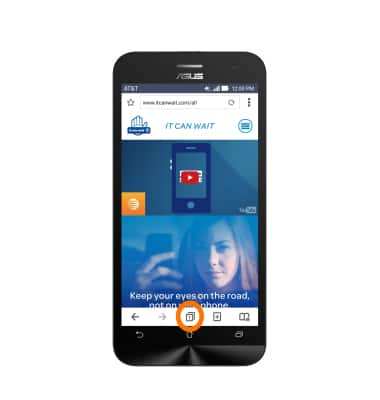
- Swipe to the Desired tab and tap the X icon.
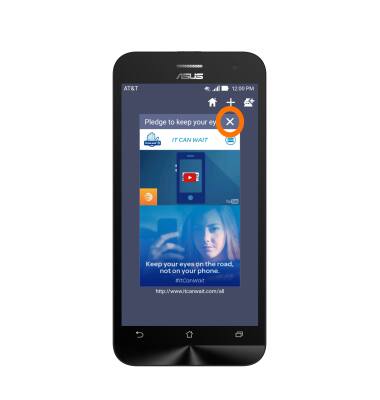
Browse the Web
ASUS ZenFone 2E (Z00D)
Browse the Web
Browse the web, manage browser tabs, and bookmarks.

0:00
INSTRUCTIONS & INFO
