- From the home screen, tap the Messaging icon.

- Tap the Menu icon.
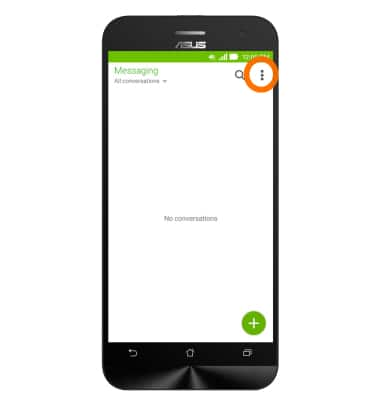
- Tap Settings.
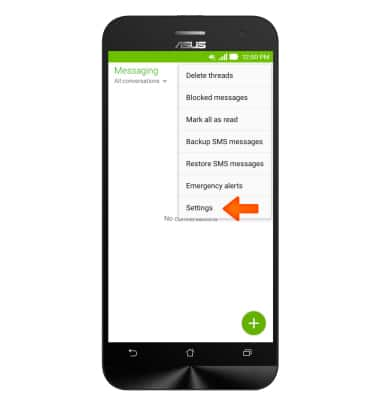
- Scroll to, then tap the Desired options.
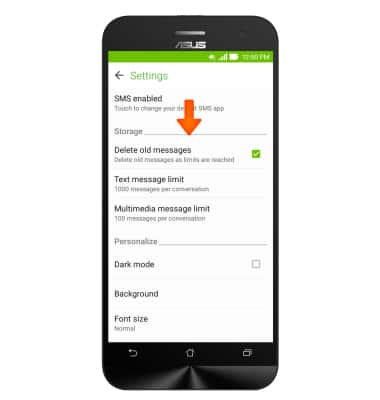
- To change the message notification sound, scroll to, then tap Sound.
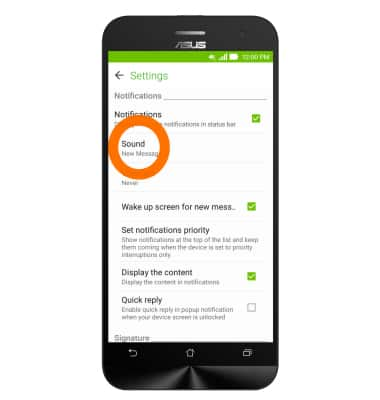
- Select the Desired notification sound and tap OK.
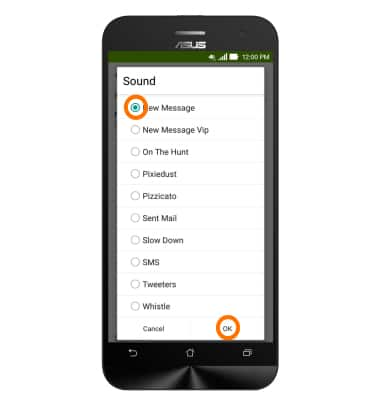
- To adjust text message limit, tap Text message limit.
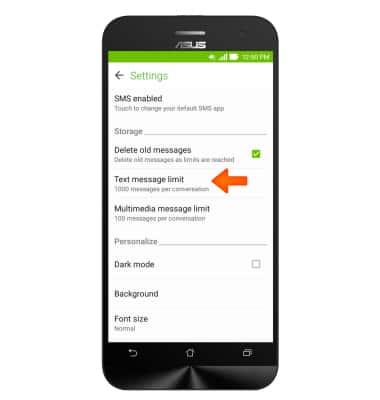
- Adjust to the Desired limit and tap Set.
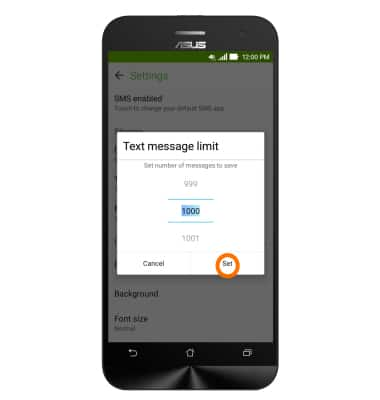
- To adjust picture message limit, tap Multimedia message limit.
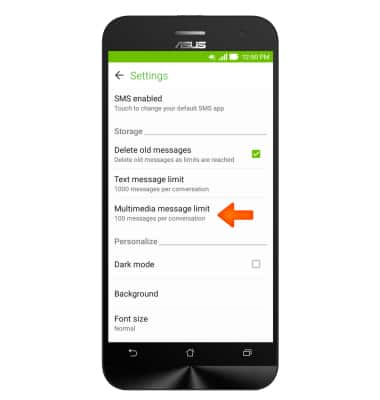
- Adjust to Desired limit and tap Set.
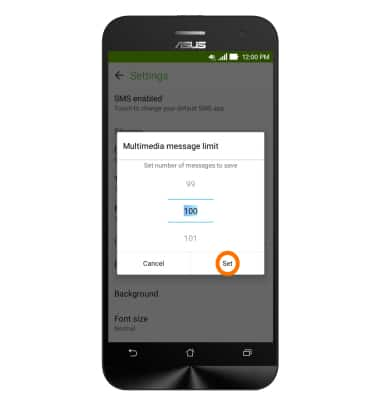
- To change the display style, tap the Desired option under Personalize.
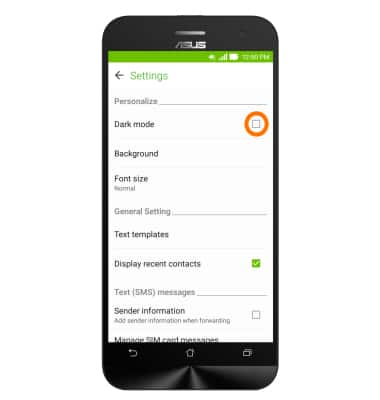
- To set emergency alerts, scroll to, then tap Emergency alerts.
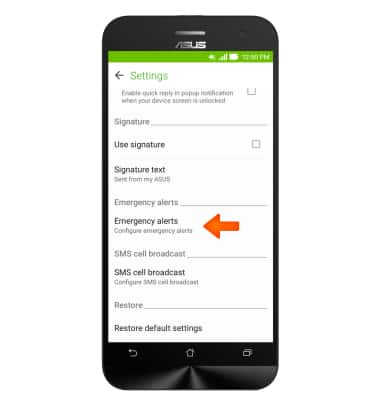
- Tap the Desired emergency alerts on or off.
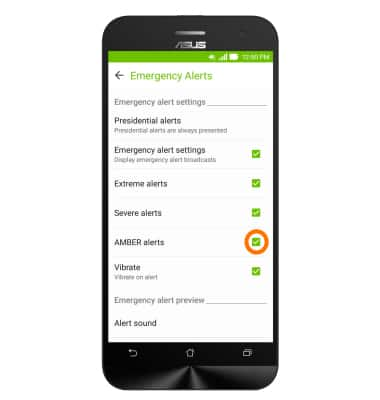
- To view the message center number, tap SMSC setting.
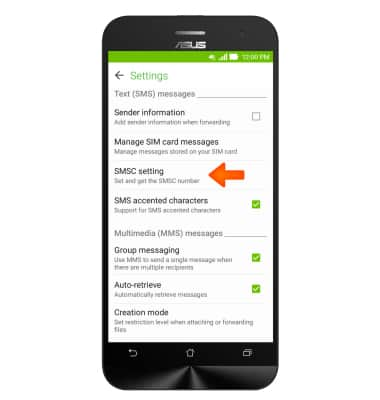
- To restore default settings, tap Restore default settings.
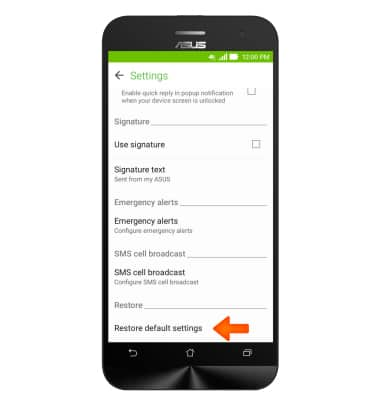
- Tap OK to reset message settings.
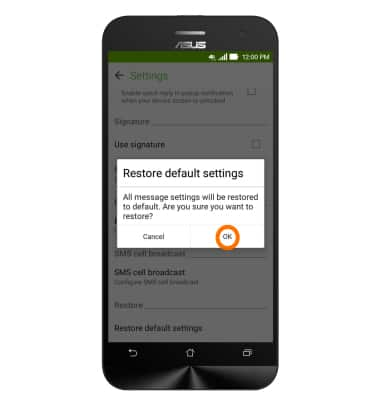
Messaging Settings
ASUS ZenFone 2E (Z00D)
Messaging Settings
Change text (SMS), picture (MMS), emergency, and amber alert settings.
INSTRUCTIONS & INFO
