- To add your Social Media account to your contacts, from the Start screen, tap the People tile.

- Swipe from the right side of the screen to access the Charm Bar.
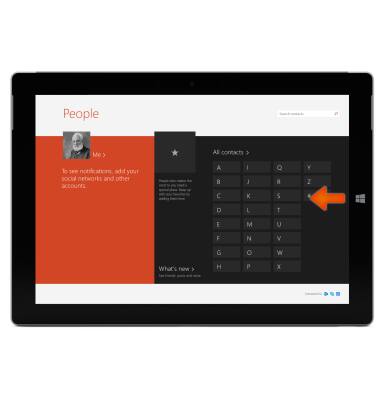
- Tap the Settings icon.
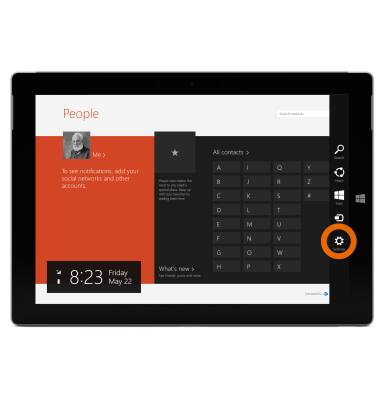
- Tap Accounts.
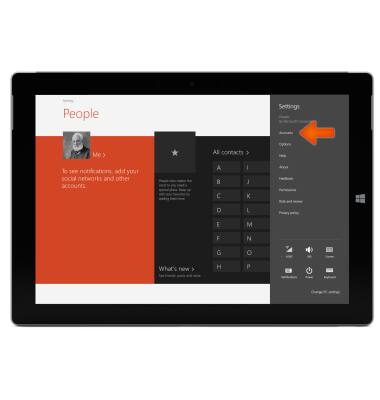
- Tap Add an account.
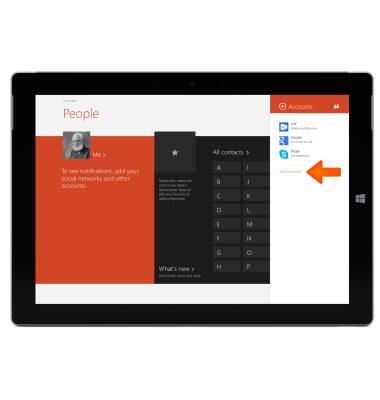
- Tap the Desired social media app to add.
Note: For this demonstration, Facebook was used.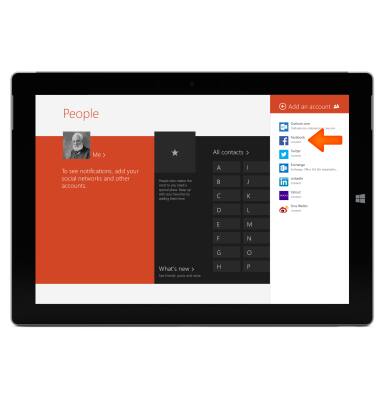
- Tap Connect.
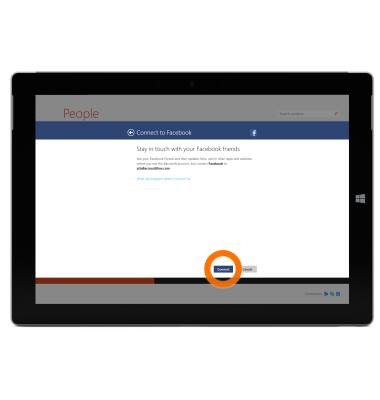
- Enter the account information, then tap Log In.
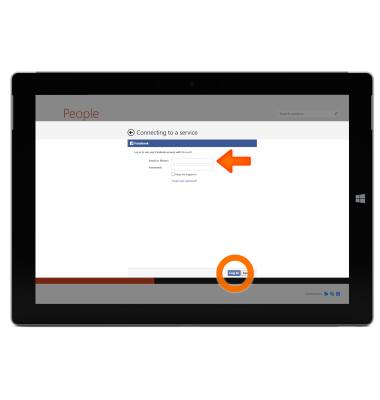
- Tap Done to complete setup.
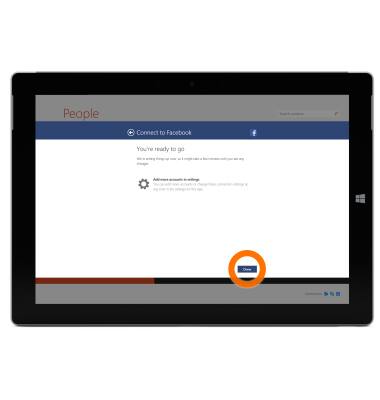
- If you want Windows to remember your sign-in name and password, tap Yes.
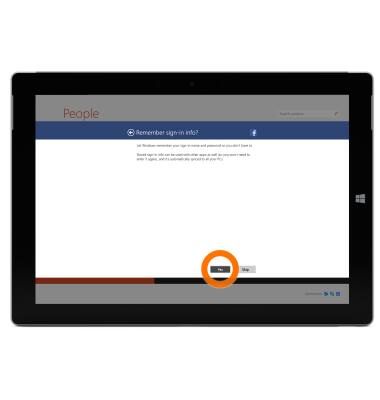
- Your Facebook friends will be added to the People hub. Tap What's new to access Facebook notifications or to make a post.
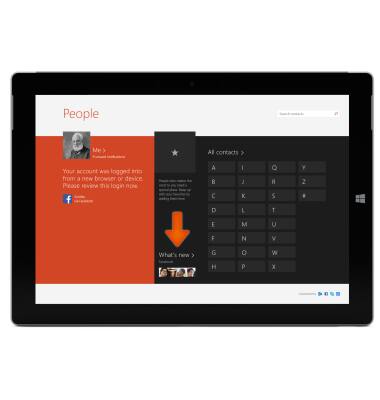
- To type a post, tap the Text entry field and enter your message.
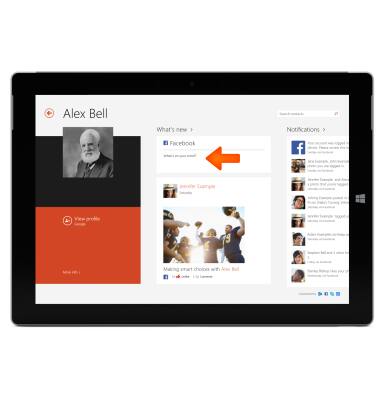
- To install the Desired social media app, from the Start screen, tap the Windows Store tile.

- Tap the Search bar.
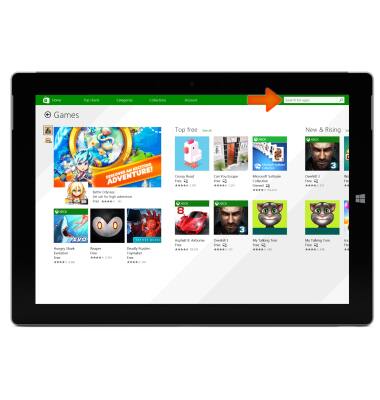
- Enter the Desired app name and tap Search.
Note: For this demonstration, Facebook was used.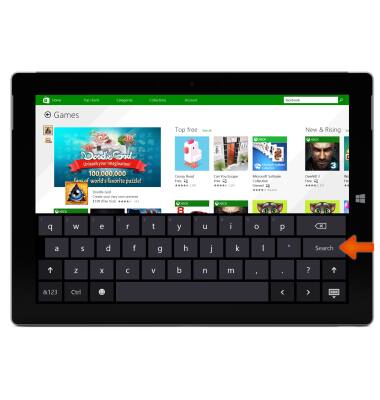
- Tap the Desired app.
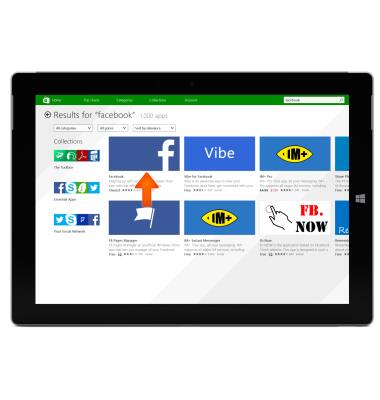
- Tap Install.
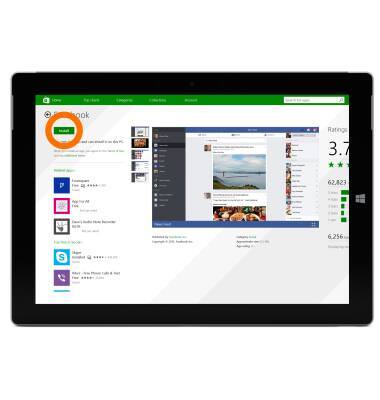
- When the app is finished installing, a notification will appear. Tap the Notification to quickly launch the app.
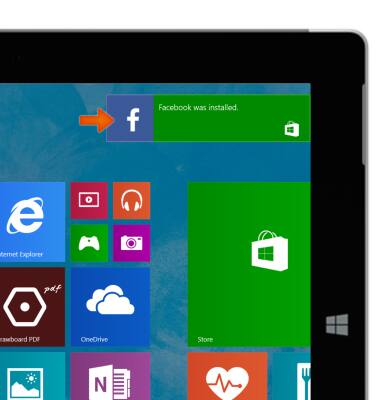
- When you launch the app for the first time, you will be prompted to enter you account information, then tap Login.
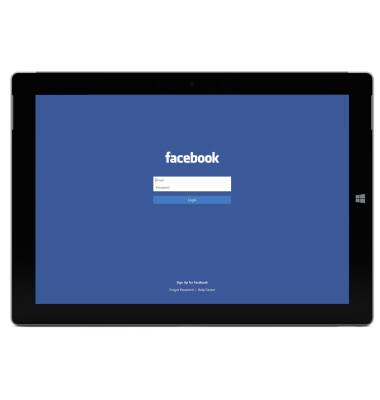
Social media
Microsoft Surface 3 (1657) Windows 8.1
Social media
Stay connected by using a social media app or aggregator.
INSTRUCTIONS & INFO
