- Inserting a memory card (Sold separately) into your device allows you to transfer and store contacts, music, pictures, and videos. To backup files, insert the memory card in the SIM Slot.
Note: You cannot install apps from the Windows App Store on external memory cards or drives. Microsoft manages all the app storage.
- From the Start screen, tap the Desktop tile.

- From the desktop taskbar, tap the Folders icon.
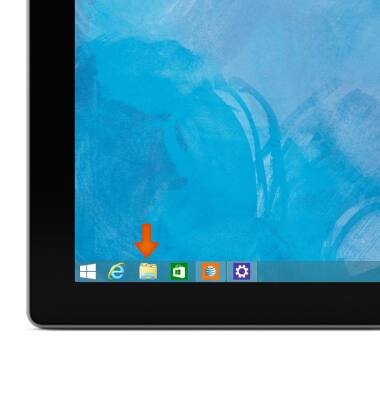
- From the open window, select the Desired folders and files to back up.
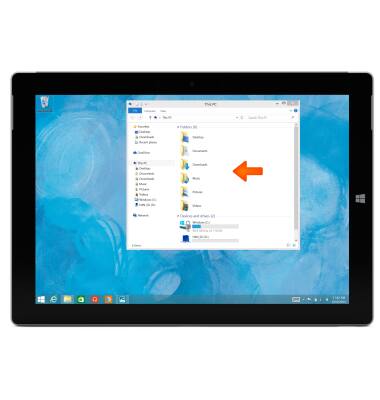
- When all desired folders and files are selected, touch and hold in the Highlighted area until a drop menu appears.

- Tap Share with.
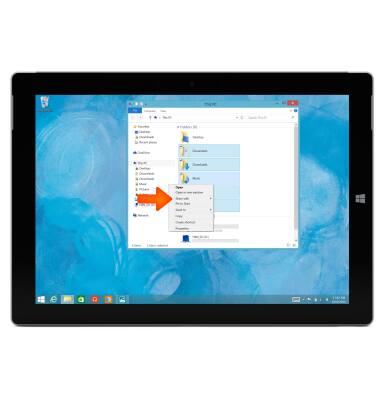
- Tap the Name of the SD card next to (D:)
Note: In this example, it is H4N_SD
- A Status Bar will appear while the files are copying to the SD Card. The window will close when the duplication has completed. If desired, cancel the backup by tapping on the X icon.
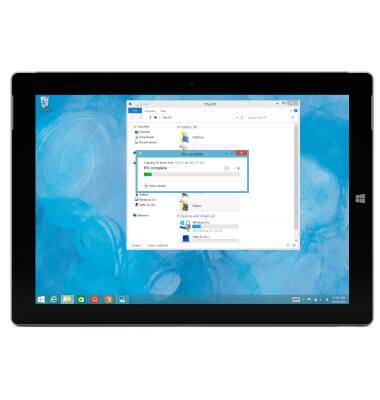
- The files are now backed up on the SD Card.

Backup and restore with memory card
Microsoft Surface 3 (1657) Windows 8.1
Backup and restore with memory card
Backup contacts, photos, and files to increase device memory or transfer to another device.
INSTRUCTIONS & INFO
