In this tutorial, you will learn how to:
• Make a video call
• Respond to an incoming video call
• Change call type
• Video call options
• Enable or disable video call
Make a video call
A video call can be made through the Dialpad in the Phone app or through the Contacts list in the Contacts app. To make a video call through the Dialpad, enter the desired number then select the Video Call icon.
Note: The Video Call icon appears in green if the person has the capability to receive a Video Call and is gray and crossed out if the person does not have the capability to receive a Video Call.
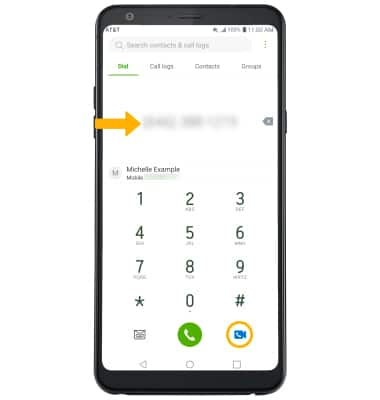
Respond to an incoming call
Select and drag the desired icon.
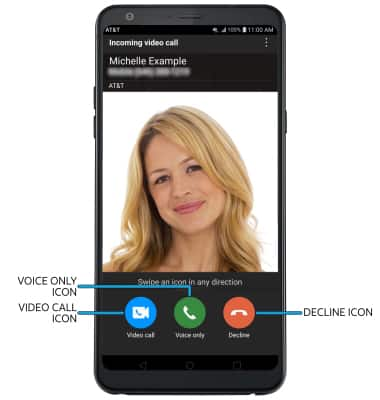
• ACCEPT VIDEO CALL: Select and drag the Video call icon in any direction to accept a video call.
• ACCEPT VOICE CALL: Select and drag the Voice only icon in any direction to accept a voice call.
• DECLINE CALL: Select and drag the Decline icon in any direction to decline a call.
Change call type
Switch between a HD Voice and Video call.
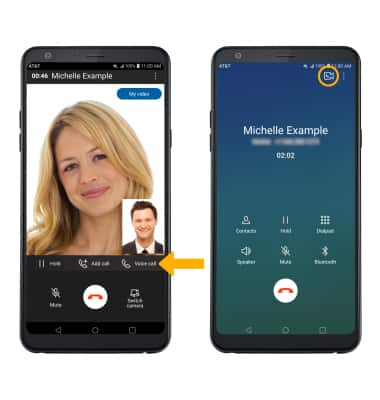
• SWITCH TO A VOICE CALL: While on a video call, select Voice call.
• SWITCH TO A VIDEO CALL: From a voice call, select the Video call icon.
Note: When switching from a Voice to Video call, the person you are on the phone with will have the option to accept or reject the change from an HD Voice Call to a Video Call.
Video call options
Select the screen, then select the desired option:

• ENABLE/DISABLE YOUR CAMERA: Select My video to enable or disable your camera.
• SWITCH BETWEEN FRONT & REAR CAMERAS: Select Switch camera.
• SWITCH BETWEEN FRONT & REAR CAMERAS: Select Switch camera.
• ADD A VIDEO CALL: Select Add call.
Note: You can add up to 5 people to the video call. The person talking is shown on screen at the time.
Enable or disable a video call
From the Phone app, select the  Menu icon > Call settings > Video call > Video call switch.
Menu icon > Call settings > Video call > Video call switch.
Note: Video call is turned on by default. When Video Call is off, incoming Video Calls will appear as voice calls.
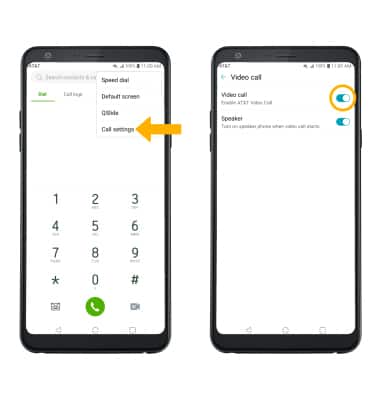
Certain restrictions, requirements or limitations may apply for this feature/service. For more details, visit https://www.att.com/shop/wireless/features/video-calling.html.
