- ACCESS NOTIFICATION SETTINGS: Swipe down from the Notification bar, then select the Settings icon. Select Notifications.
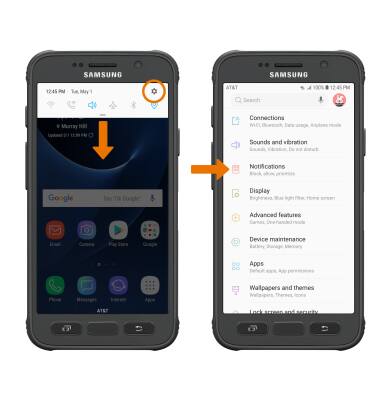
- TURN ON/OFF NOTIFICATIONS: Select the All apps switch to turn all notifications on or off. Select the switch next to the desired app to turn a specific app on or off.
Note: To enable or disable app icon badges, select the App icon badges switch. To edit App icon badge settings, select App icon badges. To enable or disable LED notifications, from the Settings screen select Display then select the LED Indicator switch.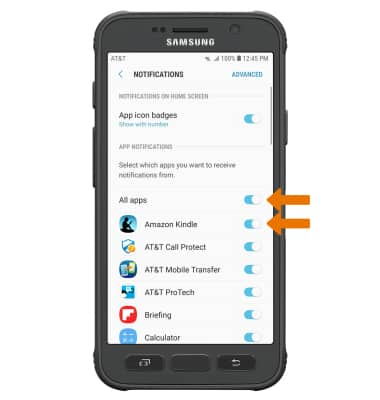
- ACCESS ADVANCED NOTIFICATION SETTINGS: To adjust additional notification settings for a specific app, select ADVANCED then select the desired app. Available settings vary by app.
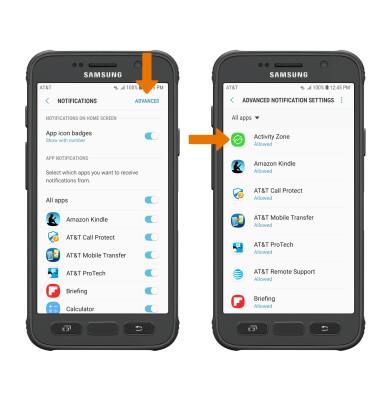
- ADJUST NOTIFICATION SOUNDS: From the Settings screen, select Sounds and vibration.
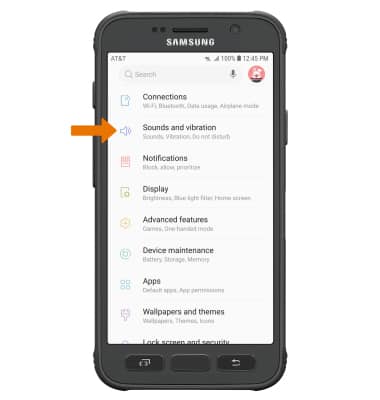
- Select Notification sounds. Select the desired notification sound, then select the Back arrow.
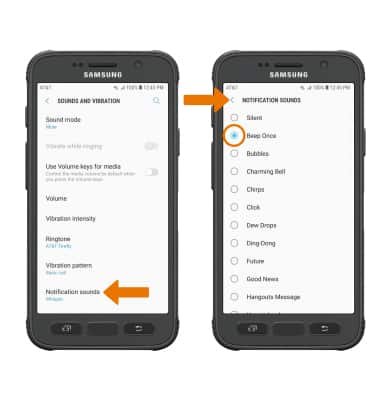
- SNOOZE A NOTIFICATION: Swipe down from the Notification bar. Select and hold the desired Notification > drag left or right > select the Snooze icon > desired option > DONE.
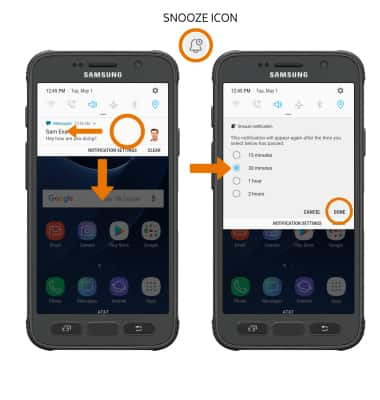
Notifications
Samsung Galaxy S7 active (G891A)
Notifications
Learn how to access and adjust notification settings, turn notifications on or off, and snooze a notification.
INSTRUCTIONS & INFO
