- ACCESS QUICK SETTINGS & NOTIFICATIONS: Swipe down from the Notification bar to access Quick Settings and view Notifications.
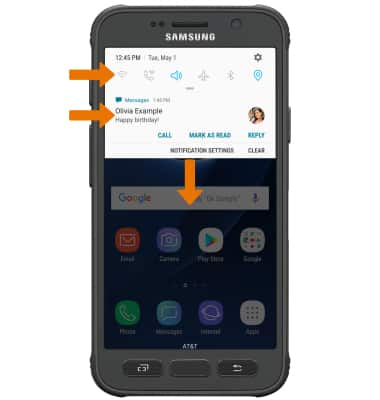
- ACCESS EXPANDED QUICK SETTINGS: Swipe down from the Notification bar with two fingers.
Note: Alternately, you can swipe down from the Notification bar twice.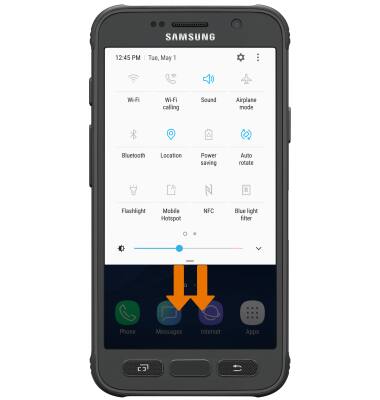
- EDIT QUICK SETTINGS PANEL: From the Expanded quick settings screen, select the Menu icon, then select Button order. Select and drag the desired icon to the desired location, then select DONE.
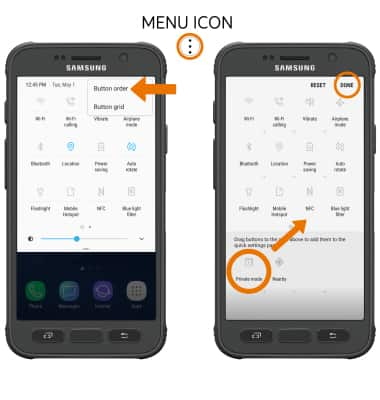
- ACCESS THE APPS TRAY: Swipe up or down from the center of the home screen.
Note: Alternately, you can select the Apps tray icon.
- MOVE AN APP OR WIDGET: Select and drag the desired app or widget to the desired location.

- ZOOM IN OR OUT: With two fingers on the screen, move fingers apart to zoom in and pinch fingers together to zoom out while viewing photos and web pages or while taking photos.

- ACCESS ADDITIONAL MOTIONS & GESTURES: Swipe down from the Notification bar, then select the Settings icon. Select Advanced features.
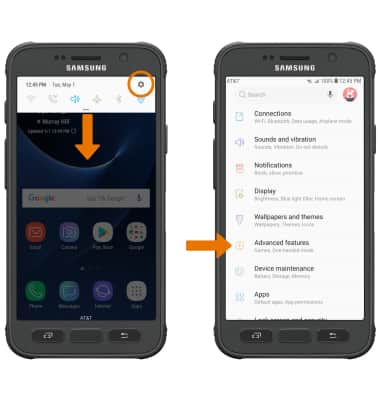
- Scroll to and select the switches to turn on or off the desired advanced features.
Note: To learn more about advanced features, select the desired feature. Palm swipe to capture allows you to take a screenshot by swiping the edge of your hand across the screen. Direct call allows you to bring the phone close to your ear to the call the contact whose message or contact details are currently on the screen. Smart alert makes your phone vibrate when you pick it up after missing calls or receiving messages. Easy mute allows you to mute incoming calls and alarms by putting your hand over the screen or turning your phone face down.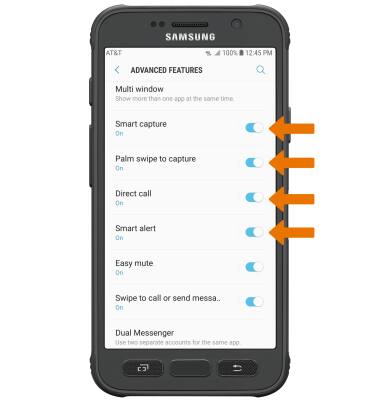
Gestures & Navigation
Samsung Galaxy S7 active (G891A)
Gestures & Navigation
Control your device by making specific movements with your hand.
INSTRUCTIONS & INFO
