- MAKE A VIDEO CALL: Select the Phone app from the home screen.

- Review the AT&T Video Call prompt, then select OK.
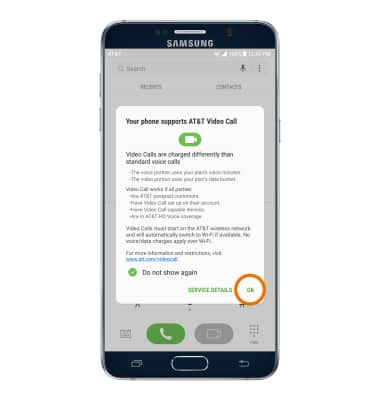
- To make a Video Call to a person in your contacts, select the Contacts tab > desired contact > Video call icon.
Note: The Video Call icon displays in green if the person has the capability to receive a Video Call and grey if the person does not have the capability to receive a Video Call. If you make a call to someone on a different mobile operator that interoperates with AT&T, the button may not turn green until they set up HD Voice.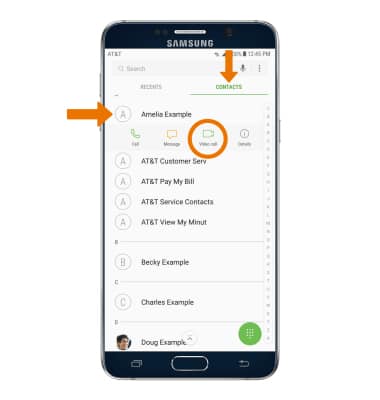
- SWITCH CAMERA: To switch between front and rear cameras select Switch camera. To switch from a Video Call to a voice call, select the screen and select the Switch call type icon then select Voice only.
Note: The person you are on the phone with will have the option to accept or reject the change from an HD Voice Call to a Video Call.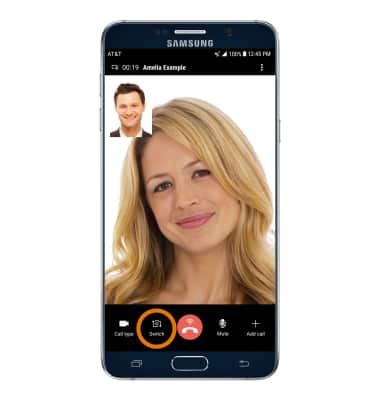
- SWITCH CALL TYPE: Select the Call type icon, then select the desired call type.
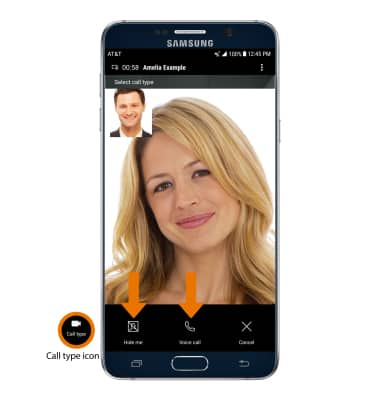
- RECEIVE A CALL: To accept an incoming Video Call, select and drag the Video Call icon to the right. To accept an incoming Video Call as a voice call, select and drag the Voice Only icon in any direction. To reject an incoming Video Call, select and drag the Decline icon in any direction.
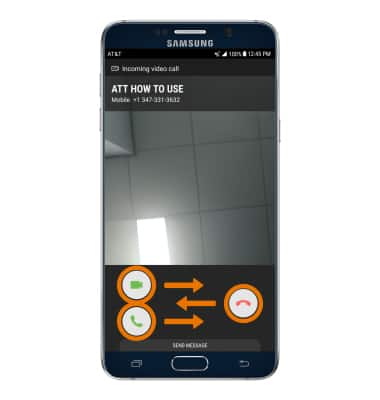
Make & Receive an AT&T Video Call
Samsung Galaxy Note 5 (N920A)
Make & Receive an AT&T Video Call
AT&T Video Call lets you make and receive HD Voice calls combined with real-time video.
INSTRUCTIONS & INFO
All AT&T Video Call participants need a video call capable device and a postpaid wireless account that is set up for AT&T HD Voice. At this time Video Call is available between AT&T customers within AT&T HD Voice coverage areas and with users on carriers that interoperate with AT&T. Each call uses both voice & data (HD Voice part of the call is billed as a regular voice call, while the video portion of the call incurs data usage charges). No voice or data charges apply once a Video Call hands over to Wi-Fi. Certain restrictions, requirements or limitations may apply. Visit AT&T Video Call for more details.
