- ACCESS CAMERA MODES: From the home screen, select the Start icon, then select Camera.
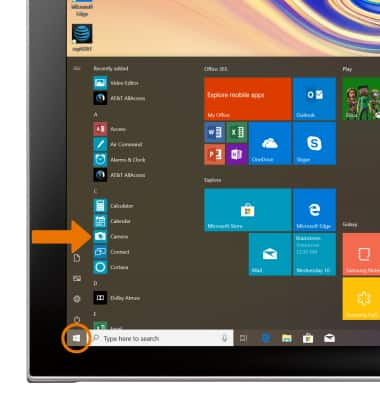
- Select the Panorama icon to use Panorama mode.
Note: Panorama allows you to create wider photos by stitching together multiple photos.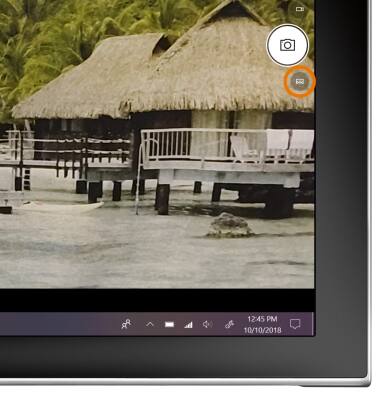
- Select the HDR icon to use HDR mode.
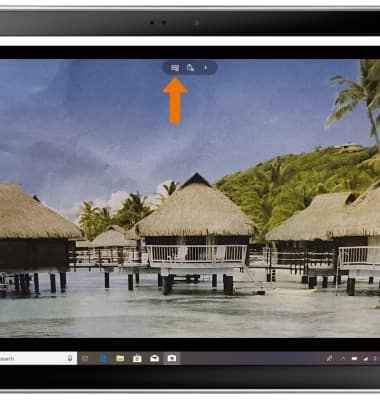
- ACCESS MANUAL SETTINGS: Select the Arrow icon.
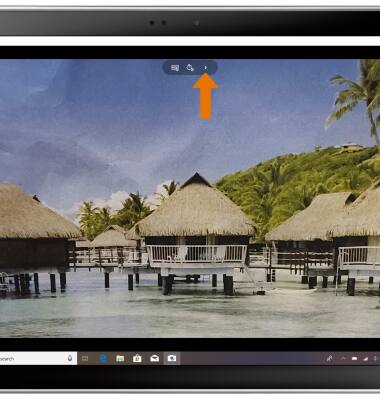
- Adjust settings as desired.
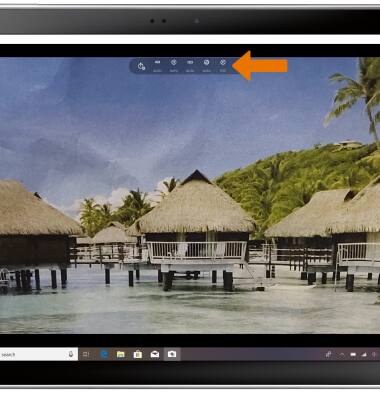
- CROP A PHOTO: From the home screen, select the Start icon, then select the Photos app.
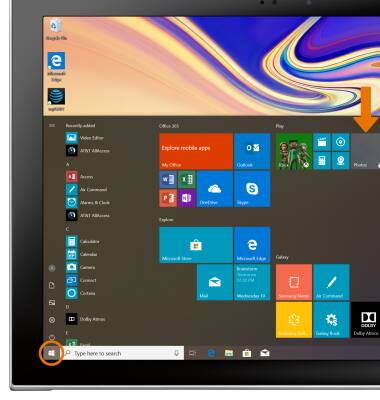
- Navigate to and select the desired photo.
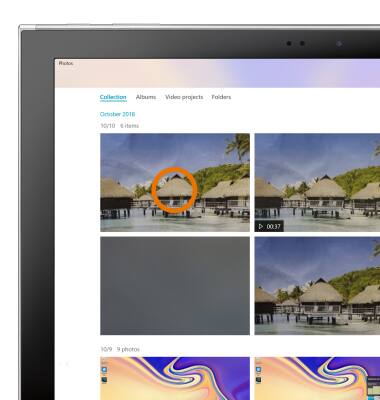
- Select Edit & Create, then select Edit.
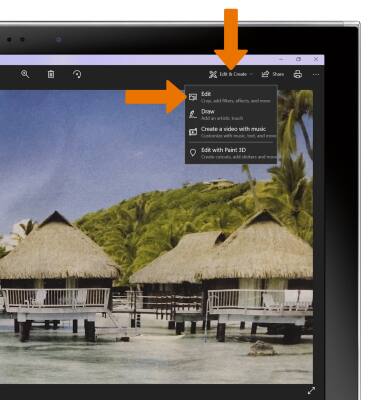
- Select Crop and rotate.
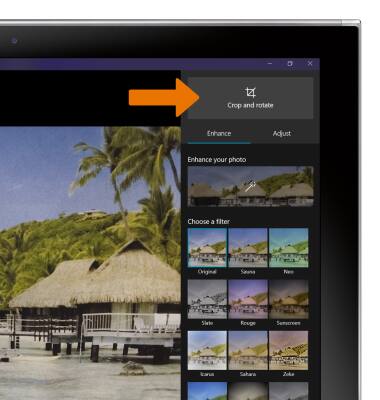
- Select and drag the crop corners to crop as desired, then select Done.

- CAMERA FILTERS: From the Edit & Create screen, select the desired filter, then select Save.
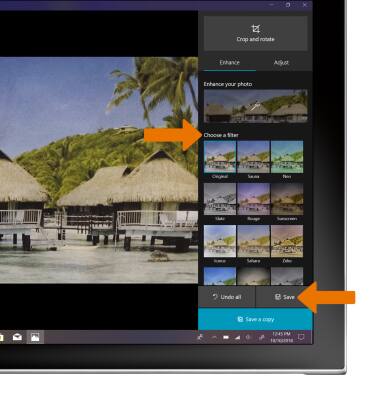
Advanced Photo & Video Features
Samsung Galaxy Book2 (W737A)
Advanced Photo & Video Features
Access Camera modes, effects, filters, customize settings, and crop a photo.
INSTRUCTIONS & INFO
