- ADJUST BRIGHTNESS: From the Home screen, select the Start icon, then select the Settings icon.
Note: Alternately, you can use the keyboard shortcuts FN + F2 and FN + F3 to adjust Brightness as desired. To learn more about keyboard shortcuts, visit the Gesture & motion tutorial.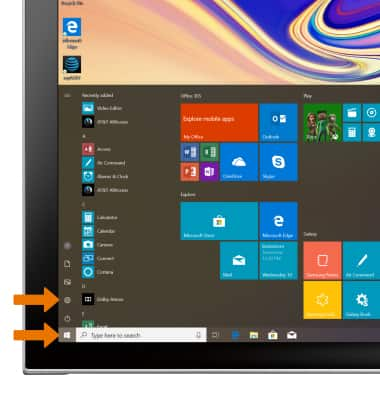
- Select System.
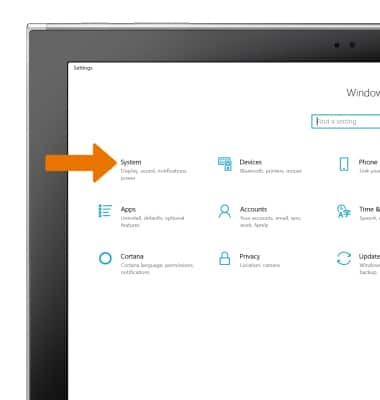
- Select the Display tab, then select and drag the brightness slider to adjust the brightness settings as desired.
Note: Select the Change brightness automatically when lighting changes checkbox to automatically adjust brightness.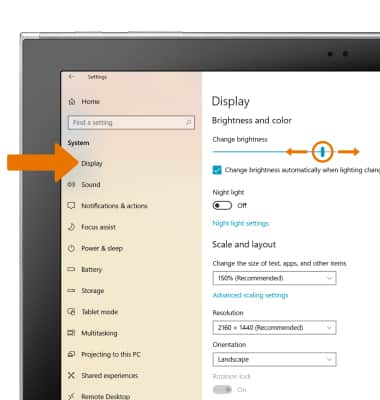
- To quickly adjust the brightness, from the Home screen, select the Battery icon in the taskbar. Select the Brightness button until obtaining the desired brightness.
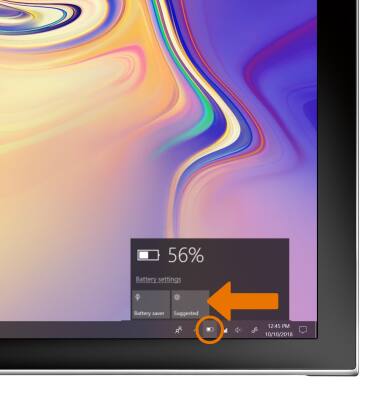
- ADJUST SCREEN TIMEOUT: From the System Settings screen, select the Power & sleep tab then select the desired timeout option.
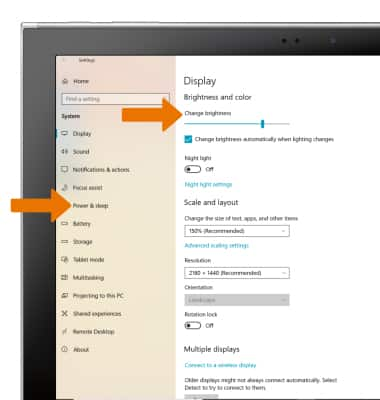
- LOCK/UNLOCK SCREEN ROTATION: From the Display screen, select the Rotation lock switch.
Note: The Rotation lock switch will only become available when the keyboard has been removed from the Galaxy Book2.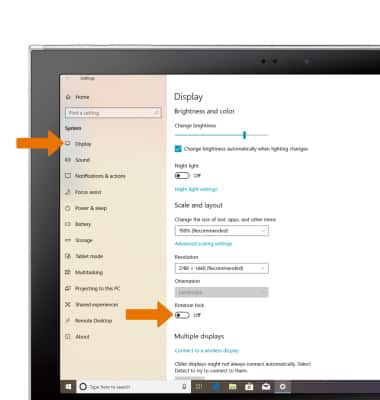
Display
Samsung Galaxy Book2 (W737A)
Display
Change the display time out, brightness and orientation.
INSTRUCTIONS & INFO
