- ACCESS EMAIL SETTINGS: From the home screen, select the Email app in the taskbar.
Note: In order to access email settings, you must have already Set Up Email.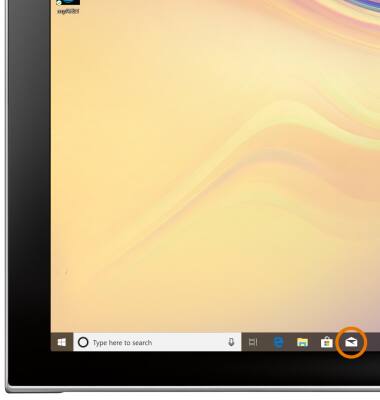
- Select the Settings icon.
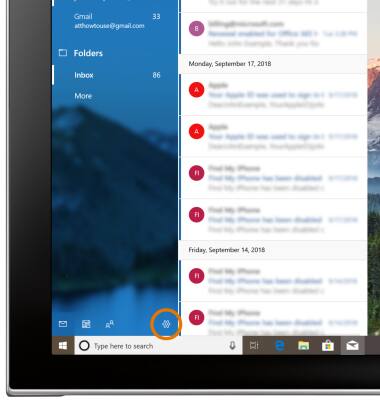
- ADD NEW ACCOUNT: Select Manage accounts.
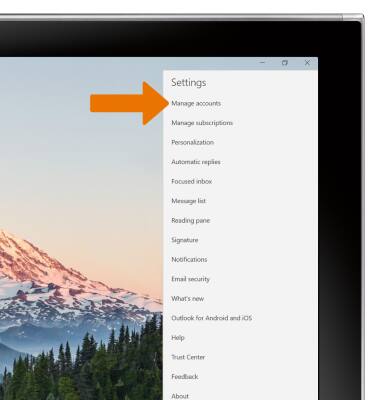
- Select Add account, then follow the prompts.
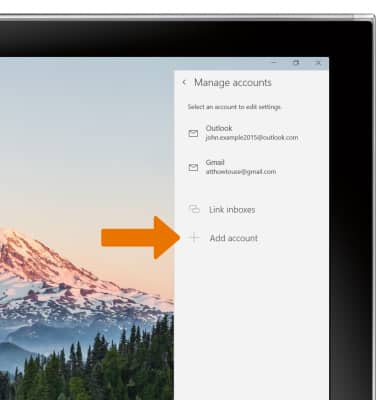
- EDIT EMAIL SIGNATURE: From the Settings screen, select Signature.
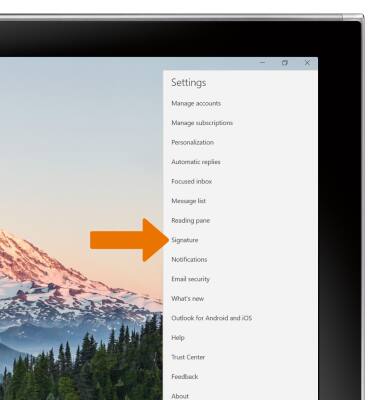
- Select the desired account. Enter the desired email signature, then select Save.
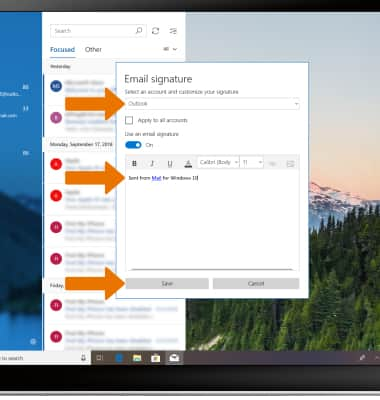
- CHANGE SYNC FREQUENCY SETTINGS: From the Settings screen, select Manage accounts.
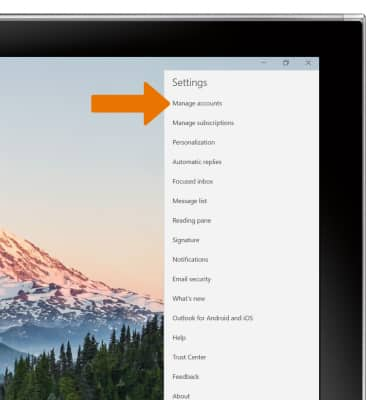
- Select the desired account, then select Change mailbox sync settings.

- Adjust settings as desired, then select Done.
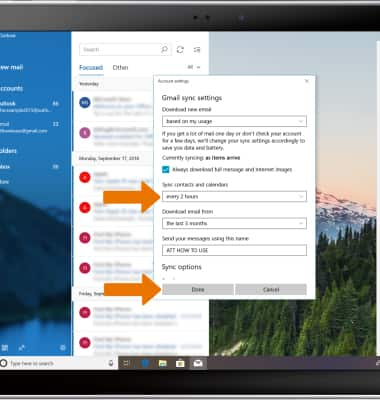
- DELETE EMAIL ACCOUNT: From the desired email account settings screen, select Delete account.
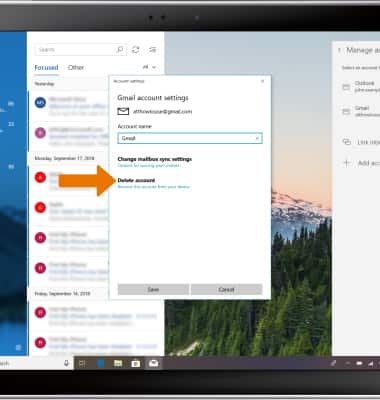
- Select Delete.
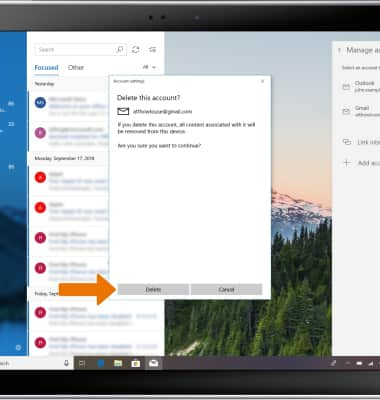
Email Settings
Samsung Galaxy Book2 (W737A)
Email Settings
Access and manage email settings such as signature, sync frequency, delete an account, and add an account.
INSTRUCTIONS & INFO
